Free AutoSSL Guide
In this article, you will learn how you can enable Free AutoSSLs for domains added to your account. This process will work for subdomains as well. Before enabling AutoSSL generation, you should make sure that your site is ready to be switched over to SSL. When ready, you can enable the Free AutoSSLs right from the familiar Account Management Panel.
Free AutoSSL vs. Advanced SSL
The primary differences between a free AutoSSL and a paid one comes down to convenience and protection. The technology behind the encryption is the same.
The type of free SSL's we provide use SNI, which allows multiple domains on a shared IP address to have an SSL installed. This is a relatively new technology that is not guaranteed to work on all browsers and devices. Support for SNI is forthcoming.
What is SNI? SNI stands for Server Name Indication and is an extension of the TLS protocol. It indicates which hostname is being contacted by the browser at the beginning of the 'handshake'-process. [Server Name Indication- Wikipedia]
In the meantime, it is best advised that large-scale websites or e-commerce stores use premium SSLs provided by certificate authorities. Third party SSL vendors are able to provide warranties to protect you from losses or damages. At the moment, Free SSL providers do not provide any support or warranties.
However, Web Hosting Hub will provide support for the Free AutoSSL tool in AMP.
How to Manage Free AutoSSLs Through AMP
Below you will find the steps necessary to turn on the Free AutoSSL manager in AMP.
- Log into your Account Management Panel (AMP)
- Click on Manage Free Basic SSL
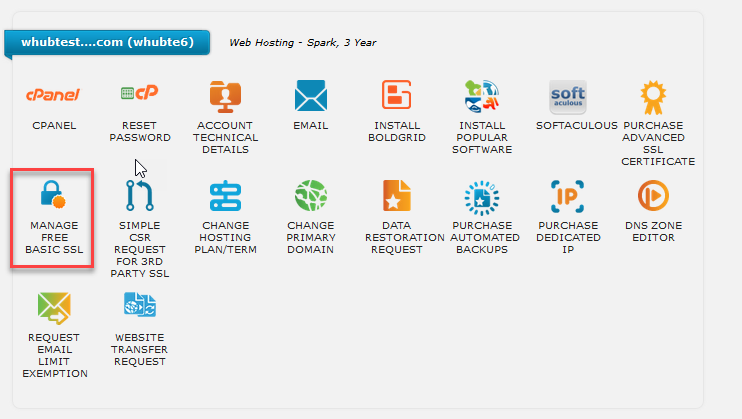
- Click the ON/OFF switch to the ON position
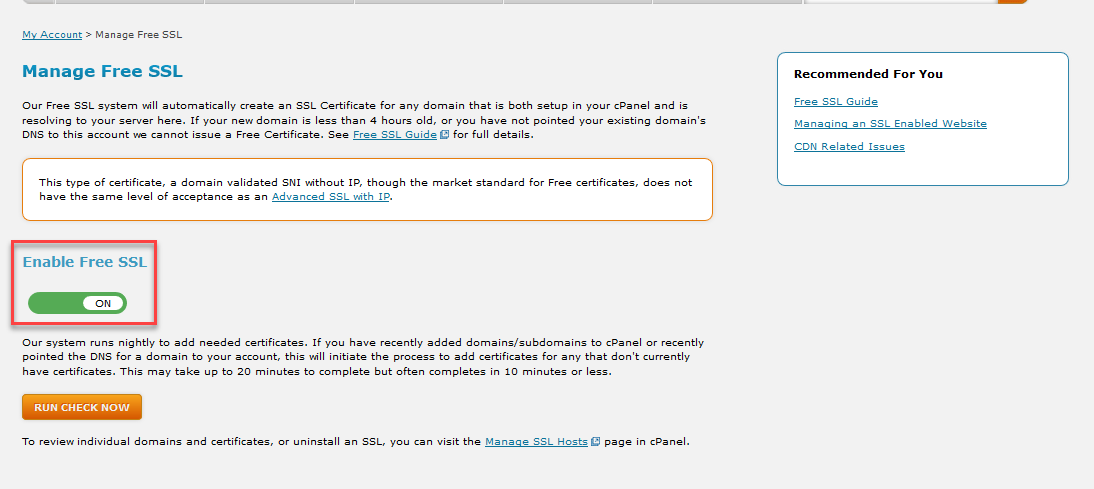
Now, any domains you add to your account (provided they are pointing to your Web Hosting Hub account) will have free AutoSSLs enabled.
Checking to see if your domains are eligible
Once you have activated the Free AutoSSL for your account you will have the option to select domains to check for eligibility to have an SSL certificate applied to the domain. The domain must be pointed to us and added to the account in order for us to use the free AutoSSL certificate for that domain.
-
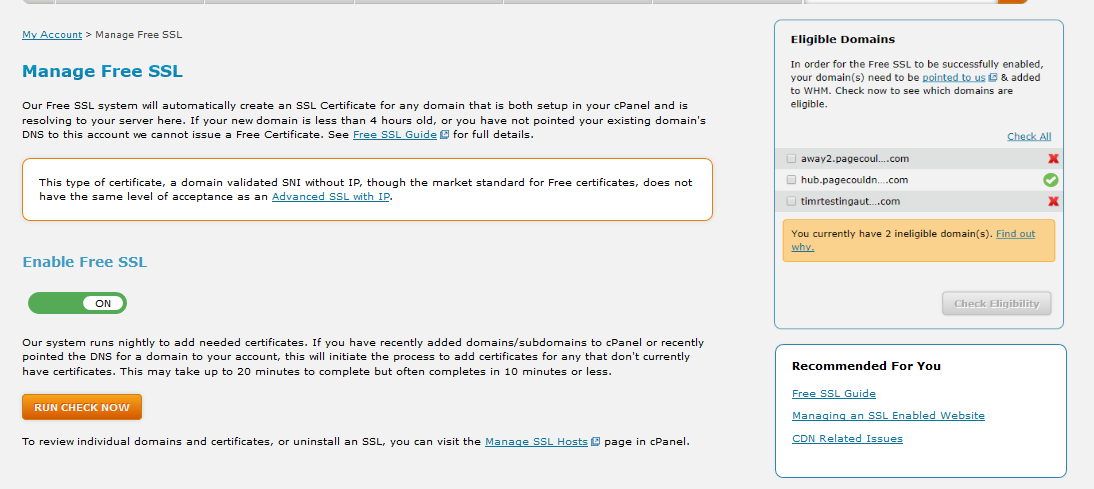
If you have any domains on the account you will see a box appear to the right. There you will have the option to Check All or select individual domains. Select the domains you wish to check.
-

Click on CHECK ELIGIBILITY at the bottom of the box.
-
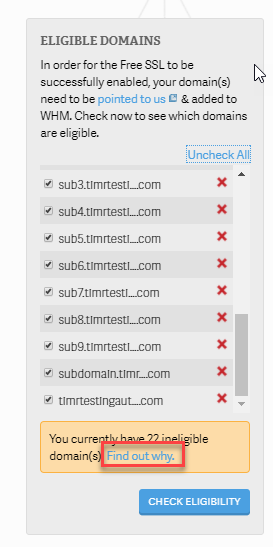
When the check is completed, click on Find out why if you have problems with the domains being ineligible to have certificates applied.
-
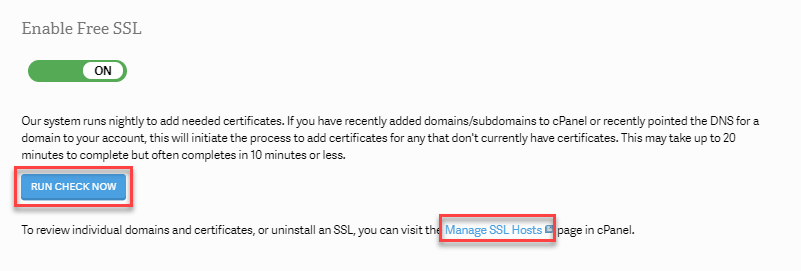
After you have checked eligibility you can click on RUN CHECK NOW in order to have the certificates added. If you need to manage the existing SSL certificates, go back to the cPanel and then click on SSL/TLS in the Security section.
Troubleshooting the Free AutoSSL
Should the AutoSSL process fail, there are a some troubleshooting steps to follow before contacting support.
- The domain's DNS is not routed to WebHosting Hub. In this case, you must update DNS via an A record or point the domain's nameservers at the registrar to WebHosting Hub.
- The domain's website is using a third party CDN like Cloudflare or Sucuri. In this case, temporarily disabling the third party caching and IP masking features will allow the domain validation to go through.
- Security plugins in the content management system (e.g. WordPress, Joomla, Magento, etc.) could be blocking domain validation. Temporarily disabling these plugins will help.
If you are still having trouble with the Manage Free SSL tool, feel free to contact our Live Support team.
Comments
|
n/a Points
|
2018-01-01 9:32 pm
This support comment from 8/18/2017 implies Comodo is the supplier of the FreeSSL certs? http://www.webhostinghub.com/help/community/website/how-to-set-a-ssl-certificate-by-letsencryptorg |
|
Staff 12,339 Points
|
2018-01-02 6:09 pm
Yes, the Free SSL's are provisioned through cPanel's AutoSSL provided by Comodo
Thank you, John-Paul |
|
n/a Points
|
2019-05-12 7:26 am
how long does it last |

We value your feedback!
There is a step or detail missing from the instructions.
The information is incorrect or out-of-date.
It does not resolve the question/problem I have.
new! - Enter your name and email address above and we will post your feedback in the comments on this page!