How to Modify your MX Records
In the previous guide in our using email series we covered How to Log into Webmail. If you want to use a different mail server than Web Hosting Hub but still want to use our hosting for your website, all you need to do is change the MX Records to point your email to a different server. These changes will allow you to still host your website content with us, but your email at a third party server.
Obtain your MX Records
First you will need to obtain the MX records from your third party email server to make sure that emails reach them properly. If you are not sure which MX records to use, please contact your email provider. Many times they wil be listed online, in the case here of Google:
Priority - Mail Server
1 - ASPMX.L.GOOGLE.COM.
5 - ALT1.ASPMX.L.GOOGLE.COM
5 - ALT2.ASPMX.L.GOOGLE.COM
10 - ASPMX2.GOOGLEMAIL.COM
10 - ASPMX3.GOOGLEMAIL.COM
Listed above for example are the MX records you'll use if setting up Google Apps.
Edit MX Records
- Login cPanel.
- Search and select Zone Editor.
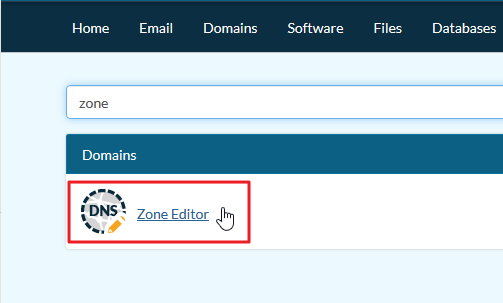
- Select the Manage icon beside the appropriate domain.
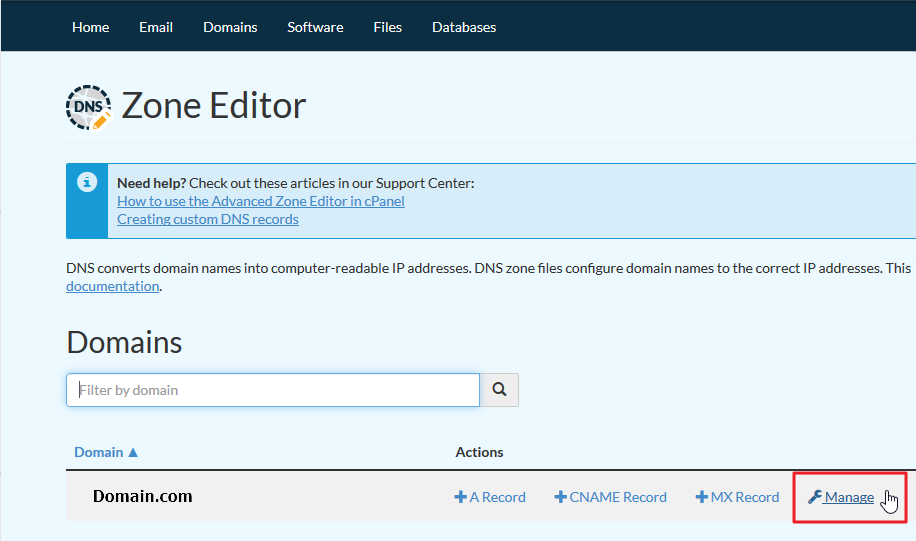
- Select the MX filter to only view MX records.
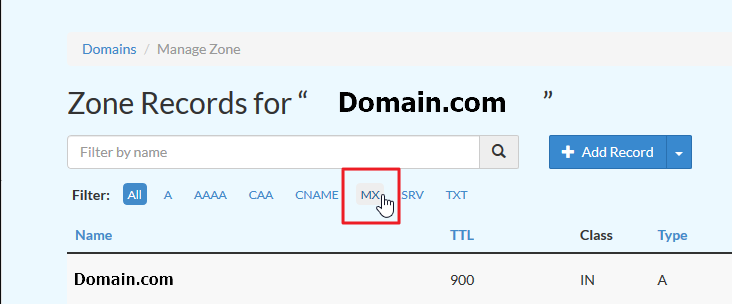 Warning: If you still need to receive email on our server while the Google MX records are propagating, DO NOT remove the original MX record. Update the original MX record to priority 100 to prevent email from bouncing, instead of removing the 0 priority MX record. Once the Google MX records are propagated, you can then remove the original MX record. Also ensure you don't add spaces to the beginning or end of the added records. Otherwise, the added entries will be invalid.
Warning: If you still need to receive email on our server while the Google MX records are propagating, DO NOT remove the original MX record. Update the original MX record to priority 100 to prevent email from bouncing, instead of removing the 0 priority MX record. Once the Google MX records are propagated, you can then remove the original MX record. Also ensure you don't add spaces to the beginning or end of the added records. Otherwise, the added entries will be invalid. - Select Edit to the right of the appropriate MX record.

- Change the Priority number and Destination before selecting Save Record.
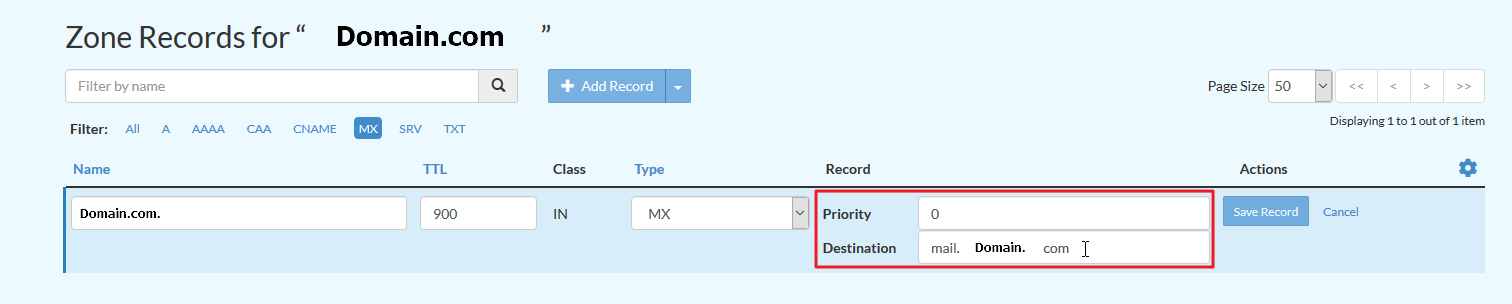 Note:The lower the number, the higher the priority. For example, a priority 1 MX record takes priority over a priority 5 record.
Note:The lower the number, the higher the priority. For example, a priority 1 MX record takes priority over a priority 5 record.
Add MX Records for Third Party Email
- After selecting the appropriate domain in Zone Editor, select the down arrow beside Add MX Record. Alternatively, you can select + Add Record and change the type from A to MX or +MX Record from the domains menu.
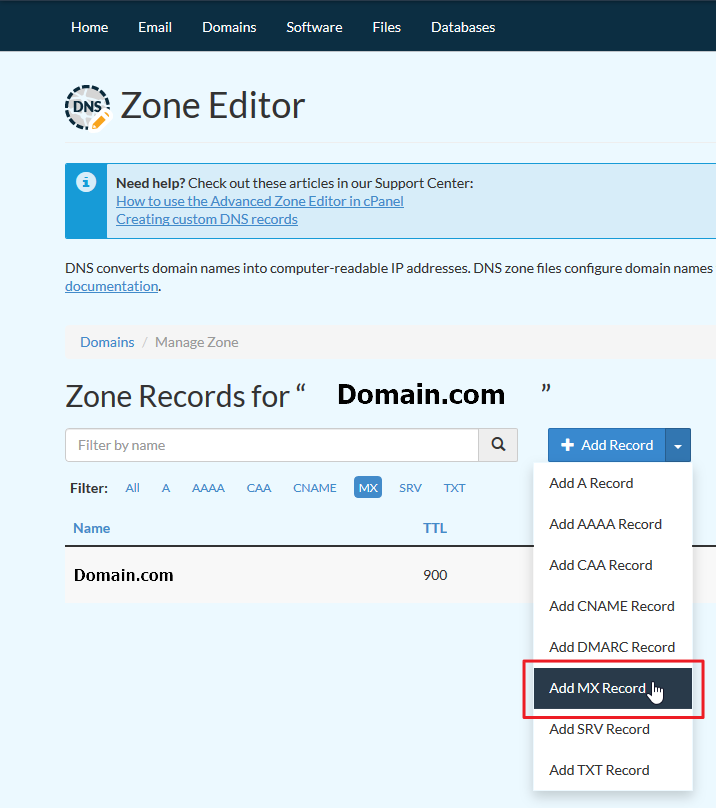
- Add the specified Priority and Destination before selecting Add Record. You'll need to repeat the process to add multiple MX records.
For example, for the first Gmail MX record:
Priority: 1
Destination: ASPMX.L.GOOGLE.COM
- If applicable (such as when changing MX records for Google), go back to cPanel and select Email Routing to update settings.
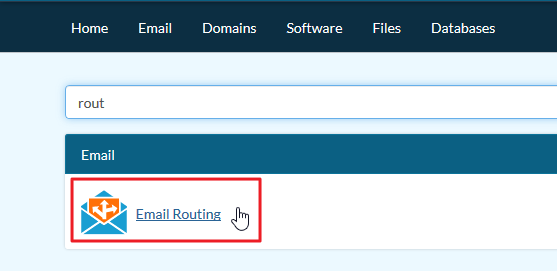
- Select Remote Mail Exchanger and Change. The default option is Local Mail Exchanger.
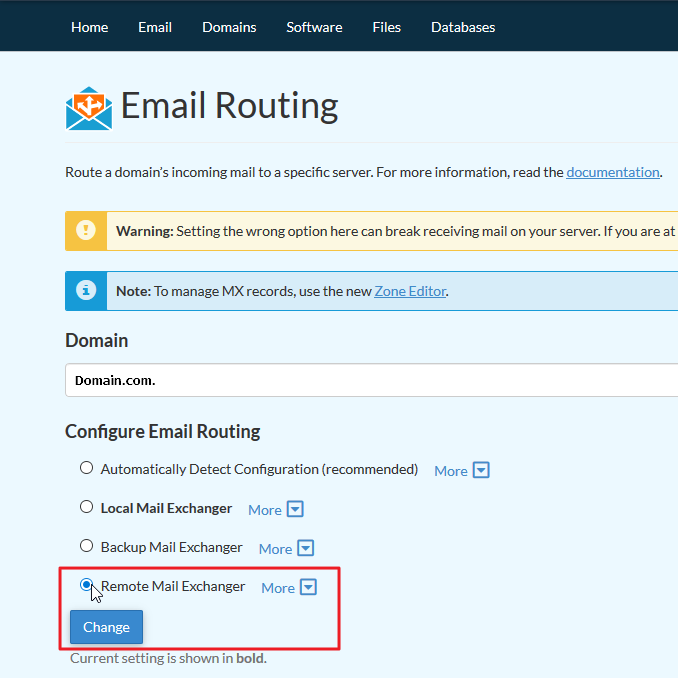
Edit Email Routing
Changes to MX records can take up to 24 hours to take full effect, so you may have to wait up to a day for the connection to the new server to be complete. Changes made in the MX Records will affect all email accounts for that domain, so make sure that any email addresses that you have added to your cPanel have also been added in your third party email server. In the next guide we will show you how to create an autoresponder in your cPanel.
Comments
|
n/a Points
|
2014-11-17 1:56 pm
My current provider needs the MX records for my emails to be hosted on your server not gmail. Can you provide these - thank you |
|
Staff 12,339 Points
|
2014-11-17 6:54 pm
Hello ann,
Thank you for your question. There are several steps to setting up your own MX records.
Be sure to allow up to 24 hours for these changes to propagate. If you have any further questions, feel free to post them below. Thank you, John-Paul |
|
n/a Points
|
2015-02-23 10:47 pm
This information wouldn't have helped me. After I hit send on my initial chat message, a link popped up to an article on your website about changing the MCX entries. That article addressed my questions. |
|
n/a Points
|
2015-02-23 10:50 pm
mention that if you're cutting and pasting the destinations, having a space at the beginning matters (will make it not an acceptable destination name).
|
|
Staff 17,314 Points
|
2015-02-23 11:55 pm
Hello Kirsten,
Thanks for the comment and suggestion. I have edited the article to take note of the spaces that can be copied over. You might need to refresh the page in order to see the change. Our articles do vary, so while some cover a particular issue, they may not be the exact article you need for that issue. If you ever have any problems or suggestions (as you did above), please let us know! Kindest regards, Arnel C. |
|
n/a Points
|
2015-09-24 11:48 pm
I have registered my domain on godaddy.com and would like to use webhostinghub for managing my email, I think I need MX Records which needs to be updated in godaddy. What is the MX value? |
|
Staff 12,339 Points
|
2015-09-24 11:58 pm
Hello Mike,
Thank you for contacting us. Typically, you create a subdomain (such as mail.example.com), and point the the A record for mail.example.com to your shared ip. Then, point your MX record to the subdomain you created. For example: 0 mail.example.com If you have any further questions, feel free to post them below. Thank you, John-Paul |

We value your feedback!
There is a step or detail missing from the instructions.
The information is incorrect or out-of-date.
It does not resolve the question/problem I have.
new! - Enter your name and email address above and we will post your feedback in the comments on this page!