Using AMP to Transfer a Domain
Domain transfers can be processed in the Account Management Panel(AMP) for your account. You can use the Domain Transfer Walkthrough for beginning users or the Advanced User Option for more experienced users. All domain transfers are $11.99 (unless you have a domain transfer credit available), and will extend your registration by a year.
If you seek to move a domain by changing your name servers, or you don't know the difference, please see Transferring my Domain Name to Web Hosting Hub for an explanation.
Before you can transfer a domain you must meet the following requirements:
- Web Hosting Hub only supports .com, .org, .biz, .net,.us or .info domains. If your domain type is not included in this list, you can still host the domain with Web Hosting Hub, but you will need to change your nameservers.
- The domains must be past their 60 day waiting period after you have purchased them.
- If your domains are set to expire within 14 days, you will need to first renew the domain with its current registrar. This is required in order to prevent the loss of your domain name in the event that the transfer request fails.
The domain name is not like your website files in that you can simply move them over to one location from another. Domains names are registered under a type of business called a domain registrar whose main purpose is to manage website names on the internet for a small fee. In order to move a domain from one registrar to another requires a formal process that is managed by ICANN (Internet Corporation For Assigned Names and Numbers). ICANN governs the use of domain names on the internet. They regulate the interactions between the domain registrars and also make sure that customers who use the domain names are treated fairly. The domain transfer process is required in order to document the transaction and make sure that it is processed in a timely and accurate manner.
Using the Domain Transfer Walkthrough in AMP
- Login into AMP
- In the Manage My Account Section, click on Transfer Domain
- You will see the option to use either the Domain Transfer Walkthrough, or the Advanced User option on the right. Click on the link for the Domain Transfer Walkthrough
- You will then see a list starting with a check to see if your domain is available for transfer. Type in the domain name and select the domain extension type
- Click on Check Availability in order to check the domain. If it's okay, you'll see a green checkmark and a message stating that the domain is available for transfer
- Step 2 confirms that you do not have domain privacy enabled. Domain privacy must be removed in order for the transfer to occur
- Next you will need to confirm that your name servers are correct. This insures that when your domain name is transferred you will be able to use it for websites that are hosted on Web Hosting Hub. Please read the explanation provided in this section for more information. Click on the checkbox, if your name servers are set correctly, then click on the button labeled CONTINUE to proceed
- Step 4 requires that you get the authorization code. This code (also known as an EPP code) is what allows the transfer of the domain from one registrar to another. The Authorization Code can only be obtained through your current domain registrar. Type in the authorization code that you receive from your registrar in the field labeled Please enter the authorization code:
- The next step requires that you have access to your domain's administrator email. This is typically set when you register your domain. In order to modify the administrator email address, you may be required to use your current domain's interface for editing your domain's information. It is vital that you have access to the administrator email on the domain in order to complete the transfer! Click on the checkbox to indicate that you have access to the domain's administrator email, then click on CONTINUE in order to proceed
-
After you confirmed that you have access to the Administrator email, you will see the order form for the transfer process. The form provides a summary for the transfer starting with the domain name:
http://www.webhostinghub.com/help/learn/cpanel/manage-domains/domain-transfers-ampEnter a Domain Name Name of the domain name you are trying to transfer. Double-check to make sure that it is the correct domain name and spelled correctly. Domain Privacy Domain privacy prevents WHOIS queries from obtaining your contact information. This option can be added by clicking on Add if you want it for your domain, and costs $9.99 per domain. Billing Information Click on the drop down arrow in order to change the billing information Payment Method Since domain transfers are $11.99, you will be requested to provide a payment method. This is typically a credit card. If you have a free domain transfer credit, it will be available by clicking on the drop-down arrow.The option to use a check as payment will only available if you have previously used a check for payment on the account. The card is required in order to prevent the domain registration from expiring. Credit Card Information To add a new card, click on the drop down arrow. No charges will be made to the card if you have a free domain transfer credit or coupon available. This will depend on the specific plan/deal you signed up for. Terms of Service Once you have added the card, read the Terms of Service, then click on the checkbox where it is labeled I Agree. You will see the summary of the charges listed below the instructions to check the box. - Once you have clicked on the Terms of Service checkbox, click on SUBMIT to proceed, or CANCEL if you wish to discontinue the transfer process. When the form is submitted, you will see a message confirming that the transfer request has been processed.
-
The final step occurs when you receive a reply from Web Hosting Hub's domain registrar - Tucows. You should see a reply within 1-3 days. The email confirming the transfer is sent to the administrator email for the domain. Be sure to check your junk/spam folder. Click on the link in the Email to confirm the transfer. You will then be prompted to enter a "password", but this refers to your authorization code. Enter your authorization code in order to complete the transfer process.

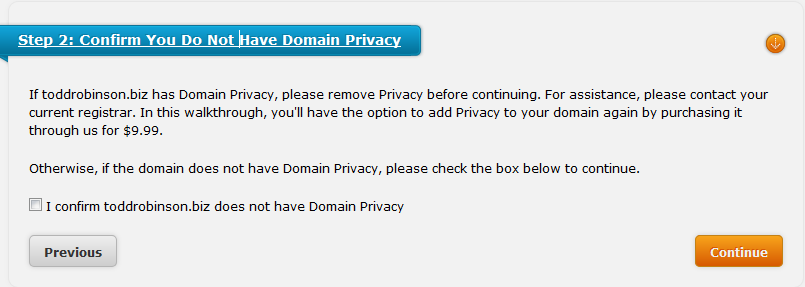
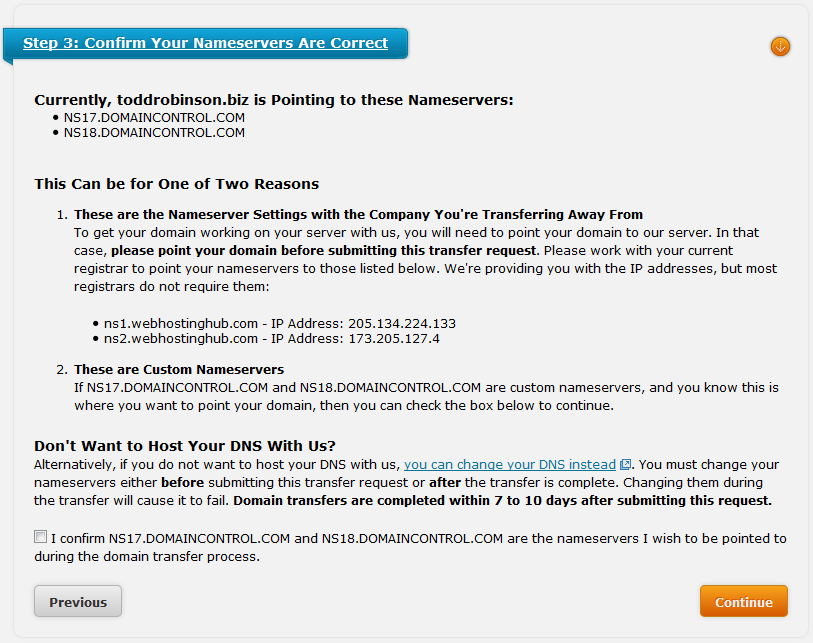
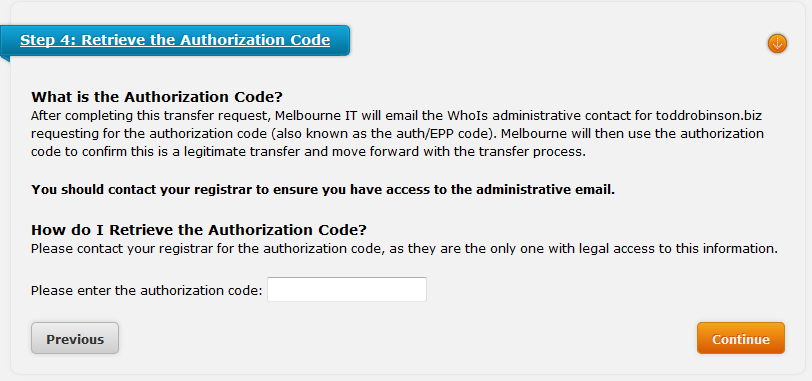
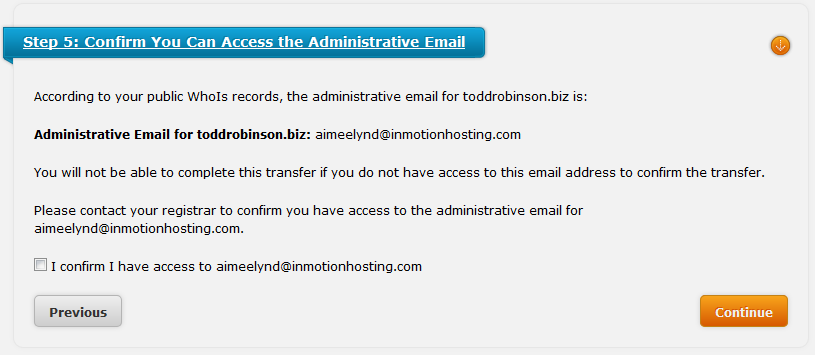
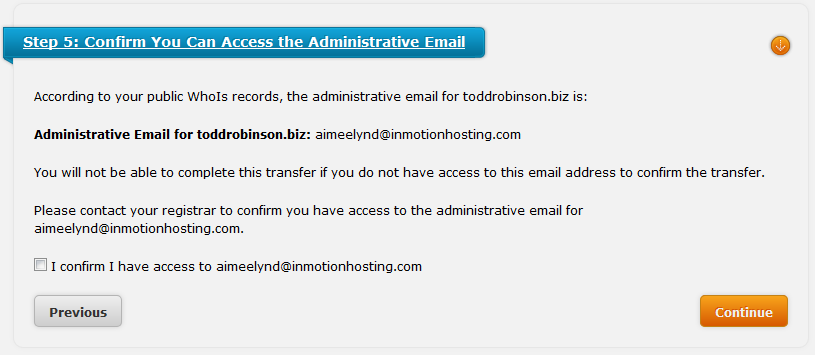
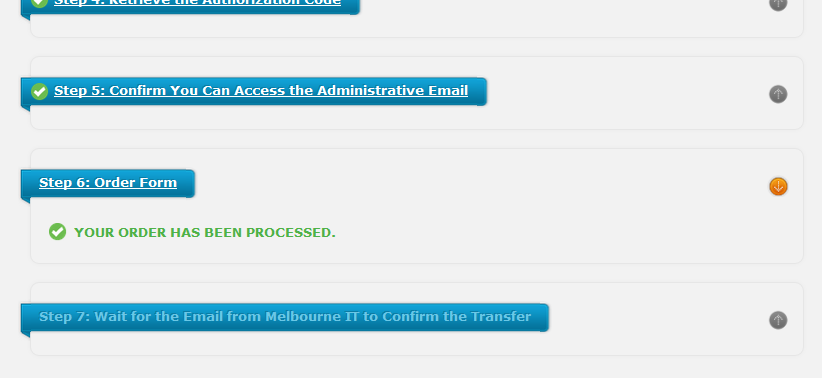
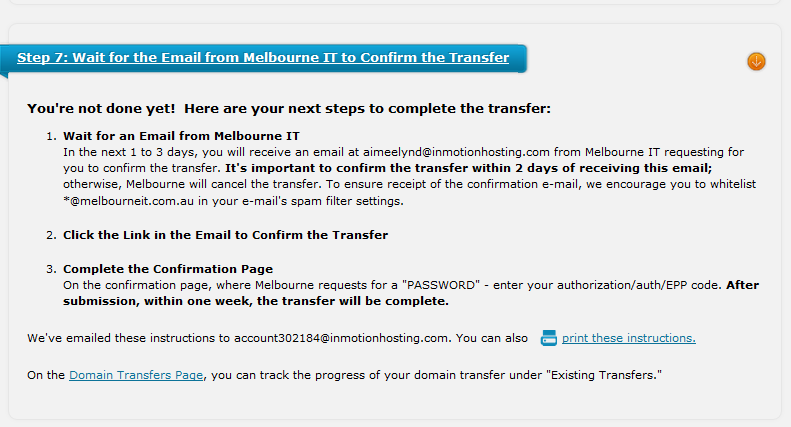
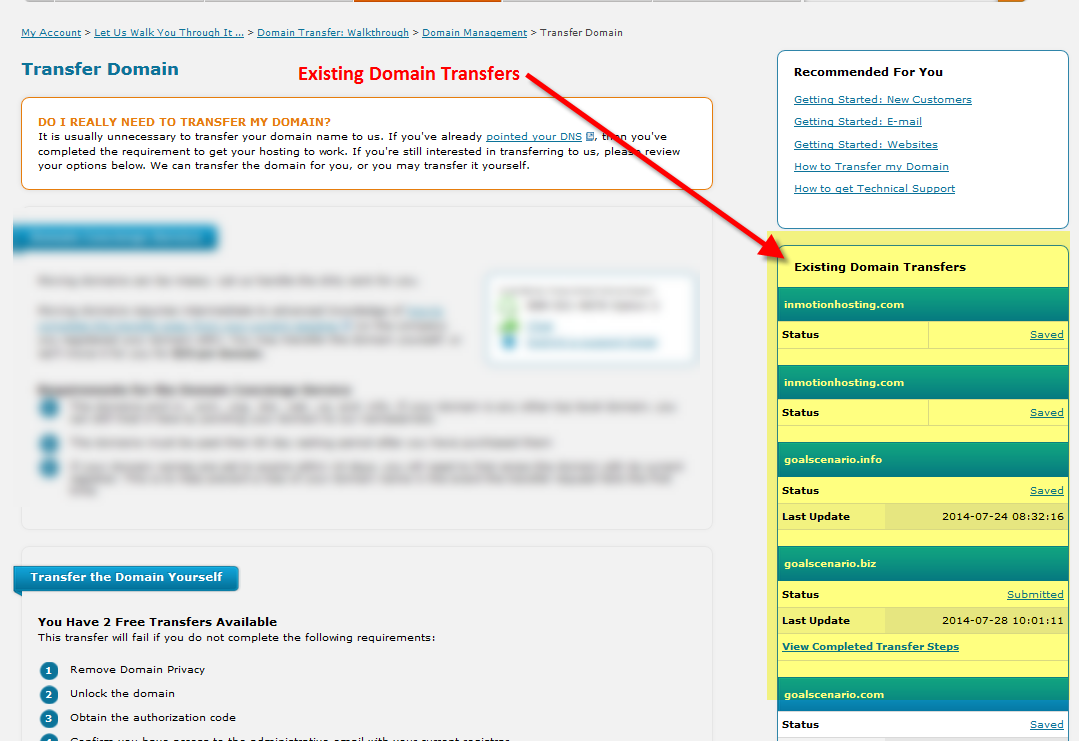
This completes the transfer process using the Domain Transfer Walkthrough. On the same page as the instructions for the domain transfer you will see the List of Existing Domain Transfers in the right hand of the page.
The Advanced User Option for transferring domains
The main difference between the Domain Transfer Walkthrough and the Advanced User Option is that the Advanced User Option skips the first three steps. These steps involve removing domain privacy, unlocking the domain, and obtaining the authorization code. These steps are assumed to be completed before you begin the process. Here is a summary of the remaining steps:
- Login into AMP
- In the Manage My Account Section, click on Transfer Domain
- You will see the option to use either the Domain Transfer Walkthrough, or the Advanced User option on the right. Click on the link for the Domain Transfer Walkthrough
- Confirm access to the Administrator Email
- Complete the order transfer form (billing information, payment method, and Terms of Service)
- Await the confirmation email, then click on the link provided in the confirmation email that arrives from Tucows. The link requests a password, but it refers to your Authorization or AUTH code.
Congratulations! This completes the domain transfer process. Note that although you have completed the transfer process, it may require up to a week before the transfer is finalized between the domain registrars. You will receive an email notification when the domain transer has been completed successfuly.
Comments
|
n/a Points
|
2014-12-02 2:13 pm
Hello ,
We would like to transfer our domain “ ecbgeomembran.net “ to the another service and hosting provider..
For this reason we are requesting to unlock the domain and send us the authorization code of our domain ecbgeomembran.net
Best Regards
Sevgi BAHCETEPE
Best Regards
TARMAN YAPI SISTEMLERI ve DI? TIC LTD STI.
|

Staff 16,266 Points
|
2014-12-02 5:40 pm
Hello Sevgi,
What you want to do is to have your domain unlocked and released to you. Please follow our instructions on releasing domain management rights and you will receive your key and be able to transfer your domain to your new registrar. Kindest Regards, Scott M |
|
n/a Points
|
2015-09-07 4:42 am
PLease unlock my domain. I am looking to transfer it to word press. Thanks please let me know when this takes place, so I can update my website.
Sinerely, Tammi Dyer |
|
Staff 12,339 Points
|
2015-09-08 5:24 pm
Hello Tammi,
Thank you for contacting us. Since this is just our public forums, we cannot make any changes to your account from here. I also marked out your personal email addresses for security purposes. I recommend submitting a Ticket to Live Support, so they can assist you further. Thank you, John-Paul |
|
n/a Points
|
2015-09-11 5:19 am
hi, can i add a second web page on my webhosting and how thanks
|

Staff 16,266 Points
|
2015-09-14 4:55 pm
Hello,
Do you mean to simply add a new page to your site? Or do you mean to add a new site to your account? Kindest Regards, Scott M |
|
n/a Points
|
2015-09-14 9:26 am
Hello I already have 1 domain hosted by your company, and would like to transfer a 2nd domain. It was hosted by sitesell.com, but I didn't renew with them because I don't need all the other services that come with their hosting (for a lot of extra money). Since I no longer have an account with them and the site is now down, are you able to transfer it to your company for hosting through your concierge transfer service? I don't want to start the process with you only to find that I have to retroactively renew my account with sitesell.com @ $300. Thanks, Dale |

Staff 16,266 Points
|
2015-09-14 8:05 pm
Hello Dale,
We are not able to transfer expired domain names, so you would need to either renew the domain name only (if possible) or wait and purchase it again through us. The second option is risky because 1) it takes about 60 days before it can be purchased and 2) it can be picked up by someone else if they are faster than you. Kindest Regards, Scott M |
|
n/a Points
|
2015-09-28 5:15 pm
Hi I was transferring a domain to Web Hosting Hub and I got an error at the end of the transfer, with a note to contact help line. Can you please confirm whether the transfer will take place. Thanks, Victor |

Staff 16,266 Points
|
2015-09-28 9:54 pm
Hello Victor,
Since this is account specific information. I have sent an email to your primary email address regarding your domain transfer initiation. Kindest Regards, Scott M |
|
n/a Points
|
2015-11-22 1:39 am
I want to transfer a domain from Web Hosting Hub to another hosting service. Can I do that from Web Hosting Hub or do I start the process with the other hosting service? |

361 Points
|
2015-11-23 7:30 pm
Allan, you will need to <a href="http://www.webhostinghub.com/help/learn/domain-names/registrations-transfers/unlock-domain-and-authorization-code">release the domain</a> and take the authorization code to your new provider.
|
|
n/a Points
|
2016-07-04 7:19 am
hello. After researching options online, I elected to purchase my domain name on namecheap. I then signed up for webhosting with webhosting hub and provided my new domain name. I then installed wordpress and following the instructions to change the nameservers to webhosting hub. I understand that this change is not instantaneous. I still get an error message when trying to log into my wordpress installation. Then I came upon this article about transferring domain names so now I'm wondering if I am supposed to complete this process too... is there really a 60 day waiting period? why was this not mentioned up front??? Thanks for your help. |
|
Staff 17,314 Points
|
2016-07-05 5:51 pm
Hello Jana,
Sorry for the problem with your domain name not launching WordPress. Typically, it takes a day at most for the domain name to update across the internet. If you can provide us the domain name you're using, we can check and see what's happening. It is very possible that your domain name is cached on your internet browser, so you may need to clear your browser cache. The transfer of the domain is not required in order to get it to work with Web Hosting Hub (and for WordPress). Newly registered domain names cannot be transferred to a different domain registrar until 60 days has expired (per ICANN.ORG. If you have any further questions or comments, please let us know. Regards, Arnel C. |
|
n/a Points
|
2018-02-03 7:30 pm
I tried redirecting a domain to a new domain and something went terribly wrong and I cannot fix it. I need assistance as my website is now scrambled and I can no longer access the dashboard to correct anything there administratively.
|
|
Staff 619 Points
|
2018-02-05 7:37 pm
What changes were made prior to your website breaking? What error are you receiving? Do you have a backup of your website? These details are needed to assist you with the problem you are experiencing.
|
|
n/a Points
|
2018-06-20 7:48 am
In step 12 it says "The email confirming the transfer is sent to the administrator email for the domain." Does this mean the email is sent to the new account at web hosting hub or to the account of the registrar from which I am leaving? |
|
Staff 17,314 Points
|
2018-06-20 2:48 pm
Hello Marc,
The email confirming a domain transfer is sent to the email address that is designated as the Administrator email on the existing domain. For example: Domain Name: Example.com Admin Name: Data Protected Data Protected Admin Organization: Data Protected Admin Street: 123 Data Protected Admin City: Toronto Admin State/Province: ON Admin Postal Code: M6K 3M1 Admin Country: CA Admin Phone: +1.0000000000 Admin Phone Ext: Admin Fax: +1.0000000000 Admin Fax Ext: Admin Email: Admin-email@example.com The Admin email is a normal part of the registered information for a domain. I chopped out a lot of the registration info above to keep this short. If you don't know what your admin email is, then you need to contact the original domain registrar and determine what it is, or how to update it. I hope that helps to answer your question! If you require further assistance please let us know! |
|
Staff 536 Points
|
2019-05-13 7:55 pm
Please follow the guide and contact Live Support with any questions you how.
|

We value your feedback!
There is a step or detail missing from the instructions.
The information is incorrect or out-of-date.
It does not resolve the question/problem I have.
new! - Enter your name and email address above and we will post your feedback in the comments on this page!