Moving Files using the Cpanel File Manager
A common task that is often requested is that a file or folder be moved from one location to another. This movement of files can be done using the Cpanel File Manager. The following article gives you a quick tutorial on how to move files using the Cpanel File Manager's graphic interface.
How to Move Files in the Cpanel
There are few different ways to move files in Cpanel. You can use a method called "drag-and-drop" using a mouse attached to a computer, or you can use the interface provided in the Cpanel file manager.
Dragging and Dropping Files with Your Mouse
- Login to the Cpanel.
- Scroll down until you reach the FILES section of the Cpanel, then click on FILE MANAGER. Note that we are using the FILEMANAGER and not the LEGACY FILE MANAGER which is an older interface available in the Cpanel.
- When the File Manager opens, you will see that files and folders are arranged in two window panes. This is illustrated in the screenshot that follows:
- To use the drag-and-drop method, use your mouse and depress the left button (of a two-button mouse) when the mouse pointer is on a file or folder in either of the window panes of the File Manager. Do not release the button, then "drag" the mouse pointer to another location in the file manager. In the Cpanel File Manager, the mouse pointer will convert into a cross of arrows and there will be text indicating that you're moving 1 file.
For Apple Macintosh users the older mice use only one button. In some cases for multiple-button mouses, users can change the behavior of the buttons for left-handed users so that the select button (usually on the left) is moved to the right. If you are using a touchpad with a button, you will need to click on the button when the mouse pointer is over the item you want to select, then drag your finger across the pad to move the file in the screen.
Using the File Manager Move Icon
- Login to the Cpanel.
- Open the Cpanel File manager.
- Select the File or folder that you wish to move by left-clicking on the file or folder.
- Click on the icon labeled MOVE FILE in the top of the File Manager.
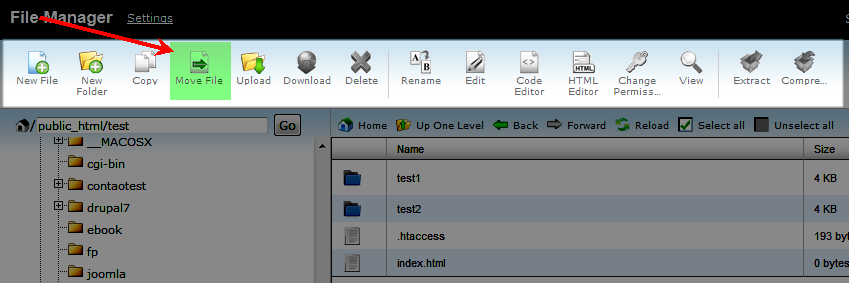
- A MOVE FILE dialog window will then appear. You will need to determine where the file needs to be moved.
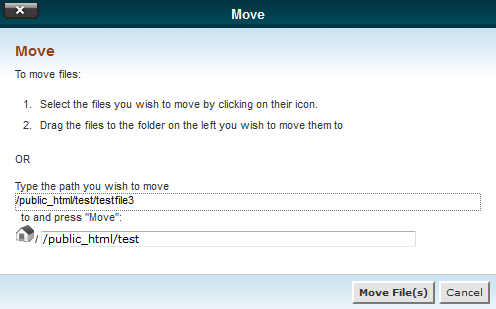
- Click in the MOVE dialog window and then select the bottom field of the form.
- Type in the destination or modify the path where you want the file or folder to be moved. Note the text at the top of the MOVE dialog window. It describes the drag-and-drop method
Those are the two quick ways to move files in The Cpanel File Manager. Here's a before and after look at the move a file into another directory:
| File Manager view - File Selected | File being moved in File manager |
|---|---|

|

|


We value your feedback!
There is a step or detail missing from the instructions.
The information is incorrect or out-of-date.
It does not resolve the question/problem I have.
new! - Enter your name and email address above and we will post your feedback in the comments on this page!