Changing Your AMP Password
The Account Management Panel (AMP) is where you can manage your Web Hosting Hub account billing and contact information, as well as access your cPanel. Resetting your AMP password is easy, once you are logged in. In this guide, you will learn how to change your AMP password through the AMP interface.
Change Your AMP Password

Under Manage My Account, click the Reset AMP Password button. Alternatively, you can hover over My Account and select Login & Security.
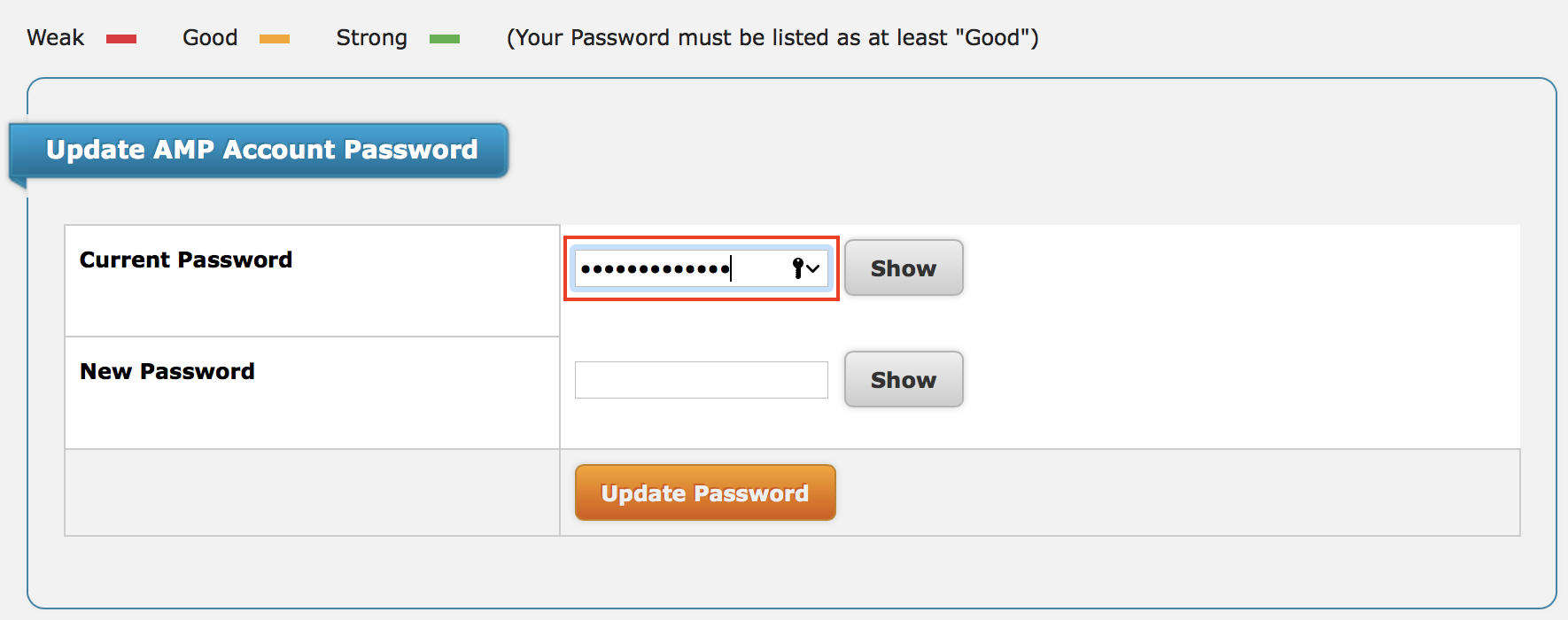
Enter your current AMP password in the Current Password field.

Enter your new password, in the New Password field.

Then, click the Update Password button.
You will then be redirected to a page stating "Your account password has been reset".
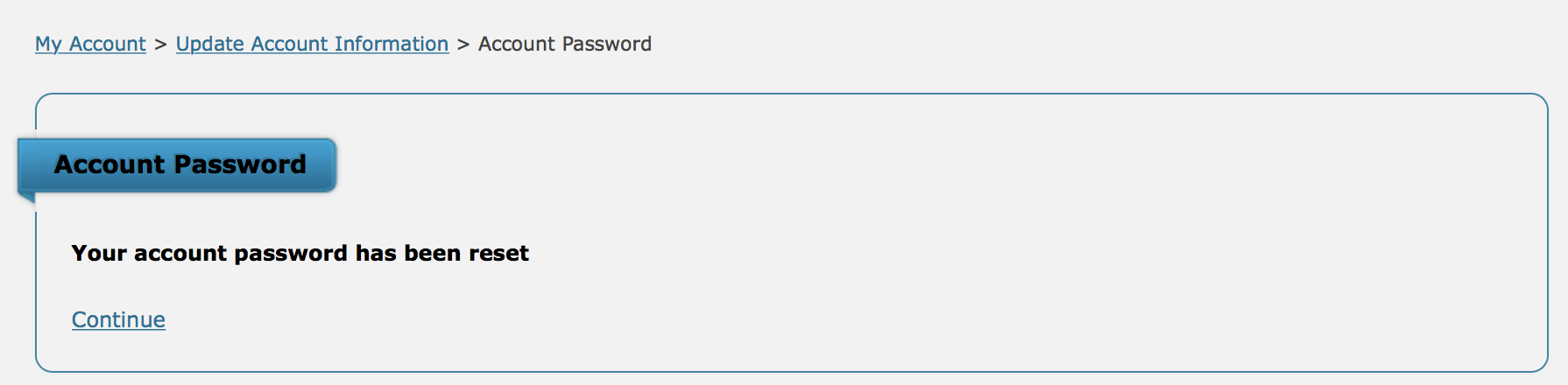
Congratulations! Now, you know how to reset your AMP login password!
Did you find this article helpful?
Tweet
Help Center Login
Related Questions
Here are a few questions related to this article that our customers have asked:
Ooops! It looks like there are no questions about this page.
Would you like to ask a question about this page? If so, click the button below!

We value your feedback!
There is a step or detail missing from the instructions.
The information is incorrect or out-of-date.
It does not resolve the question/problem I have.
new! - Enter your name and email address above and we will post your feedback in the comments on this page!