This webpage is not available
WordPress can be installed onto your hosting account by using Softaculous at no charge within your cPanel. As we continue our getting started in Wordpress series, in this tutorial we will walk you through the steps of installing WordPress using the Fantastico De Luxe script installer in your cPanel. To return to the previous course, please go to What Can I Build with Wordpress?
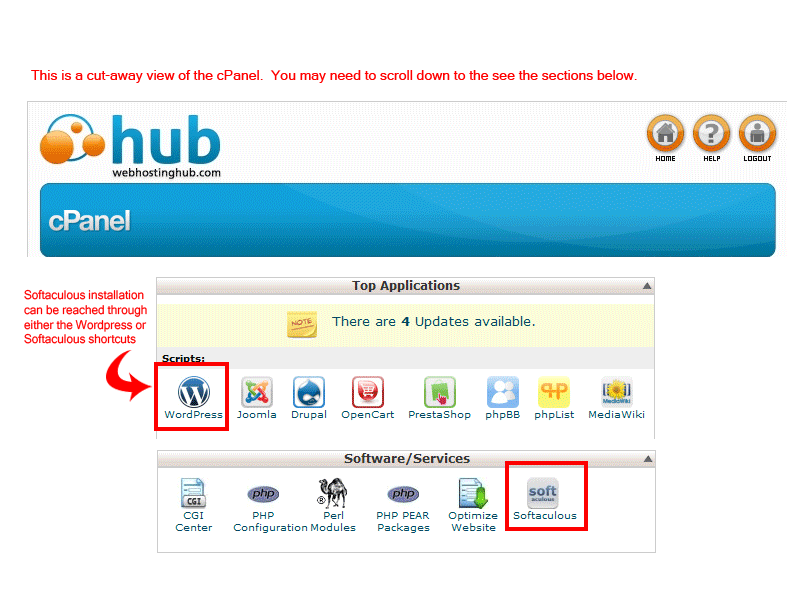
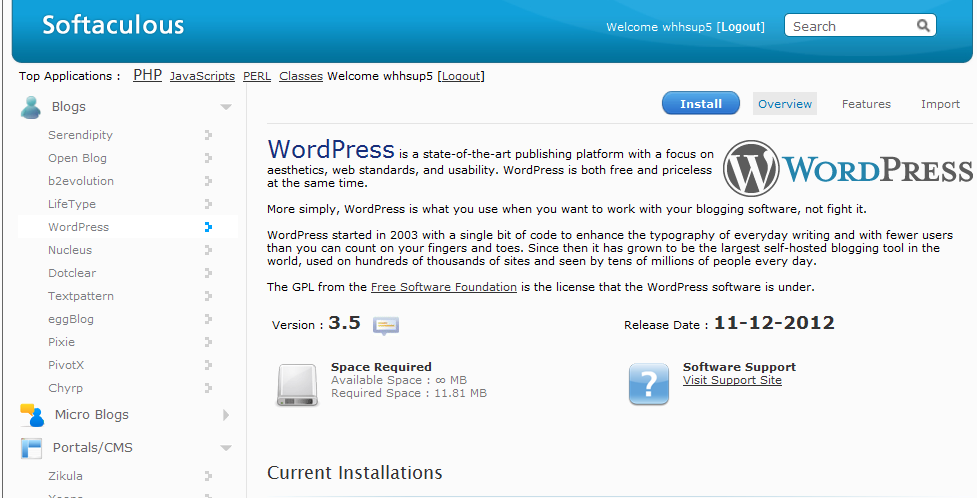
Above the summary in the right hand corner of the window, you will see a list of options beginning with a blue button labeled INSTALL. You will also see OVERVIEW, FEATURES, and IMPORT.
Click on INSTALL in order to proceed with the installation.
| SOFTWARE SETUP | |
|---|---|
| Choose Protocol | You can setup SSL settings here if your site is using SSL |
| Choose Domain | Domain name that you will be using for the Wordpress site |
| In Directory | Folder where the files will exist |
| Database Name | Name of the database that will be created for the Wordpress install |
| DATABASE SETTINGS | |
|---|---|
| Table Prefix | allows you to put an alpha-numeric combination to identify the tables created in the database for your Wordpress installation |
| SITE SETTINGS | |
|---|---|
| Site Name | Name of the blog or website you are creating with the Wordpress installation |
| Site Description | Description of the website that you are creating with Wordpress |
| Enable Multisite (WPMU) | Checkbox to enable the multi-site feature for Wordpress |
| ADMIN ACCOUNT | |
|---|---|
| Admin Username | Administrator name used to access Wordpress back end |
| Admin Password | Password used to access Wordpress back end |
| Admin Email | Email address for the Wordpress Admin |
| CHOOSE LANGUAGE | |
|---|---|
| Select Language | Language used for the installation |
| INSTALL button | Click on this button to start installation once ALL of the sections have been completed. |
| Email Installation details to: | Use this address to have your Wordpress setup details copied and then sent through email. |
Now you can go to your admin page and begin working on your website. If this is your first time using WordPress, continue reading to find out how to log into your WordPress Dashboard and administer your site. Advance to the next course by clicking on Explaining the Wordpress Site Structure. If you're interested in seeing the course list for the class, go to 101: Wordpress- Getting Started Guide.
|
n/a Points
|
2014-04-01 7:21 pm
Hello,
I uninstalled wordpress and reinstalled it as you instructed. I am not sure what to do from here. How would I move the pages I created in the original wordpress to the new one? I know they are probably in the dir but I don't have nay clue what's what in there. Also, do I need to rename an index again? Thanks. I'm a newbie completely and have tried using the tutorials but am still not getting it to function right. (myhippieheart.com) |

Staff 1,348 Points
|
2018-07-10 5:47 pm
I regret to hear you're having trouble with WordPress. What are you trying to do specifically? Are you migrating a site from a different location? Why did you reinstall in the first place? Was there a problem?
|

Staff 16,266 Points
|
2014-04-01 9:15 pm
Hello Natasha,
If you uninstalled the original Wordpress site, all the content (posts, images, etc) would have been deleted as well. The index file should not need to be renamed for it to display. Kindest Regards, Scott M |
|
n/a Points
|
2014-04-18 12:44 am
HI I installed wordpress and completed everything but my url link does not work? Can you help.
Thankyou |
|
Staff 17,314 Points
|
2014-04-18 12:56 am
Hello Catriona,
We need a little more information to give you some help please. You have not provided any information on the domain that is giving you a problem. If you have an account with us, we can look at the account and double-check everything. Remember that if you just registered the domain name, it may require up to 24 hours of propagation time before it can be recognized on the internet. I hope that helps provide some information on the issue. If not, please provide us more information so that we can investigate the issue further. Regards, Arnel C. |
|
n/a Points
|
2014-04-18 1:18 am
I think its because my domain name is with someone else and i need to change the nameserver to point to this web host... my domain name is circusandcupcakes.com and its with domainsforless. Can you tell me the nameserver or where i would find it?
Thankyuou!!! |
|
Staff 17,314 Points
|
2014-04-18 2:52 am
Hello Cat,
The domain is properly pointed to our name servers. I also checked your files and there is no indication of a WordPress installation there. Try going through our Installation guide for Wordpress using Softaculous and then let us know if you continue to have problems. At present, when I look at your files, there is nothing there to show a Wordpress installation. Regards, Arnel C. |
|
n/a Points
|
2014-04-24 2:57 pm
HI, I have installed wordpress for two websites here www.magictraveldeals.com and www.gadgetstowear.com I followed everything in the guide and it said that the installation was successful but when I try to go the the admin panel of the website I can't access it. It says "connection was reset". Can someone let me know where the problem lies. My domain registrar is Namecheap and I have pointed the domain to webhostinghub using the guide provided and on the Namecheap panel it also confirms they are pointed to webhostinghub. I don't know where the problem lies. I have installed and uninstalled several times and I have also deleted the Domain info a few times. I would appreciate it if someone guides me in the right direction. Thank you. |
|
Staff 12,339 Points
|
2014-04-24 3:41 pm
Hello Mossafa,
Thank you for your question. I looked up the Whois for magictraveldeals.com, and noticed it was not pointed to our nameservers. This will have to be done before the website will resolve to our servers. I looked at gadgetstowear.com and there was no "A record" for the domain. I contacted Live Support and they were able to create one. Please allow up to 24 hours after any DNS modification for propagation to complete. If you have any further questions, feel free to post them below. Thank you, -John-Paul |
|
n/a Points
|
2015-01-30 6:23 am
Hi,I've just purchased a domain (amumsjourney.com) and installed Worpress, but when I go to my site it says "This webpage is not available" and "The server at www.amumsjourney.com can't be found because the DNS lookup failed". Any help with this would be greatly appreciated, Thanks |
|
Staff 17,314 Points
|
2015-01-31 1:24 am
Hello Kathryn,
Sorry for the problem with the domain name. I double-checked it again. It should be working at this point. It's possible that the DNS entries for the domain were in the process of being updated. When I looked at the domain in a browser, it was working, so all should be well. Apologies again for the delay in the DNS update. Please let us know if you require any further assistance. Regards, Arnel C. |
|
n/a Points
|
2015-05-11 4:49 pm
I have just installed WordPress, I got the message that it was succesfully installed but when I try to log in through http://btraduccion.com/wp-admin/ I got the following message " Internal Server ErrorThe server encountered an internal error or misconfiguration and was unable to complete your request. Please contact the server administrator, webmaster@btraduccion.com and inform them of the time the error occurred, and anything you might have done that may have caused the error. More information about this error may be available in the server error log. Additionally, a 404 Not Found error was encountered while trying to use an ErrorDocument to handle the request." could you please help me on this ?
|
|
Staff 17,314 Points
|
2015-05-11 8:56 pm
Hello Berenice,
Sorry for the problem with the WordPress install. If you're seeing the Internal Server error immediately after installation, then you should check the PHP version and it's a very common culprit for the issue. Check out this article to find out how to quickly correct his problem. If you have any further questions or comments, please let us know. Regards, Arnel C. |
|
n/a Points
|
2015-07-08 11:17 am
Hi,
I am getting the following message when trying to install a premium theme:
Request Entity Too LargeThe requested resource/wp-admin/update.phpdoes not allow request data with GET requests, or the amount of data provided in the request exceeds the capacity limit. Additionally, a 404 Not Found error was encountered while trying to use an ErrorDocument to handle the request. |
|
Staff 17,314 Points
|
2015-07-08 11:29 pm
Hello Jason Nunez,
Sorry for the problem with the theme install. This message is typically the result of the download being too large for default values on the server. Check out How to fix Max upload size in WordPress. This should fix the problem, but if you require further assistance, please provide us with more information - version of WordPress, steps to reproduce the problem. I hope this helps to answer your question, please let us know if you require any further assistance. Regards, Arnel C. |
|
n/a Points
|
2015-07-24 7:04 am
Hi, i have downloaded wordpress via softaculous, and done all the design in wordpress. and plan to move it to live but i keep have problem when i follow the tutorial how to upload the wordpress file but i can't find the WP folder, i'm very new here, hope to seek your help thanks |

Staff 16,266 Points
|
2015-07-24 4:59 pm
Hello Irene,
Installing WordPress via Softaculous places it on your hosting server, so you should not have to upload anything to the server. Also, there is not a single Wp folder, but several core folders and files. All the WP folders begin with wp_. What specifically are you trying to do to make it live? Kindest Regards, Scott M |
|
n/a Points
|
2015-08-05 4:55 am
Hello, I installed Wordpress and tried to go to my website www.brucehonandez.com but it's giving me this error below.
This webpage is not available
ERR_NAME_NOT_RESOLVED
The server at www.brucehonandez.com can't be found, because the DNS lookup failed. DNS is the network service that translates a website's name to its Internet address. This error is most often caused by having no connection to the Internet or a misconfigured network. It can also be caused by an unresponsive DNS server or a firewall preventingGoogle Chrome from accessing the network.
|
|
Staff 17,314 Points
|
2015-08-05 9:49 pm
Hello Bruce,
Sorry for the problem with the domain. I had our live support team look at it and re-push the DNS to fix the issue. DNS propagation when a new domain is introduced to the internet (or moved from one location to another). This can require typically up to 24 hours (usually much less). If you continue to have the problem with the DNS, please notify our live technical support team to take a closer look. If you have any further questions or comments, please let us know. Regards, Arnel C. |
|
n/a Points
|
2015-09-23 1:16 am
Hello, I am trying to activate a few plugins for my Wordpress site. The plugins require that I create a Wordpress.com account. However, I logged into my site's administrative account via wordpress.... Does this mean that softaculus doesn't create a Wordpress.com account? Should I follow through and create one in order to use these plugins? |

Staff 1,198 Points
|
2015-09-23 6:00 am
Hello,
When you install WordPress on our servers it does not use WordPress.com's servers. However there are some plugins such as JetPack that requires a wordpress.com account in addtion to running it on your website. You only need to create the account and log in with your credentials in the plugins interface on your website. Best Regards, TJ Edens |
|
n/a Points
|
2015-10-18 7:43 pm
Hello. I have installed Wordpress using Softaculous for thewanderingbombaikars.com, as you have guided above, and got the message: Congratulations, the software was installed successfully. However, it has been more than 24 hours since, and I am still getting the error ERR_NAME_NOT_RESOLVED when i try to open the URL link. I have cleared the browser cache as suggested above. I would appreciate if you could help me out here.
|

Staff 16,266 Points
|
2015-10-20 12:22 am
Hello,
When visiting your site I am seeing a standard WordPress install. Are you still getting the error or are you now seeing the site as it should? Kindest Regards, Scott M |
|
n/a Points
|
2015-11-06 6:10 am
On some of the explanation boxes you need to give more direction. For example for admin name and password - I couldn't figure out whether i had to create ANOTHER name and password or whether this was one used previously linked to cpanel and AMP
|
|
n/a Points
|
2016-12-08 5:55 am
I think the process and the screens have changed since this was written. I can not get to my Word press login.
|

Staff 16,266 Points
|
2016-12-13 12:09 am
The layout and icons may have changed as it is a bit older, but getting to your WordPress login is the same. It should be http://example.com/wp-admin (replace example.com with your own domain name)
|
|
n/a Points
|
2017-07-01 10:16 am
Hello there, I have installed wordpress into one of my domain (registerd by namecheap) through softaculous. it successfully installed and showed me two links one for web and one for admin. but those links doesn't show anything once clicked. your quick and kind reply would be highly appreciated. regards |

361 Points
|
2017-07-03 4:15 pm
You need to make sure your domains are pointed to your hosting account. You can do so by updating the nameservers to point to your the Web Hosting Hub account.
|
|
n/a Points
|
2017-09-26 6:06 pm
what is this error massage |

Staff 1,348 Points
|
2017-09-26 9:46 pm
There may be an error with your hosting plan. I advise contacting Live Support so they can replicate the issue and find where it's coming from. The version of Softaculous we provide allows you to install WordPress.
|
|
n/a Points
|
2018-10-14 6:18 pm
Hi, I tried installing wordpress using Softaculous with cPanel and it has been a few days but I still can't access example.com/wp-admin Could you help me with this please? Thank you |
|
Staff 619 Points
|
2018-10-15 7:19 pm
I recommend contacting your domain's registrar to point the Nameservers to your host properly. If you are hosting with Web Hosting Hub, you will use these nameservers when contacting them.
|

| Email: | support@WebHostingHub.com | Ticket: | Submit a Support Ticket |
|---|---|---|---|
| Call: | 757-416-6627 | Chat: | Click To Chat Now |
We value your feedback!
There is a step or detail missing from the instructions.
The information is incorrect or out-of-date.
It does not resolve the question/problem I have.
new! - Enter your name and email address above and we will post your feedback in the comments on this page!