Installing WordPress using Softaculous
WordPress is one of the most popular open source Content Management Systems (CMS) in the industry today. Millions of websites use the WordPress platform to build and run their sites.
Below is a set of instructions on how to install WordPress using the Softaculous software installer tool. Of note, Softaculous is available on both Shared and WordPress Hosting plans. Even better, we're recommended by BoldGrid as a top WordPress Web Host!
Continue reading to learn how to install WordPresss using Softaculous.How to install WordPress using Softaculous
- Log into your cPanel interface.
- Locate the Software/Services category and click on the Softaculous icon.
- From the main Softaculous screen, you will see the WordPress icon. Click on the Install button.
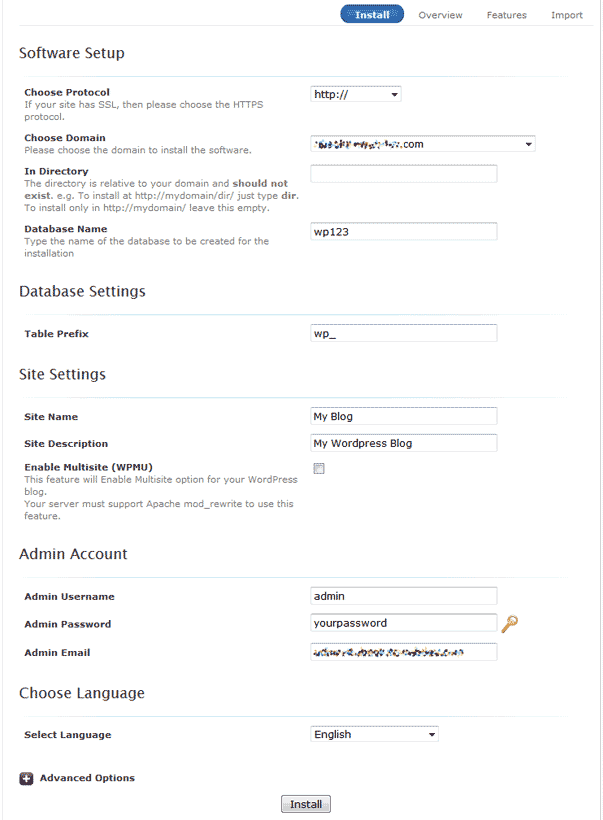 This leads you to the WordPress installation page. From here there are several fields for you to consider. You should leave the other fields as they are unless you have specific knowledge of what they do and the consequences of changing them.
This leads you to the WordPress installation page. From here there are several fields for you to consider. You should leave the other fields as they are unless you have specific knowledge of what they do and the consequences of changing them.
Choose Domain Select the domain or subdomain in which you want to install the program. In Directory If you want to install the program into a subfolder, add the name of the folder here. It will be created during the install so it cannot exist currently. If you want to install only on a domain or subdomain, leave this field blank. Admin Username Enter the name you want to give the administrator account. Admin Password Enter the password for the administrator account. Admin email You will likely need to erase the default entry placed by Softaculous and enter a valid one. - Once the information is entered, scroll to the bottom of the page and click the Install button.
- The Softaculous tool will install the program. Once you receive the completion message click on the Return to Overview link. From the overview you will see the new installation listed at the bottom area of the screen. You can now visit your URL to visit your WordPress installation.
Comments
|
n/a Points
|
2014-04-11 2:08 pm
Good installation guide, easy to follow and tends to have answers ready for general queries |
|
n/a Points
|
2014-04-18 8:07 pm
Did not download - error message for the /wp-admin and no advise on this. |
|
Staff 12,339 Points
|
2014-04-18 8:31 pm
Hello KA,
We are happy to help, but will need more information to assist you. What is the full error you are getting? If you have any further questions, feel free to post them below. Thank you, -John-Paul |
|
n/a Points
|
2014-05-07 6:15 pm
I just need to create a website, and I prefer video tutorials...I already forward DNS from godaddy to webhostinghub...I am NOT a technical person, I just need to install wordpress in your admin ...I am going to look in youtube - YOU should have videos...for people like me... Thank you,
Marita PS: I already sent email and I called |

Staff 2,342 Points
|
2014-05-07 6:42 pm
Some articles do have video instructions, but not all of them. These steps, however, are quite easy to follow along with and if each step is followed, WordPress can be installed quite quickly.
|
|
n/a Points
|
2014-05-20 9:07 am
I have recently updated my wordpress and now the themese.php, plugins.php, and update-core.php is not working, and i'm getting an Internal Server Error. I have read one site that says the PHP version should be 5.4, but as I checked my cpanel it is 5.3.27. I can't revert to previous installation. how can I go about this? |

Staff 2,342 Points
|
2014-05-20 3:50 pm
If you need to change your PHP version, you can do so via the PHP version switcher in cPanel.
|
|
n/a Points
|
2014-06-13 10:52 am
I've followed all th instructions (I hope) and attempted to login to my Wordpress on overthemoon-design.com/wp-admin/ and all I get is a Error 500 - Internal Server Error. I'm attempting to transfer my blog from Blogger (on a custom domain) to Wordpress, but I can't log in. I'm very much a Wordpress newbie and need some help ASAP. |

Staff 2,342 Points
|
2014-06-13 4:33 pm
If you're getting a 500 error, it is typically from a .htaccess file within your account that is being problematic. To resolve it, try renaming your .htaccess files to something else using the cPanel File Manager.
|
|
n/a Points
|
2014-06-14 3:57 am
I've renamed my .htaccess file to .htaccess_old and tried to login to Wordpress but I'm still getting the 500 error. I've checked File Manager and a new .htaccess file was created but it's empty. |
|
Staff 12,339 Points
|
2014-06-16 4:13 pm
Hello Karen,
Thank you for contacting us. As a test I was able to get your site to resolve by renaming your php.ini file to php.ini.old. This causes your website to use the server's default PHP settings. I then renamed your php.ini.old file back to php.ini. I recommend reviewing your php.ini file for causes to the issue. For anyone else who finds this article, here is a link to our article on troubleshooting 500 errors, it explains possible causes and solutions. If you have any further questions, feel free to post them below. Thank you, -John-Paul |
|
n/a Points
|
2014-09-02 5:15 pm
The article was simple and straight-forward. I think at present it is fine the way it is.
|
|
n/a Points
|
2014-11-16 2:10 am
I need to know what the admin password look like because when I put any password it shows strength password must be greater than 40.
|
|
Staff 12,339 Points
|
2015-07-27 5:39 pm
Hello Richard,
Thank you for contacting us. Here is a link to our guide on How to choose a strong password. If you are having trouble managing your passwords, please see our tutorial on How to Create a Good Password (that is also easy to remember). Thank you, John-Paul |
|
n/a Points
|
2015-01-28 3:18 am
I am now trying to complete the installation for for the WordPress.
What should i write at the spaces:
Database name: wp
Table prefix: wp_
I tryed not to write anything in these spaces but i received the following:
The following errors were found :
Installation cannot proceed because the following files already exist in the target folder :
|

Staff 2,342 Points
|
2015-01-28 3:22 am
It looks like you already have WordPress installed. If you want to overwrite the previous installation, simply click the Overwrite all files checkbox.
|
|
n/a Points
|
2015-07-25 6:35 pm
I do not have softaculous in my cpanel. Is that possible? Other options to install wordpress? |
|
Staff 12,339 Points
|
2015-07-27 5:23 pm
Hello Kirk,
Thank you for contacting us. If you are hosted on our servers, you should definitely have Softaculous available. If not, please contact Live Support, so they can investigate further. Alternately, you can always Install WordPress manually. Thank you, John-Paul |

3 Points
|
2015-12-31 2:10 pm
Wordpress installed successfully, but when I try to open wp-admin it says no data received. What does it mean?
|
|
Staff 12,339 Points
|
2016-01-01 12:36 am
Hello reskinuari,
Thank you for contacting us. We are happy to help, but will need some additional information. What is the domain that is getting this error? Thank you, John-Paul |
|
n/a Points
|
2016-01-06 10:41 am
my domain is nativetucsonan.com and after successfully installing wordpress, i cannot go to the admin site. i can just type it into the browser, right? please direct me where to go!! when i attempt to go to nativetucsonan.com/wp-admin it says not found. thx |
|
Staff 17,314 Points
|
2016-01-06 7:07 pm
Hello Lisa,
Sorry for the problem with the domain. The problem was that the domain registration was still in progress. I went ahead and made sure that the domain was registered properly. Give it several hours for domain propagation to finish updating your domain name on the internet, then you should be able to access it. If you have any further questions or comments, please let us know. Regards, Arnel C. |
|
n/a Points
|
2016-05-30 10:04 pm
Received this Error message when I tried to install WordPress - help please: The following errors were found :
|
|
Staff 12,339 Points
|
2016-05-31 5:53 pm
Hello Louise,
Thank you for contacting us. This error indicated that there is a file titled ".htaccess" in your installation folder. You can rename the existing .htaccess file using the File Manager in cPanel. Alternately, if you are sure you do not need the files/folders, you can check the box to overwrite the files. Thank you, John-Paul |
|
n/a Points
|
2016-08-31 4:09 am
al tratar de instalar wordpress me arroja el siguiente error:
The following errors were found :
|
|
Staff 17,314 Points
|
2016-08-31 2:48 pm
Hello Veronica,
If you're getting errors during the installation regarding writing to certain files, then most likely those files are on your server or have permissions preventing the WordPress installation from overwriting those files. Typically, those files should not exist in the directory where you're trying to install WordPress. Make sure they are not there and then try the installation again. If you have any further questions or comments, please let us know. Regards, Arnel C. |
|
n/a Points
|
2016-11-13 6:43 am
Hi, I'm trying to install WP in a subdomain and I got this error: The database user already exists. Please choose a different database name. |

Staff 16,266 Points
|
2016-11-15 12:30 am
Click on the Advanced Options tab and you can change the database name.
|
|
n/a Points
|
2018-10-04 7:18 am
thanks mate, working fine for me :) |
|
n/a Points
|
2018-05-07 8:35 pm
Hi, I'm trying to install WordPress and I got this problem:
The message isnt helpful. What should I do? I've changed the permissions already. |

Staff 116 Points
|
2018-05-07 9:45 pm
That means that WordPress cannot write the .htaccess file that it needs to function. The usual cause of that problem is incorrect permissions. I would make sure the user your webserver/php is running under has the permissions to write to your web directory.
|

We value your feedback!
There is a step or detail missing from the instructions.
The information is incorrect or out-of-date.
It does not resolve the question/problem I have.
new! - Enter your name and email address above and we will post your feedback in the comments on this page!