Logging into your WordPress Dashboard
In the previous article in our Getting started in Wordpress series we explained the site structure. Now we will show you how to log into your WordPress Dashboard to begin building your website. Logging into WordPress is separate from logging into your cPanel. You will use a different URL and you will use a different username and password (unless you set up WordPress with the same credentials as your cPanel).
How to Login to Wordpress:
- Go to your WordPress website and put /wp-admin at the end of the URL. For example, if your site is located at example.com, then visit example.com/wp-admin to access your login screen. If you renamed your wp-admin folder, use the folder name in place of /wp-admin. Once you have accessed your admin page, it will look like this:
- Enter your Wordpress username and password (you created this when you installed it), then click the Log In button. You will then be in your WordPress Dashboard, it will look like this:
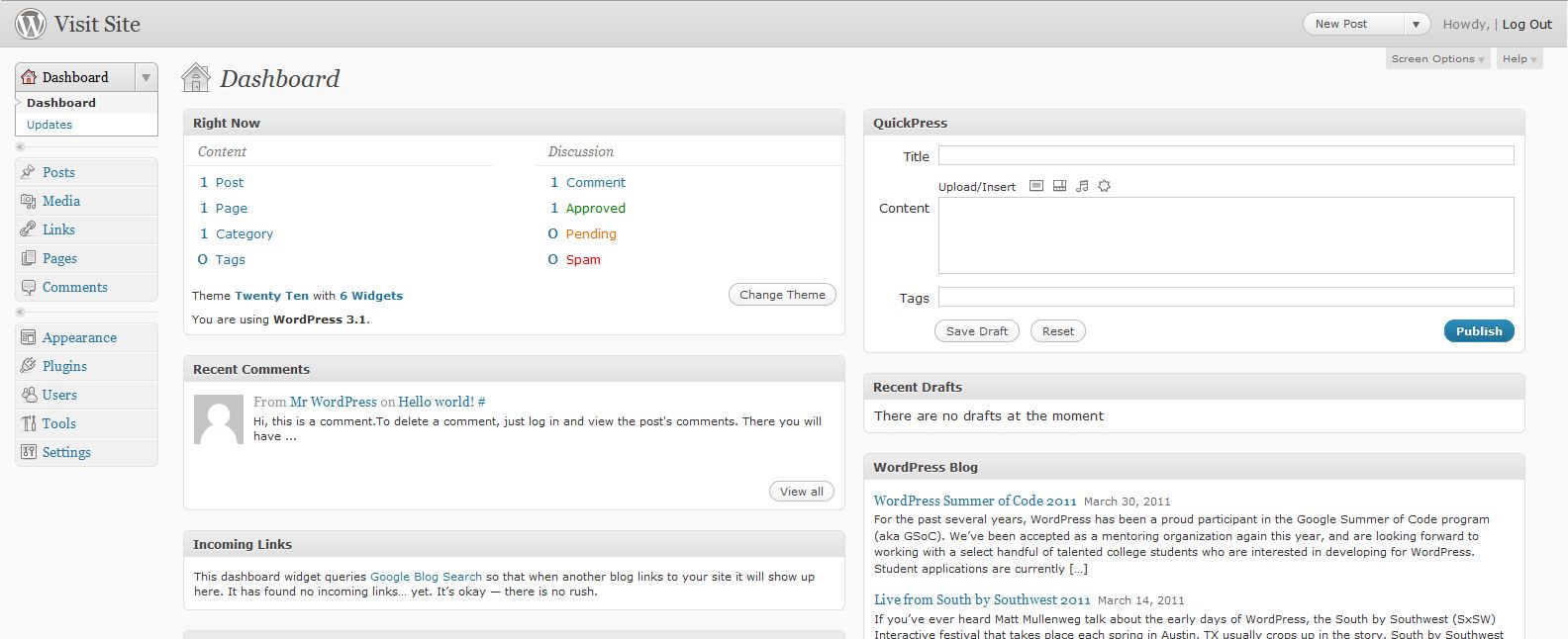
Troubleshooting:
If you installed WordPress on a new domain or on a domain that is not yet pointed to Web Hosting Hub, you will need to point the domain to our Nameservers and either wait 4-24 hours for DNS to propagate or make a change to your WordPress configuration to work through your temporary URL. Once the domain is pointed to our Namesevers and DNS has propagated, you can then remove the temporary URL work around from your WordPress configuration file.
In the next tutorial we will show you how to Write a WordPress Blog Post.
Comments

3 Points
|
2014-01-16 8:01 pm
I just installed Worldpress on a new domain name. How do I point the domain to the Nameservers?
|
|
Staff 12,339 Points
|
2014-01-16 8:29 pm
Hello ItsRoos,
Thank you for your question. These are our nameservers: ns1.webhostinghub.com ns2.webhostinghub.com If your domain is registered with us, you can update the nameservers in AMP If it is registered elsewhere, you will have to have the registrar point to our nameservers. Be sure to allow up to 24 hours for propagation. If you have any further questions, feel free to post them below. Thank you, -John-Paul |
|
n/a Points
|
2014-07-15 8:24 am
I have the same problem as many people on this post. I set up a domain today through Web Hosting Hub. I installed wordpress via Softalicious. When I try to go to [my domain].com/wp-admin, I get an error message saying the server stopped responding. I have checked to see if my domain is "pointed" to the right place and it is already pointed to to the addresses listed in this trail. Any other suggestions? Thanks! |

Staff 16,266 Points
|
2014-07-15 5:38 pm
Hello Charlie,
I did a check on your domain and it is indeed pointed correctly. I had the server reset a serial number so that it will rebroadcast the information so that the rest of the world should see it. Please allow it an hour to do so. If after that you are still having issues connecting, please contact the Live Support team so they can look into this further. This is not normal behavior for a newly added domain name, so the issue will be specific. They will be able to dig further and locate it for you. Kindest Regards, Scott M |
|
n/a Points
|
2014-03-11 8:51 pm
I just installed WP to my domain using softaculous - all seemed to go as intended, but I am not able to log on to continue to create website. When I enter password on log in page and click - the password area goes blank and I am back where I started: needing to enter a password. I have not done anything to point servers. If that is something I need to do, please provide detailed instrustions. Thanks!
|
|
Staff 17,314 Points
|
2014-03-11 9:41 pm
Hello Teri,
WordPress processes everything based on the server that it's being called from. So, if you have not pointed your domain name to the nameservers yet, then the WordPress installation will not work correctly until you do. Remember that if you are changing the name servers, there is up to a 24 hour period of what is called DNS propagation. If you do not want to use your domain, you can install Wordpress using a temp url. I hope that helps to clear up the issue. Please let us know if you continue to have any problems. Regards, Arnel C. |
|
n/a Points
|
2014-03-14 6:43 am
Hi, I have set up wordpress for the new domain which I recently acquired. I tried creating a post on Wordpress and set some themes, However, when I go to my website expresatuinner.com, there is still web hosting hub standard templete saying "Hello there, this website is under construction". I wonder how can I get wordpress hooked to the website in order to start seeing my website up and running and not your standard pop-up theme with the note? Thanks David |

Staff 2,342 Points
|
2014-03-14 4:42 pm
Hello David,
This can be caused by the default index page being located within your public_html directory. Be sure that with the WordPress installation, that you installed it into the public_html directory. If you installed using Softaculous, be sure that you left the In Directory field blank to ensure that it is installed in your root directory. If everything was installed in the correct directory, you may just have a browser caching issue. Try clearing your browser cache to resolve the issue. |
|
n/a Points
|
2014-03-17 1:15 am
Hi JeffMa: Thanks a lot for your prompt reply to my inquiry. I just joined Web Hosting Hub and I have been very satisfied with the customer service you guys provide. You rock!!! I had only to clear my browser to make it work. It's working good so far. Thanks againg. David |
|
Staff 12,339 Points
|
2014-03-17 3:51 pm
Hello David,
Thank you for letting us know, it is great to hear! If you have any further questions, feel free to post them below. Thank you, -John-Paul |
|
n/a Points
|
2014-03-18 4:55 am
Hello, I just installed WordPress a few minutes ago but when I try to login WordPress, I cannot. It also said that they do not have my username on file. Can you help? |
|
Staff 12,339 Points
|
2014-03-18 5:26 pm
Hello Dwaynepier,
Thank you for your question. Did you install Wordpress using Softaculous? What happens when you go to: example.com/wp-admin (be sure to replace example.com with your actual domain) If you have any further questions, feel free to post them below. Thank you, -John-Paul |
|
n/a Points
|
2014-03-25 11:42 pm
Hi quick question I must be missing something when I goto example.com/wp-admin (be sure to replace example.com with your actual domain) nothing happens. the webpage can't be found. What do I need to do? Thanks! |
|
Staff 17,314 Points
|
2014-03-26 12:09 am
Hello Adrey,
Thanks for the question. The domain name that you are using for your website must be registered. You can easily do this by following our register a domain tutorial. If you recently registered the domain, you need to allow for DNS propagation. Also, if your domain is registered with an outside service, then you need make sure that the domain is pointing to our name servers. Hope this helps to clear up the issue! If you're still having problems, then please provide us more information such as the URL that you're trying to use in order for us to continue troubleshooting the issue. Regards, Arnel C. |
|
n/a Points
|
2014-03-27 8:44 pm
I am having touble with my WP admin page. It doesn't load at all. I keep waiting and waiting but nothing loads. It just keeps buffering. I tried everything. But it still doesn't come. Please tell what I can do? |

Staff 3,713 Points
|
2014-03-27 8:58 pm
Hello Mitchell,
It looks like your domain name has not been set to point to our name servers yet. With that being the case, you won't be able to access your website on our servers using your domain name yet. After you update your domain's name servers it can take up to 24 hours for the DNS settings to fully propagate and the domain to be available. During this time, you can access your website directly on our server using the temporary URL for your website, but note that typically WordPress also requires you to configure WordPress on the temporary URL as well to fully function. A better alternative if you want to access your WordPress website on our server right away is to modify your hosts file to force your computer to go ahead and resolve your domain name to our server until you have time to update the name servers. Please let us know if you had any other questions at all. - Jacob |
|
n/a Points
|
2014-05-03 11:53 pm
Hello, I have installed WP but when I got to my domain www.henpartycornwall.co.ul/wp-admin I dont get a login screen? Have I done something wrong? Thank you in advance Kind regards
Lisa |
|
Staff 12,339 Points
|
2014-05-05 6:01 pm
Hello Lisa,
Thank you for contacting us today. I performed a Whois lookup on the domain "henpartycornwall.co.ul" and it is not registered. If it was newly registered, it can take up to 24 hours for it to propagate. If it is not registered, I recommend registering it, then pointing the domain to our nameservers. If you have any further questions, feel free to post them below. Thank you, -John-Paul |
|
n/a Points
|
2014-05-11 10:06 am
Is there any software that will automatically set up rss(whatever that is), set up links( no idea what my Url is ) etc ... Basically do everything except write my blogs ? Because that's what I'm gonna need on this hosting site ! HELP PLEASE. ! |
|
Staff 17,314 Points
|
2014-05-12 7:47 pm
Hello Alka,
RSS stands for "Really Simple Syndication". Check out this video for a really quick and simple explanation: RSS in Plain English. Basically, an RSS feed gives you a summary list of updates from a website where you have subscribed to their RSS feed. If you are using WordPress there are no end of plugins that you can add to your website to help you manage RSS feeds. As per the explanation above, you will need to subscribe to RSS feeds in order to add it to your blog. It's not done automatically. I went and looked to see if I could find a simple one and this one might be a good fit for you: Feed-Wrangler I hope that helps to explain it to you. If you have any further questions, please let us know. Regards, Arnel C. |
|
n/a Points
|
2014-06-02 7:17 pm
I am finding it very hard to be able to start blogging/writing as I am lost and cannot figure out where to log in when I go to my website. I would like to upload a picture of myself but it seems that this is impossible. I had to get hours of help to set up my website which is not the originial theme I picked as that, for some reason would not save. Even the web designer that helped me found it hard. Is there a simple way to log into my website and start writing and uploading pictures as well? Please help as this is really frustrating me. Regards, Genevieve N |

Staff 16,266 Points
|
2014-06-02 7:31 pm
Hello Genevieve,
To log into your website you should simply add /wp-admin to the end of your domain name. This will bring up the admin control area where you can log in and then work from there. For example, if your domain name is example.com then your admin login URL would be example.com/wp-admin Please let us know if you are getting an errors when attempting to log in. Kindest Regards, Scott M |
|
n/a Points
|
2014-06-25 4:12 pm
Hi, I just created a wordpress account through my CPanel, but once the account is created and I try to login www.lifesenigmas.com/wp-admin doesnt work?
|
|
Staff 12,339 Points
|
2014-06-25 4:35 pm
Hello Charlotte,
Thank you for contacting us. I was able to get your site working by renaming your php.ini to: php.ini.old I then put a copy of the server's default php.ini file, and the site is working now. The php.ini file controls your local local PHP settings, and can be adjusted. Most likely a rule/limitation in the old php.ini file was causing the problem. If you have any further questions, feel free to post them below. Thank you, -John-Paul |
|
n/a Points
|
2014-07-03 12:22 am
Hi there, When I log in to Wordpress dashboard, the password automatically comes up - how do I set it such that I have to put in the password each and every time for security Many thanks Mark
|

Staff 3,713 Points
|
2014-07-03 12:36 am
Hello Mark,
It's going to depend on the web-browser that you're using, but you need to remove the remembered password for that particular site to stop it from auto-filling. In Google Chrome you would:
In Mozilla FireFox you would:
Please let us know if you are still having any issues getting the password to stop auto filling. - Jacob |
|
n/a Points
|
2014-08-03 7:44 am
I've installed WordPress but when I go to my admin page, it says that the webpage is not available. |

Staff 16,266 Points
|
2014-08-04 5:29 pm
Hello Rosi B.
It appears that the site was not installed in the correct directory. If you installed it via the softaculous tool by default it will install into a subfolder named wp. Please check to see if that was the case. If so, simply uninstall and when re-installing ensure that you remove the 'wp' from the Install in directory field. Kindest Regards, Scott M |
|
n/a Points
|
2014-08-20 4:27 am
I've tried going to my Wordpress admin page and it just shows a blank page . Ive tried on Safari and on Google Chrome and it does the same thing. However, my actual website shows up just fine. How do I fix this? |

Staff 16,266 Points
|
2014-08-20 4:36 pm
Hello Bella,
You will want to check out our article on dealing with a blank page to find out the cause for your site. Once you know that, you can work from there to fix it or return to our Support Center to ask further questions. Kindest Regards, Scott M |
|
n/a Points
|
2014-09-02 5:45 pm
The article itself was fine, easy to understand. However, the pictures not so good, to small and not clear.
|
|
n/a Points
|
2014-09-08 11:53 am
I installed, removed and re-installed 'WordPress' inorder to modify my site description. But now I am unable to reach /wp-admin and get the following error.
Error 404 - Not FoundThe document you are looking for may have been removed or re-named. Please contact the web site owner for further assistance. |
|
Staff 12,339 Points
|
2014-09-08 6:18 pm
Hello Suresh,
Thank you for contacting us today. The Error 404 -Not Found message is usually displayed when the file you are accessing is missing. We are happy to help, but will need some additional information. After removing WordPress, how did you reinstall it? Did you ensure the files were installed in the correct folder? Have you looked to see if the files are there? If you have any further questions, feel free to post them below. Thank you, John-Paul |
|
n/a Points
|
2014-09-24 11:16 am
I am in the process of creating my new website (for the first time !). I have choosed a theme and made my pages But the theme include a comments area and I don't want such a comment area. How can I get out this comment area ? Thanks for your help |
|
Staff 12,339 Points
|
2014-09-24 5:32 pm
Hello JEF,
Thank you for your question about WordPress comments. We have a helpful guide on how to disable comments on single, or multiple pages in WordPress. If you have any further questions, feel free to post them below. Thank you, John-Paul |
|
n/a Points
|
2014-12-16 2:12 am
I have just installed WordPress to an existing web site account that has been hosted on WHH for several years. According to the instructions on this page, I am supposed to be able to log in to the admin dashboard by going to hblondon.org/wp-admin. This does not work (Error 404 - page not found). However, the email sent to me when I installed WordPress says the URL is actually hblondon.org/wordpress/wp-admin, which includes the folder into which I installed the software. This address does bring up the log in screen. However, when I enter the user and password I just set up, I get a screen that says "Temporarily unavailable." Since this site has existed for years and is pointed to WHH, I don't understand what is happening or what is wrong. Can someone help? Thanks. |

Staff 16,266 Points
|
2014-12-16 2:58 am
Hello Danno,
Thanks for contacting us. I'm sorry you are having issues with your login area. If the login area is indeed example.com/wordpress/wp-login then it means WordPress was installed at example.com/wordpress as opposed to example.com. Of course there is nothing wrong with this, you just need to remember the /wordpress is the root you chose for the application instead of simply example.com. If you did not mean for that to be the root for the WordPress app, you can simply uninstall the application via Softaculous and then reinstall it. Be certain you leave the "In Directory" field blank so it will install it directly to example.com. Kindest Regards, Scott M |
|
n/a Points
|
2014-12-16 5:05 am
I have just followed the instructions given to me earlier today by ScottM to correct the directory into which WordPress was installed (see my previous post). The post installation information now says that the URL for the dashboard should be hblondon.org/wp-admin. When I go there, I get the login screen and enter the user and password I created. However, instead of the dashboard, I am still getting a blank page that only reads, "Temporarily unavailable." Does this indicate something is wrong with access to my web site? WHH has blocked all posting as part of their resources recovery project. Other than blogs and a photo section, however, everything has been working fine. What do you suggest? |

Staff 16,266 Points
|
2014-12-16 5:49 am
Hello Danno,
Thank you for getting back with us. Now that you have the WordPress installed where you want, check for a file named .htaccess. This file can contain code that redirects the browsers or make it do other things. Oftentimes renaming that file to .htaccess.old will help clear things up as it causes the code to not activate. You may want to give that a try and see if it helps your situation. Kindest Regards, Scott M |
|
n/a Points
|
2015-08-14 1:09 am
Hi, I cannot get into my dashboard. I have looked at other postings regarding this issue but not success...any ideas? Thanks, M |
|
Staff 12,339 Points
|
2015-08-14 1:47 am
Hello M,
Thank you for contacting us. I recommend trying the tests in our WordPress Troubleshooting guide. It will help narrow down the cause of the problem. Also enabling debug mode in WordPress may provide more detailed error information. Thank you, John-Paul |
|
n/a Points
|
2015-08-15 11:20 pm
I think you should do more new user testing on these tutorials, mostly the install ones. Lessons 3 and 4 are the same, do I do one or the other? You need to remove this ambiguity. lesson 5 is useless where it is located because I have not finished the install or gotten to my home page yet. Finally, I may have missed it, but anywhere do you provide an overview of what the heck the user/installation person is doing? I think you need a big Concept topic to explain with pictures how this fits together. all software people know that install is the worst part, and you short change users here IMHO.
|

Staff 16,266 Points
|
2015-08-17 7:39 pm
Thank you Joseph for pointing out the duplicate and for your suggestions. We are about to do a major overhaul on the articles in HUB so we will definitely be working to improve this section as well as rest of the content here in the Help Center.
Kindest Regards, Scott M |
|
n/a Points
|
2015-10-04 8:20 pm
Step 2 says "Enter your Wordpress username and password (you created this when you installed it), then click the Log In button."
But I didn't install wordpress. Webhostinghub automatically installed wordpress for me when I signed up. So what's my Wordpress login / password?
|
|
Staff 12,339 Points
|
2015-10-05 7:36 pm
Hello Tom,
Thank you for contacting us. Your WordPress login credentials should be included in your "Welcome Email." If it was not included, or you no longer have the email, I recommend contacting Live Support so they can provide account specific assistance. Thank you, John-Paul |
|
n/a Points
|
2016-02-19 3:06 am
I just created a wordpress account through my CPanel, but once the account is created and I try to login to the nexts sites
www.******festival.com/wp-admin
www.******aaa.com/wp-admin
www.******hion.com/wp-admin
Not Found
The requested URL /wp-admin was not found on this server. |
|
Staff 12,339 Points
|
2016-02-19 3:22 am
Hello Jorge,
Thank you for contacting us. I tested the sites you provided and noticed they were installed in subdirectories, for example: http://******festival.com/public_html/afanador/ I was able to view this in cPanel by clicking Softaculous Apps Installer, then Application Installs (on top of softaculous). When you install WordPress using Softaculous, you do not need to specify the "public_html" folder. Thank you, John-Paul |
|
n/a Points
|
2016-03-19 8:14 am
Hi there, I stupidly manually changed my site address and wordpress address URLs in Word Press (under the settings --> general screen) and so of course I can no longer access my Word Press dashboard (I get the Error 404 - Not Found message when I go to the /wp-admin page). I had deleted the /wp-admin from the end of the URLs. I know there are ways of adding the /wp-admin back in to change the site URL without having to be on the work press dashboard page in the first place - such as described here: http://codex.wordpress.org/Changing_The_Site_URL_ The instructions are way above my head though. Is it possible for someone from the support team to help and get me back up and running please?
Thank you in advance, Freya |

Staff 16,266 Points
|
2016-03-22 12:53 am
Hello Freya,
We have instructions on how to change the URL in the File Manager. Just start at step 2 of the link and you should be fine. Kindest Regards, Scott M |
|
n/a Points
|
2016-04-11 5:15 pm
I installed wordpress on my new domain name. I have problems.One I dont know how to launch it so people can see what i post.two i forgot my dashboard admin password. pls show i can get access to the dashboard and how to launch to the blogosphere. |

Staff 16,266 Points
|
2016-04-11 11:02 pm
By default, as you make posts, they will display on your sites front page. As for the password, click the link on the dashboard login page for forgotten password and it will send you a reset email.
|
|
n/a Points
|
2016-11-03 9:46 am
my wordpress education hub free theme is update to the latest one. after successfully updated. the page admin and site address shows blank page. could you help me?
|
|
Staff 12,339 Points
|
2016-11-03 7:57 pm
I recommend following our WordPress Troubleshooting guide to narrow down the cause of the blank page.
Thank you, John-Paul |
|
n/a Points
|
2018-06-11 5:24 pm
Hi, I set up a website with Wordpress. I'm sure I selected "https" but when I go to the home page it just says "http". When I try to login to the site on Wordpress (as the admin), I get this error message: Your connection is not privateAttackers might be trying to steal your information from [my sitename] (for example, passwords, messages, or credit cards). |

Staff 116 Points
|
2018-06-11 5:40 pm
That error message means you do not have a valid SSL certificate for your site, You will need to install one to be able to use https.
|

Staff 116 Points
|
2018-06-11 6:05 pm
We have a guide on how to do that here https://www.webhostinghub.com/help/learn/cpanel/auto-ssl-guide
|
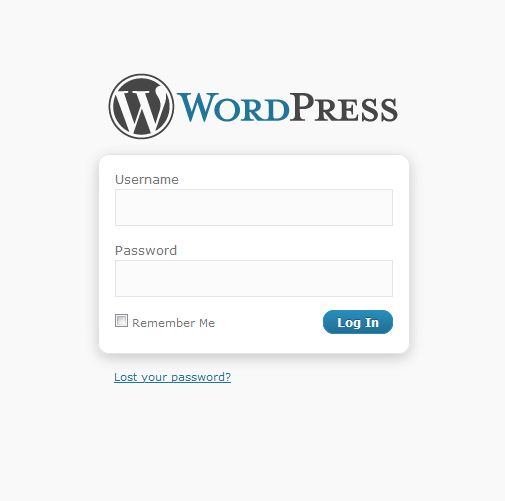

We value your feedback!
There is a step or detail missing from the instructions.
The information is incorrect or out-of-date.
It does not resolve the question/problem I have.
new! - Enter your name and email address above and we will post your feedback in the comments on this page!