Multilingual Content Setup in Concrete5
In this tutorial we will walk you through the creation of multilingual content pages, so that you can allow visitors to your website to switch between languages. Essentially you must create a separate page tree for each language. Once the Internationalization Add-on is installed, this can be easily accomplished.
Setup Your Multilingual Language Pages:
- You must install the Internationalization Add-on, and setup your primary language page before proceeding with this step.
- Login to your Concrete5 Dashboard.
You must first setup the site structure. You want to have a top-level landing page in my test I called this Home, and put the separate language pages as sub-pages. - Under the Sitemap menu, select Full Sitemap. This will bring up the full sitemap menu.
- Click the top level Home page, and select +Add Page.
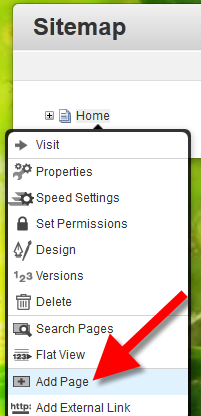
- On the Add Page menu, choose your page type, name the page after the language you want to offer your content in. Fill in the fields, and click the blue Add Page button. For further information, see our article on how to add a page in concrete5.
Repeat steps 3-4 for each language you want to provide your content in.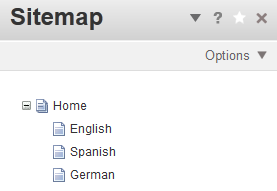
- Click the Dashboard button on top.
- Under the Multilingual section click Setup. This will bring up the Multilingual Content Setup menu.
- In the Add a Language section, set up your next language, I am using Spanish as an example.
Click the drop-down labeled **Choose a Language, and select Spanish. - In the Language Icon section, choose your Country/flag, I chose Spain.
- Toward the bottom, to the right of Choose a Parent Page, click Add Content Section.
You will see images of the flags next to the site that was setup, and a mesage that states Multilingual content updated. Repeat, steps 6-9 for each language page.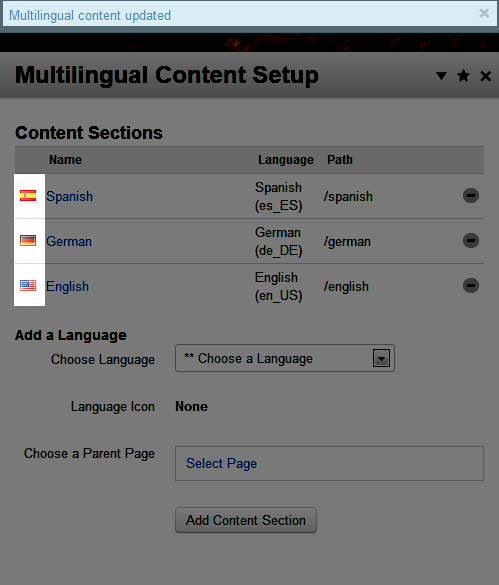
Congratulations, now you know how to setup your multilingual content pages. The next guide in our educational series on the Internationalization Add-on for Concrete5 will discuss working with Multilingual Setting.
Did you find this article helpful?
Tweet
Help Center Login
Working with the Internationalization in Concrete5
Related Questions
Here are a few questions related to this article that our customers have asked:
Ooops! It looks like there are no questions about this page.
Would you like to ask a question about this page? If so, click the button below!

We value your feedback!
There is a step or detail missing from the instructions.
The information is incorrect or out-of-date.
It does not resolve the question/problem I have.
new! - Enter your name and email address above and we will post your feedback in the comments on this page!