How to Update your WhoIs Record in AMP
In this tutorial:
ICANN domain transfer policies have changed as of 1 December 2016. Updates to whois information are considered a change of ownership and could potentially cause a 60-day transfer lock on your domain.
In this guide, we will show you how to update the WHOIS record for your domain in AMP. When a domain is registered, it is required to have accurate contact information listed in the WHOIS record. This allows the public to view the information regarding the owner of a domain, when they perform a WHOIS lookup. If you do not want your contact information listed publicly with your domain, Domain Privacy is available. On domains that do not have privacy you can apply any changes to name, address, primary email address, and your phone number.
There are two ways to update your WhoIs information in AMP:
Updating your WHOIS information
- Login to AMP.
- Move your mouse over MY ACCOUNT, and click CONTACT INFORMATION.

- You will see your contact information listed, click the EDIT CONTACT INFORMATION button.

- Fill in your contact information, the only fields that will apply to your WHOIS record are: Name, Address, Email 1, and Phone 1
- Click Apply Changes to Public WhoIs Records.
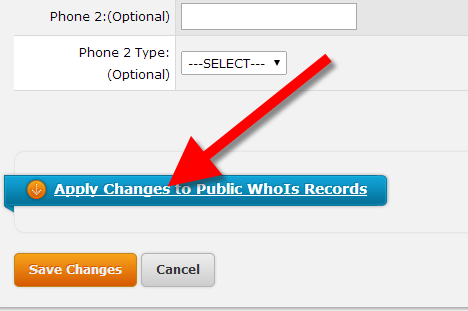
- The menu will now drop-down and list your domains, and a preview of the WhoIs information you entered. Select the domain you want to update, and click the SAVE CHANGES button.

You will then see a message stating "Your changes have been saved successfully"

WhoIs Info in Manage Domains
- Log into AMP.
- At the top, select Domains.
- Select the domain under the Domain column.
- Select Review or change your registration details?

If you have Domain Privacy enabled, you'll need to remove it to continue.
- Edit Organization Details, Administrative Details, Billing Details, and Technical Details as needed.
Troubleshooting the error: WhoIs did not accept your address format
When you save your updated WhoIs information, you may receive this error message: "WhoIs did not accept your address format. For possible reasons, please see our help article."
- This is usually caused by a field with an incorrect value in the . For example, make sure you are entering the correct Country Code.
Contact Support
If you are having trouble or need further assistance, Live Tech Support is available 24/7.
Comments
|
n/a Points
|
2016-12-21 1:01 am
What if I don't have the option to Apply Changes to Public WhoIs Records ? |

Staff 1,348 Points
|
2016-12-21 3:33 am
Feel free to contact our customer service team concerning updates to your whois records.
|

We value your feedback!
There is a step or detail missing from the instructions.
The information is incorrect or out-of-date.
It does not resolve the question/problem I have.
new! - Enter your name and email address above and we will post your feedback in the comments on this page!