Enabling the Edit toolbar in Premium Website Builder
As you work with the Premium Webstie Builder to design and publish your site, you will need to get familiar with the layout and interface. There can be times when you can get lost or even disable certain features by mistake. This article is designed to help those who have inadvertently disabled their toolbar for editing a content page.
Enabling the Edit interface buttons in Premium Website Builder
- Log into the Premium Website builder.
 From the entry page, look to the upper right corner and select Step 4, also known as the Edit step.
From the entry page, look to the upper right corner and select Step 4, also known as the Edit step.- You are now in the main Edit area. From here, select a page from the SiteMap in the left hand menu that is a normal page, such as a Common Page or even the Home page.
 Once in the content edit area we need to find the toolbar button. It is located at the top of the page in the frame border between the content area and the left hand sidebar. It is a very small down arrow. Click it to expand and enable content editor the toolbar.
Once in the content edit area we need to find the toolbar button. It is located at the top of the page in the frame border between the content area and the left hand sidebar. It is a very small down arrow. Click it to expand and enable content editor the toolbar.
Before After 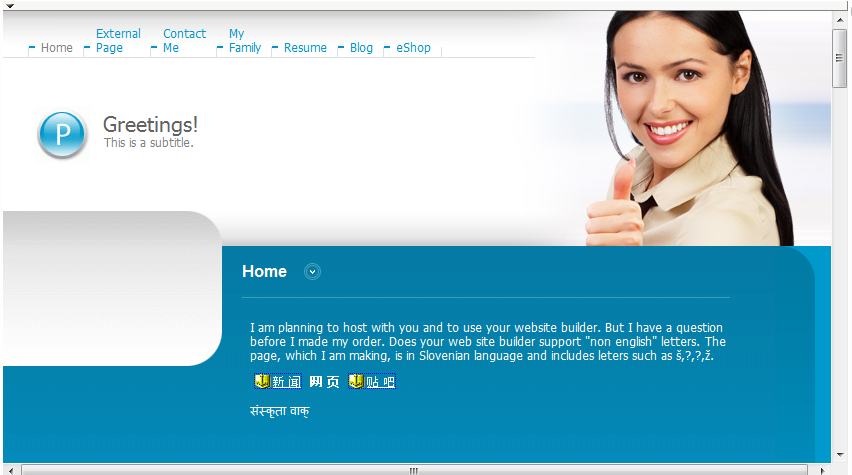
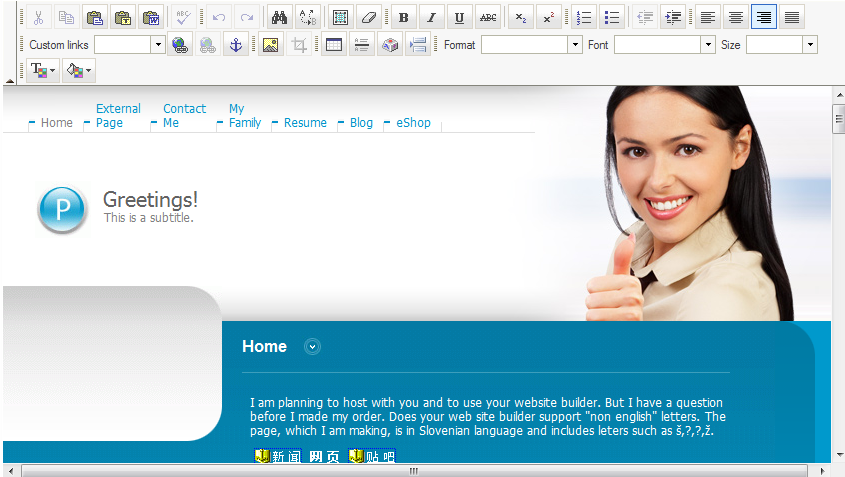
Did you find this article helpful?
Tweet
Help Center Login
Related Questions
Here are a few questions related to this article that our customers have asked:
Ooops! It looks like there are no questions about this page.
Would you like to ask a question about this page? If so, click the button below!

We value your feedback!
There is a step or detail missing from the instructions.
The information is incorrect or out-of-date.
It does not resolve the question/problem I have.
new! - Enter your name and email address above and we will post your feedback in the comments on this page!