Activating a new theme in PrestaShop 1.5
After installing theme files into your hosting account, PrestaShop will allow you to activate your new theme. Theme activation is done within the back office of your store. This is what will allow the different themes to appear for you to select from when changing your store default theme. Follow the guide below as we show you how to activate your new theme in the PrestaShop 1.5 back office.
How to activate a new theme in PrestaShop 1.5
- Log into your PrestaShop 1.5 dashboard.
 Hover over the Preferences tab and click on the Themes option from the menu.
Hover over the Preferences tab and click on the Themes option from the menu.
- At the top of the new page, click the Add New button.
 When adding the new name in the Name Of The Theme field, it can be anything meaningful to you. The second field, Name Of The Theme's Directory must be the name of the folder where the theme was previously installed.
When adding the new name in the Name Of The Theme field, it can be anything meaningful to you. The second field, Name Of The Theme's Directory must be the name of the folder where the theme was previously installed.
- Click the green Save button. Your new theme should now appear in the themes list as shown below.
Before After 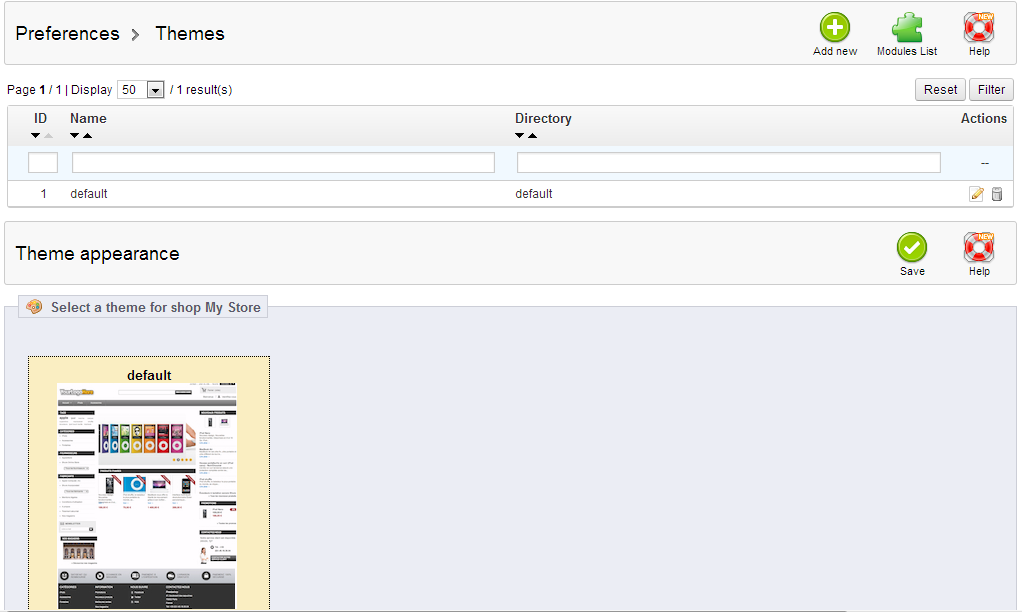
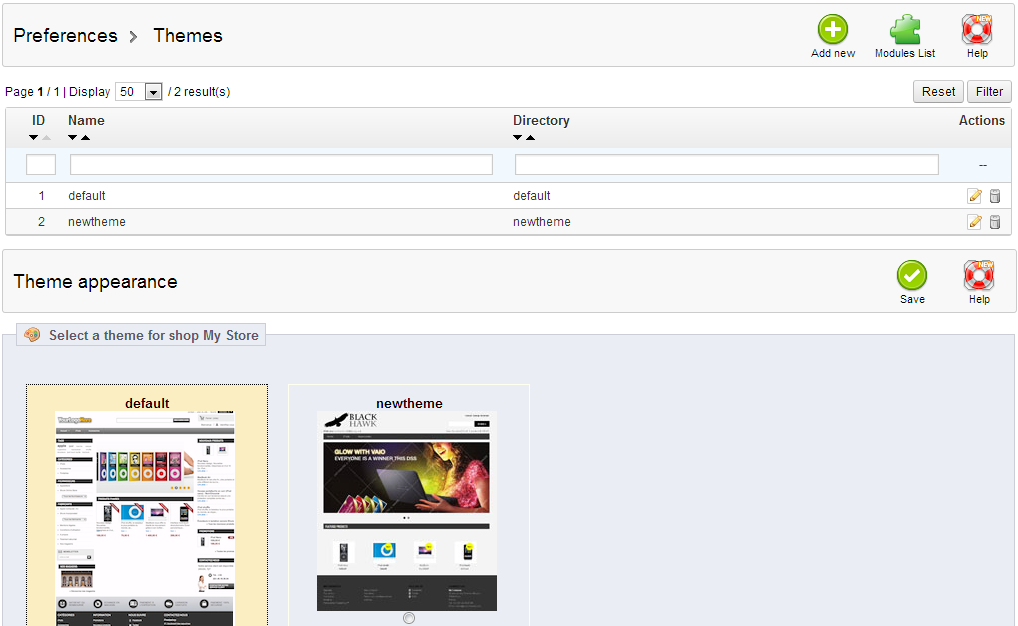
Did you find this article helpful?
Tweet
Help Center Login
Related Questions
Here are a few questions related to this article that our customers have asked:
Ooops! It looks like there are no questions about this page.
Would you like to ask a question about this page? If so, click the button below!

We value your feedback!
There is a step or detail missing from the instructions.
The information is incorrect or out-of-date.
It does not resolve the question/problem I have.
new! - Enter your name and email address above and we will post your feedback in the comments on this page!