How do I find what server I am on?
There are several situations where you may find you need to know your server number, the most common two are:
- If you want to use a shared SSL, your server number will be part of the URL for the shared SSL.
- If your domain is not pointed to us or was only recently pointed to us and is going through DNS propagation. You can use the server name as a host name in an FTP program or web design/publishing program (e.g. Dreamweaver, iWeb, FrontPage, etc.) until your domain is pointed to us and DNS propagates.
There are two ways to find your server number: in your cPanel and in AMP (Account Management Panel).
Why do I need my server number for Shared SSL?
The shared SSL is always in the format secure##.webhostinghub.com/~userna5, with ## replaced by your actual server number and userna5 replaced with your cPanel user name. For example, on server whub21.webhostinghub.com, the path to use for the Shared SSL is https://secure21.webhostinghub.com/~userna5.
How do I find my server in my cPanel?
First, log into your cPanel. Once you have logged in, the server number is in the left menu under Stats:
The full address of your server will always end in .webhostinghub.com. In the example above, the server address would be whub21.webhostinghub.com. The server number in this example is "21".
How do I find my server number in AMP?
To find your server in AMP, first log into your Account Management Panel. On the AMP Home screen, scroll down and click on Account Technical Details
Your server name is listed as Server. You can also find your Temporary URL and your cPanel username in this list.
Comments
|
n/a Points
|
2014-04-25 11:32 pm
The server information I found following your instructions contradicted the one found in my CPanel under email configuration. The whub25 (this one) worked while the one with server25 (on CPanel) didn't. This is really a pain when configuring email accounts. |
|
Staff 12,339 Points
|
2014-04-25 11:57 pm
Hello Eddy,
Thank you for your comment. For standard email setup, the settings in your cPanel should work. If they do not I recommend contacting Live tech Support, so they can investigate further. ISP's often block specific ports, which can stop email transmission for some settings. This may be the case with your first setup attempt. It is explained in more detail in this guide. When you use an alternate setting it uses a different port, allowing email to be transmitted. If you have any further questions, feel free to post them below. Thank you, -John-Paul |
|
Staff 12,339 Points
|
2015-02-23 7:48 pm
Hello hedjav,
Thank you for contacting us. Please see our guide on How to Reset Your FTP Password, it will walk you through the setup process. Thank you, John-Paul |
|
n/a Points
|
2015-06-05 10:35 pm
I havent seen such hand holding anywhere. Thank you. I complain fast so will do so next time I encounter a roadblock.
|
|
46 Points
|
2023-05-30 1:31 am
To find the server you are currently on:
Linux: Use the hostname command. Windows: Use the hostname command in Command Prompt or PowerShell. macOS: Use the hostname command in the Terminal. Alternatively, check the server's IP address and compare it to the IP addresses of your servers. |

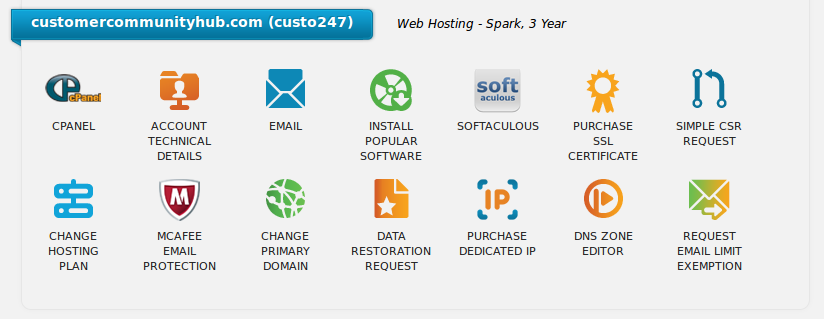



We value your feedback!
There is a step or detail missing from the instructions.
The information is incorrect or out-of-date.
It does not resolve the question/problem I have.
new! - Enter your name and email address above and we will post your feedback in the comments on this page!