Website Transfer Request in AMP
Now that you have signed up for a hosting account with us, you have the ability to transfer your website to us from your old host. In the past, that took contacting our support team and awaiting an email with instructions on what to give them for the move. But no longer! We have made this into a form that is extremely easy to complete. Once it is done, our Support team will receive all the information to begin your transfer. We provide free migration for full cPanel account backups from a 3rd party hosting provider to your newly purchased hosting plan with us. However, if you require manual or custom migration of more than one website there will be a charge of $10 for each additional database and $10 for each additional website to be transferred. Follow along below to learn how to place a request.
Before Your Transfer
Set your site in maintenance mode
Several types of Content Management Systems such as WordPress, Drupal, Joomla, PrestaShop, OPenCart, etc have maintenance modes that you can set your site to. This prevents changes from occurring on the site while you make changes or transfer the site. You will want to set the site to maintenance mode if possible before the transfer.
We do know that transfers can sometimes take several days, and understand it is not desireable to leave your site in maintenance mode for that long. You will want to coordinate with our Support Team so that the site is in maintenance mode as short a time as possible for you.
Requesting your website transfer
- Log into your AMP (Account Management Panel) dashboard.
 Find the the Website Transfer Request icon and click on it.
Find the the Website Transfer Request icon and click on it.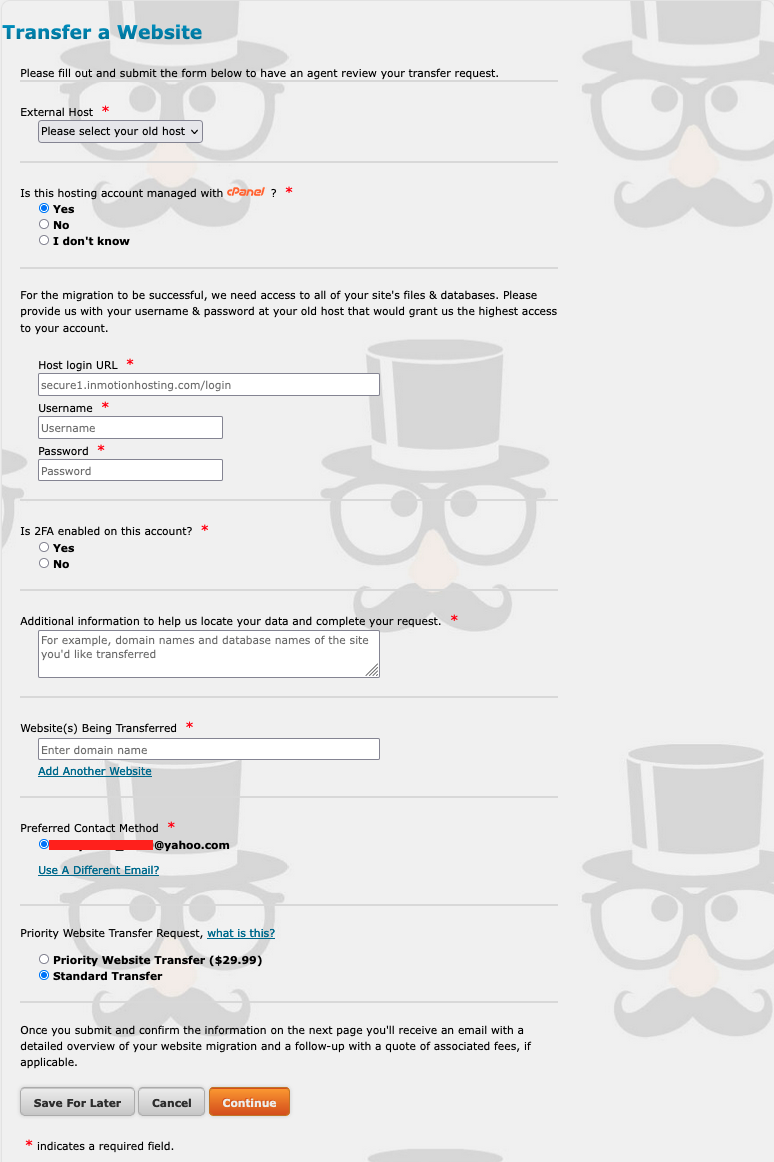 You are brought to a page where you will enter account information for your old host. To help ensure a quality transfer, we will explain a few of the entries on this form below:
You are brought to a page where you will enter account information for your old host. To help ensure a quality transfer, we will explain a few of the entries on this form below:
Identify the hosting provider! This is to determine if you are transferring your data from one Web Hosting Hub account to another or from a separate hosting provider entirely. Process and fees may apply when transferring data from one Web Hosting Hub account to another. Is this hosting account managed with cPanel? This question is to determine if your hosting account is managed with cPanel, the popular control panel software used by many different hosting providers. If you are unsure if your account uses cPanel, check with your hosting provider to learn more. Is 2FA enabled on this account? This question is to determine if your hosting account has two-factor authentication enabled. This generally involves the use of a connected device to verify login attempts. In the event of a website transfer, you will want to temporarily disable this functionality to allow our technicians to access your data. Once you have entered all the data, click the Continue button. If you selected an external transfer, you will first need to input the following information: - If you selected an external transfer, you will need to include the following information:
Host Login URL This is the URL you use to login to your hosting account. Username The username needed to log into your hosting account on the former host. Password This is the password for the old hosting account. - After you have completed the form, click the Continue button.
The following page will present all the data you entered for confirmation. Once confirmed, click on the Submit button.
 The last screen you see is the confirmation screen. This means your website transfer request has been sent to the Support team and will be worked ASAP. The normal process for a website transfer may take up to 14 days to complete. If you paid for expedited service, you can expect a faster time frame. You will receive an email from the team as soon as the transfer is completed.
The last screen you see is the confirmation screen. This means your website transfer request has been sent to the Support team and will be worked ASAP. The normal process for a website transfer may take up to 14 days to complete. If you paid for expedited service, you can expect a faster time frame. You will receive an email from the team as soon as the transfer is completed.
After the Transfer
Test your site via a Hosts file mod
Before formally pointing your domain to our name servers, you will want to test your site using a hosts file modification. By using the hosts file modification, you can cause your computer to go to our servers as if it was your active website. This way you can test your site as normal instead of having to use the temp URL, which can cause issues.
Point your name servers
Once you have tested your site via a hosts file modification and are satisfied, you can then point your domain name to our name servers. We have listed our name servers below for easy reference.
| Web Hosting Hub Name Servers | |
|---|---|
| Host Name | IP Address |
| ns1.webhostinghub.com | 205.134.224.133 |
| ns2.webhostinghub.com | 173.205.127.4 |
Comments
|
n/a Points
|
2018-03-22 11:55 am
How long does it take to transfer 1 (one) website to Webhostinghub? |
|
Staff 12,339 Points
|
2018-03-22 4:22 pm
The normal process for a website transfer may take up to 14 days to complete. But you can host your site on our servers today by simply pointing to our nameservers.
Thank you, John-Paul |
|
n/a Points
|
2018-05-10 4:58 am
Is the procedure same for the custom blogger domain also ?? |
|
Staff 12,339 Points
|
2018-05-10 5:28 pm
Yes, the steps should be the same for any domain you have registered.
Thank you, John-Paul |

We value your feedback!
There is a step or detail missing from the instructions.
The information is incorrect or out-of-date.
It does not resolve the question/problem I have.
new! - Enter your name and email address above and we will post your feedback in the comments on this page!