Adding Date Navigations in Concrete5
The previous guide of our adding Concrete5 navigation series covered adding next & previous nav. In this article we will guide you in adding date navigation in Concrete5. This can help visitors navigate your website more easily, and find articles and pages by the date they were published.
Add Date Navigation:
- After logging into your dashboard, in the site menu select the page that you want to add content to. For this example I am selecting the Test page.
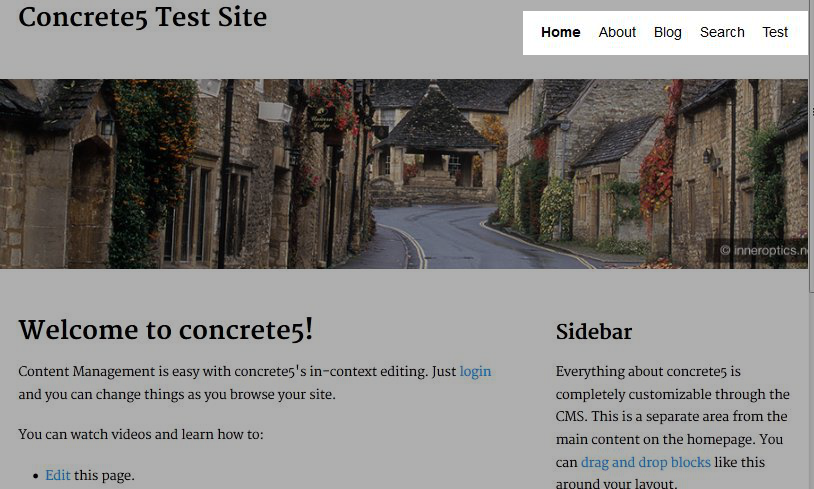
- On the top left, roll your mouse over edit and select edit this page from the menu. This will allow the fields in the page to be edited.
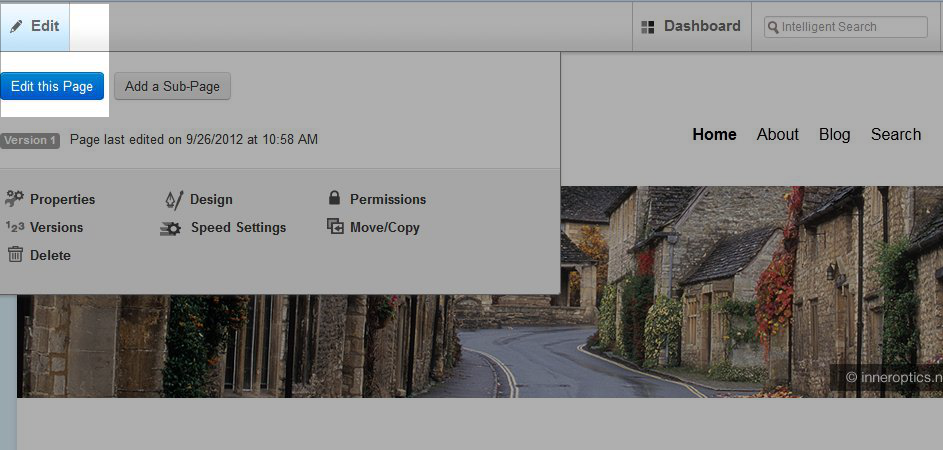
- Now, highlight and click the area you would like to add content to, and select add block from the list.

- On the add block menu select date navigation, this will bring up the add date navigation menu.
Specify your preferred settings for the following options:
Setting Description Number and type of pages Sets which pages to display, and how many. Location on website Choose the location of the pages to display. Display format Hierarchy will show years, months, then pages.
Flat displays months then pages.Open by default to the... Current page will show articles from the month the current page was published.
Current month shows pages written from the present date.
Page Info Titles just displays the page titles.
Titles & descriptions includes the page description.
Truncate titles Allows you to set how many characters you want to display. - Select add on the bottom right.
Congratulations, you have successfully added date navigation to your Concrete5 website.
Continue to the next tutorial series which will cover working with groups and permission in Concrete5.
Did you find this article helpful?
Tweet
Help Center Login
Adding Navigation in Concrete5
| 1. | Adding Auto-Nav in Concrete5 |
| 2. | Adding Next & Previous Nav in Concrete5 |
| 3. | Adding Date Navigations in Concrete5 |
Related Questions
Here are a few questions related to this article that our customers have asked:
Ooops! It looks like there are no questions about this page.
Would you like to ask a question about this page? If so, click the button below!



We value your feedback!
There is a step or detail missing from the instructions.
The information is incorrect or out-of-date.
It does not resolve the question/problem I have.
new! - Enter your name and email address above and we will post your feedback in the comments on this page!