Improve Email Authentication
Having your legitimate emails marked as spam or domain blacklisted is frustrating. Below we cover how to negate issues with email authentication and receiving spam.
Note: All changes below except email filters and Spam Filters take ~24 hours to take effect.
DKIM & SPF
Together, Domain Key Identified Mail (DKIM) and Sender Policy Framework (SPF) check that an email wasn't modified after being sent and was sent from preapproved servers. Enable each from cPanel with a button click.
- Log into cPanel.
- Select Authentication.
- Enable DKIM and SPF.
DMARC
Domain-based Message Authentication, Reporting and Conformance (DMARC) ensures emails properly authenticates with DKIM and SPF standards to prevent fraudulent activity. This eases the process for email senders and receivers to determine an email's legitimacy and what to do with spam. A strong DMARC record negates Mail Delivery Failed emails stating you emailed accounts you've never seen.
- Login cPanel.
- Select Zone Editor.
- Select Add Record to create the DMARC TXT record.
This is a basic option:v=DMARC1; p=reject; sp=none; rf=afrf; pct=100; ri=86400
For the best authentication:v=DMARC1;p=reject;sp=reject;adkim=s;aspf=s;pct=100;fo=0;rf=afrf;ri=86400
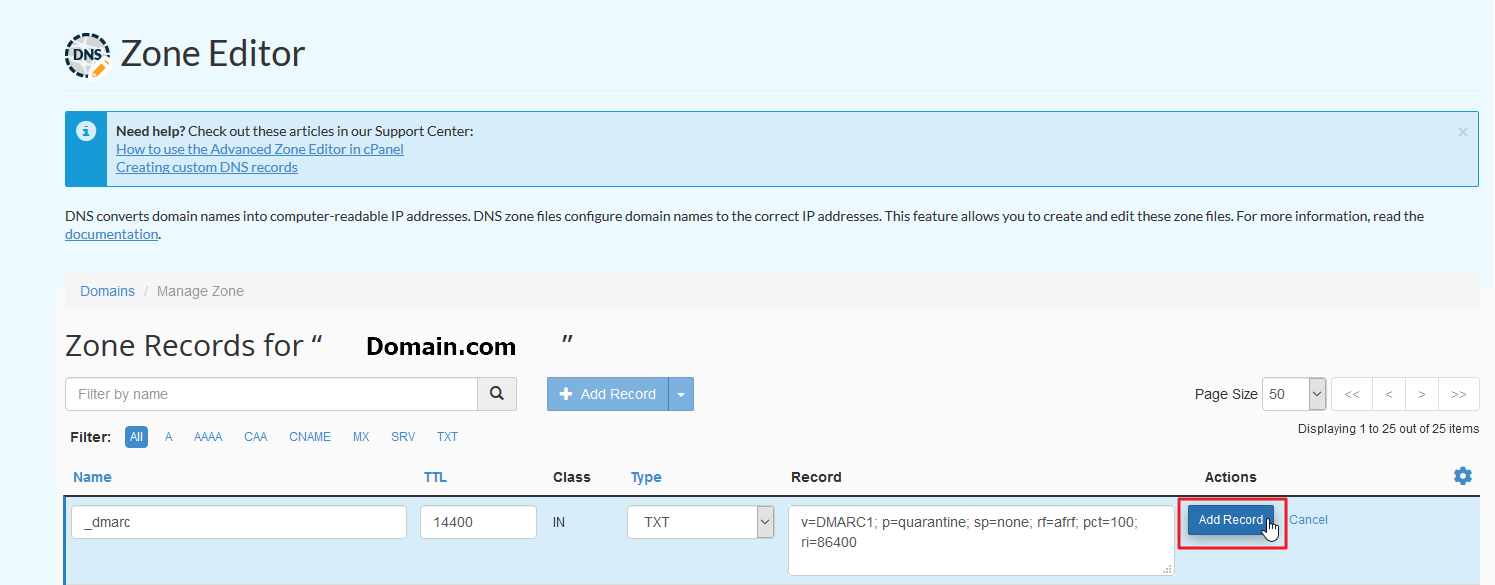
Spam Filters
Spam Filters rid incoming spam using a score system determining how many suspicious items are allowed in an email before marking it as junk. You can also blacklist email accounts.
- Log into cPanel.
- Select Spam Filters.
- Enable Process New Emails and Mark them as Spam and Move New Spam to a Separate Folder (Spam Box).
- Edit Score settings. These changes don't affect currently received emails.
SpamExperts
Our hosting plans can use SpamExperts to fight spam remotely by editing your MX records and logging into your SpamExperts account.
Email Filters
Sometimes it's helpful to set email filters to redirect emails. Common examples include emails with explicit words or the subject Mail Delivery Failed.
Contact our 24/7 Live Support with any questions.

We value your feedback!
There is a step or detail missing from the instructions.
The information is incorrect or out-of-date.
It does not resolve the question/problem I have.
new! - Enter your name and email address above and we will post your feedback in the comments on this page!