Setting up an Email Autoresponder in Webmail
What is an Email Autoresponder?
An Autoresponder is a feature within your Email Settings that allows you to send an email automatically when an email is sent to a specified email address.
When would I typically use an Autoresponder?
There are many times that you may want to use an autoresponder. For example, if you are on vacation you can set an autoresponder to let people that email you know when you will return. You also can use it if you have a customer service email to let your customers know that their email has been received and they will get a response shortly.
How do I log into Webmail to access the Autoresponder?
First, log into your Webmail by visiting yourdomain.com/webmail in your browser (substituting "yourdomain.com" for your primary domain name):
Now log into your Webmail, using your email address as the username and the password for that email address as the password (make sure that you do not use your cPanel username and password at the webmail link):
Once you have logged in, make sure that the proper email address is showing and then click on "Auto Responders":
On the next page, slect "Add Autoresponder:"
This is where you will create your autoresponder. Once you have filled in the information, click on "Create/Modify:"
Now you can confirm that your new Autoresponder has been created:
Help Center Login
Additional Email Features
| 1. | Editing your Profile and other Configuration Options |
| 2. | Managing your Email Address Book |
| 3. | Adding an Email Signature |
| 4. | Setting up an Email Autoresponder in Webmail |
| 5. | Using Email Calendars |
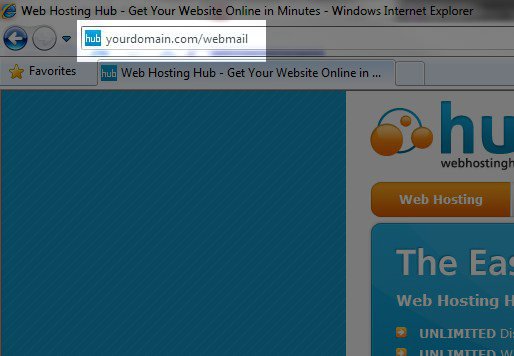
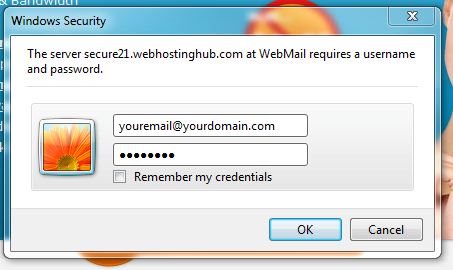





We value your feedback!
There is a step or detail missing from the instructions.
The information is incorrect or out-of-date.
It does not resolve the question/problem I have.
new! - Enter your name and email address above and we will post your feedback in the comments on this page!