Adding a Sitemap With the Premium Website Builder
For the convenience of your website users and as recommended by some search engines, you can easily add an HTML sitemap in your website built with the Premium Website Builder.
While this article covers adding an HTML sitemap, adding an XML sitemap is also recommended, but is handled outside of the builder. Please see our article, How do I add a Sitemap to my website? for the steps to add an XML sitemap to your website.
- To add an HTML sitemap in the Premium Website Builder, begin by logging into your builder account.
- Go to Step 3- Pages in the builder and add a new Common Page from the Special Pages area.
- Click Next and answer yes to the "Apply Changes" pop up.
- In Step 4- Edit, select your new common page from the list of your site pages, edit the Page Title to read "Sitemap."
- Click the Save Changes button in the upper left of the screen to save your new page title.
- Under Modules on the right side of the screen, click and drag the Site Map module onto your new Sitemap page.
- This will place a sitemap on your page.
- By clicking on the Properties link in the upper right of the module, you can make changes to the layout and bullet style of your sitemap if you like.
- Once you have completed any changes, you will want to publish your site so your new Sitemap page will appear on your live site.
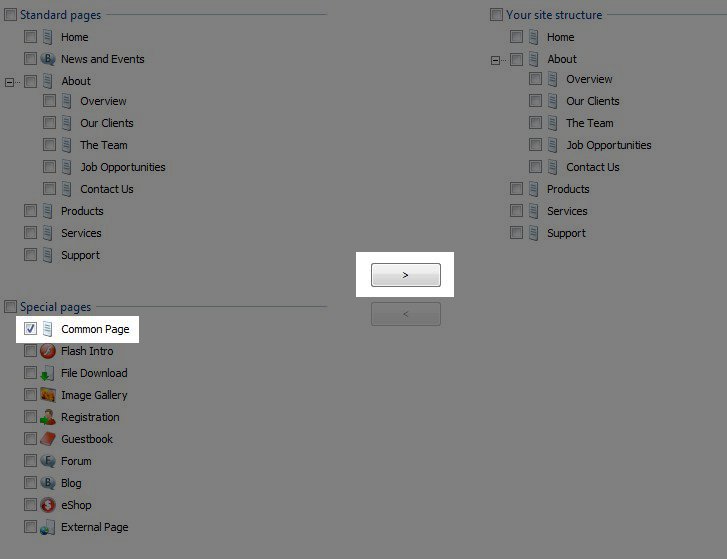
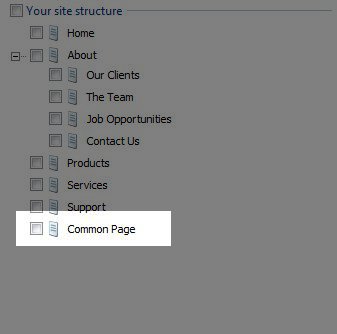
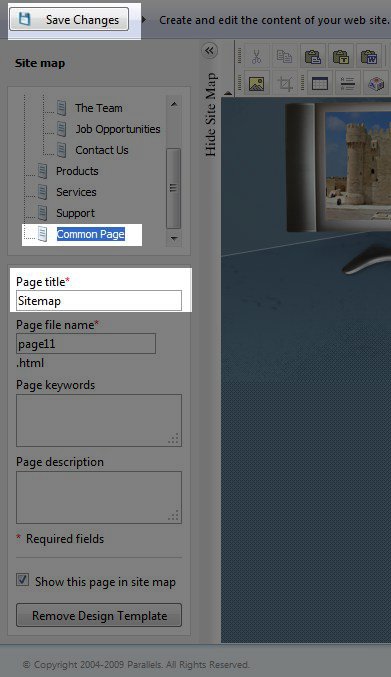
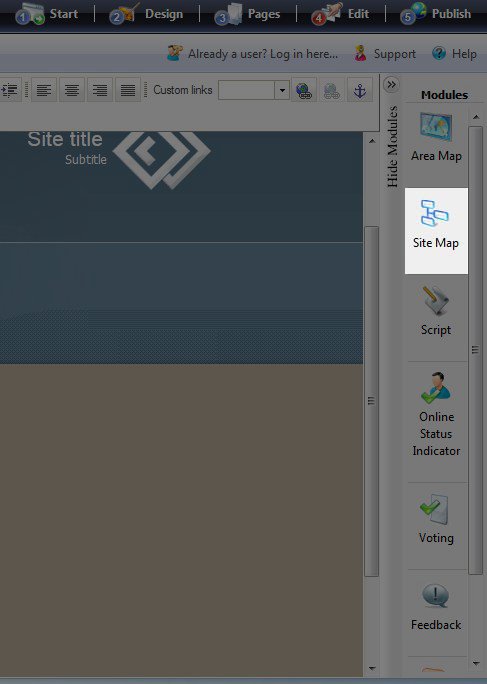
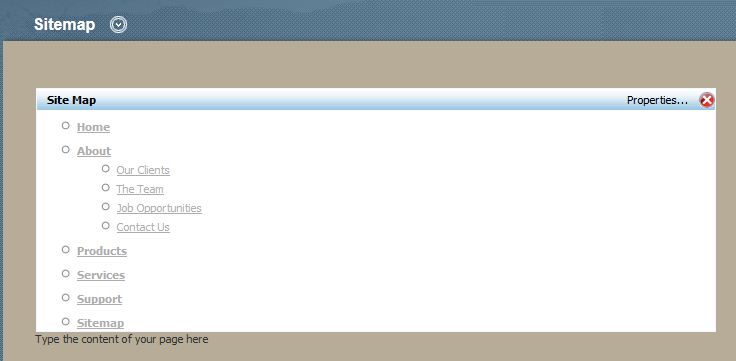
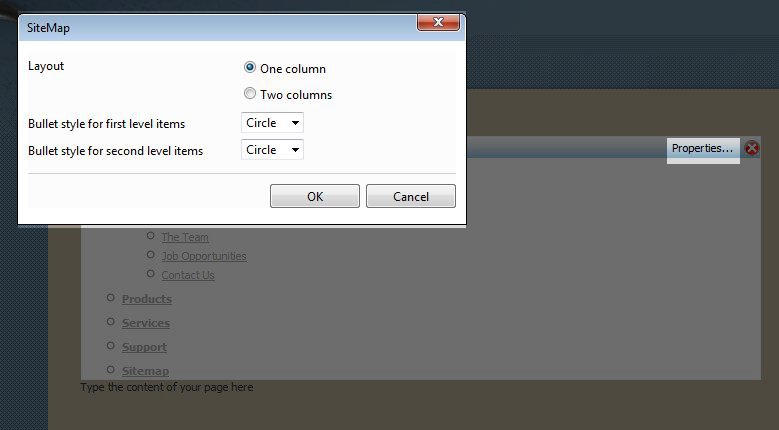
If you haven't already, you will most likely want to create an XML sitemap of your website as well.
Did you find this article helpful?
Tweet
Category
Premium Website Builder
Help Center Login
Related Questions
Here are a few questions related to this article that our customers have asked:
Ooops! It looks like there are no questions about this page.
Would you like to ask a question about this page? If so, click the button below!

We value your feedback!
There is a step or detail missing from the instructions.
The information is incorrect or out-of-date.
It does not resolve the question/problem I have.
new! - Enter your name and email address above and we will post your feedback in the comments on this page!