How to Add a Manufacturer to PrestaShop 1.5
Adding a manufacturer to PrestaShop is a very easy process. Having their information in your ecommerce site along with their logo information allows you to label your products and provide confidence for your users in the product that they are purchasing which will transfer to you and your shop. The following tutorial will show you how to quickly add a manufacturer to your shop in PrestaShop 1.5.
Restricting Access to Categories using Groups in PrestaShop 1.5
- Login as the administrator in the Administration Dashboard
- Hover over CATALOG and then click on MANUFACTURERS when the drop-down menu appears. You will see the following screen:
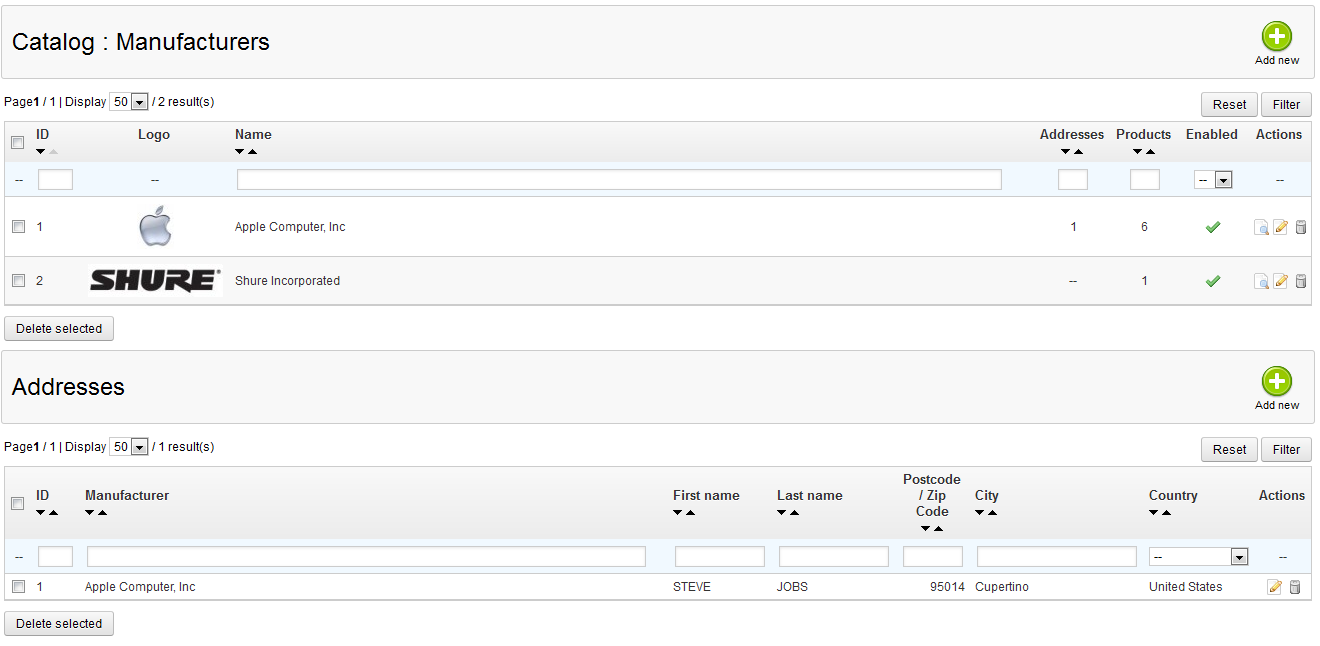
The MANUFACTURERS section is divided into two main areas: MANUFACTURERS and ADDRESSES. The Manufacturers section identifies the company by name and also includes a logo. It also includes the number addresses associated with that particular manufacturer, the number products under that particular company name, and if the manufacturer is enabled in the store. If you wish to EDIT an existing manufacturer, you can select EDIT here to manipulate the existing entry.
The next portion of the of the MANUFACTURERS section is the ADDRESSES. This starts with the manufacturers' name, then a first and last name, postal code, city, and country. NOTE: If you have multiple languages, the meta data will need to be entered per language loaded. - If you wish to ADD a new manufacturer, click on the green ADD button in the top right corner and you will see the screen:

The only required field is the manufacturer name, but a good logo and description are important as well. Additionally, META data including the title, description, and keywords help your content to be searched in association with the manufacturer name. If you need to disable the manufacturer, select the 'x' a the bottom of the screen. - If you need to add an address for a manufacturer, be aware that the manufacturer must first exist. Click on the green button in the top right corner (above ADDRESSES) to open the following screen:
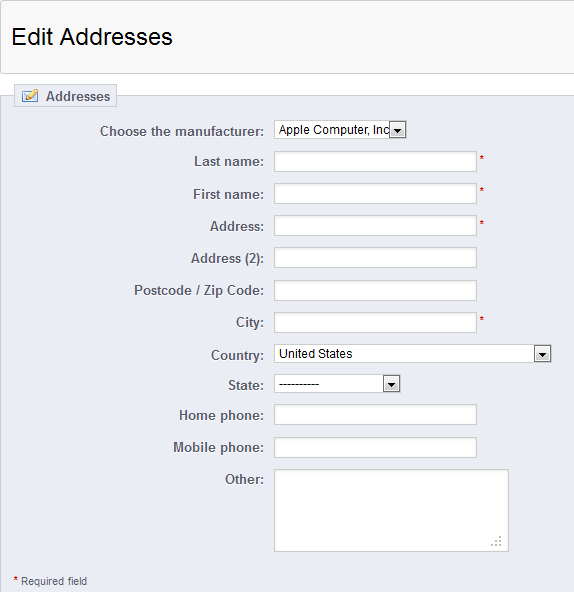
City, address, and name are the required fields for the manufacturer address. Make sure they are added correctly so as to provide the correct information for your customers. - When you have completed adding either the MANUFACTURER or ADDRESSES, then select SAVE to save your entries.
Manufacturers is a quick way to provide established company reputations and identification of products within your store. You can often see these as sort or search options within the shop. Here's an example of a shop with a manufacturer identification present: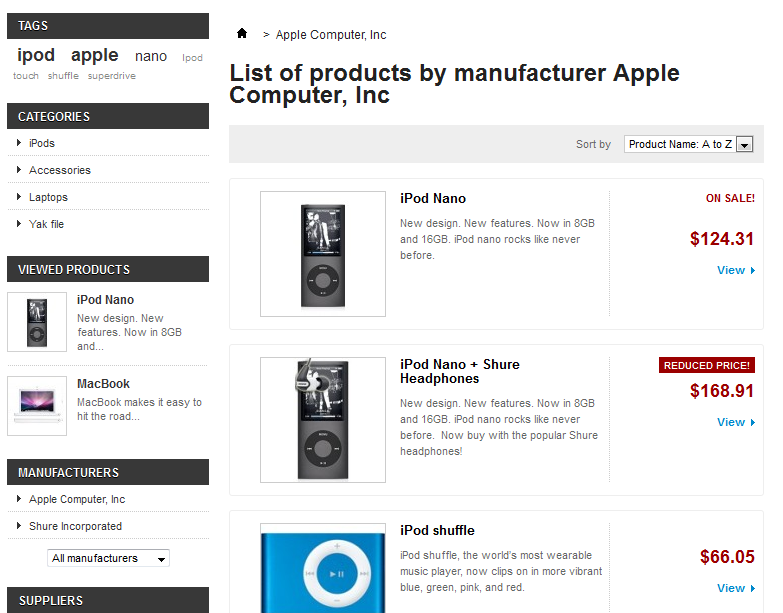
Did you find this article helpful?
Tweet
Help Center Login
Manufacturers and Suppliers in Prestashop 1.5
| 1. | How to Add a Manufacturer to PrestaShop 1.5 |
| 2. | Adding Suppliers to PrestaShop 1.5 |
Related Questions
Here are a few questions related to this article that our customers have asked:
Ooops! It looks like there are no questions about this page.
Would you like to ask a question about this page? If so, click the button below!

We value your feedback!
There is a step or detail missing from the instructions.
The information is incorrect or out-of-date.
It does not resolve the question/problem I have.
new! - Enter your name and email address above and we will post your feedback in the comments on this page!