Define Countries used by PrestaShop 1.5
Countries need to be defined in Prestashop in order for it to be used. The localization Countries menu allows you to define or edit countries so that they can be used with your shop. The following tutorial will show you how to define countries for use within PrestaShop 1.5.
Defining the Countries in PrestaShop 1.5
- Log in to the PrestaShop Admin Dashboard as an Administrator
- Hover over the menu bar where it is labeled LOCALIZATION. Click on COUNTRIES when it appears. You will a screen similar to the following:

Directly underneath the section with the ADD NEW button is the filter options that allow you to select the number of results you can see at one time. RESET and FILTER are the options to activate (or reset) the filtering. Immediately following it is the table listing the countries. Below is a table defining the columns of the table:
ID ID number of the country Country Name of the country ISO Code International Standards Organization letter code for the country Call prefix International call prefix Zone Zone in which the Country is located Enabled Indicates that zones is enabled or not enabled Actions EDIT option allows you to edit the definition of the country - To define a new country click on the ADD NEW button in the top right corner of the screen. See the screenshot below:
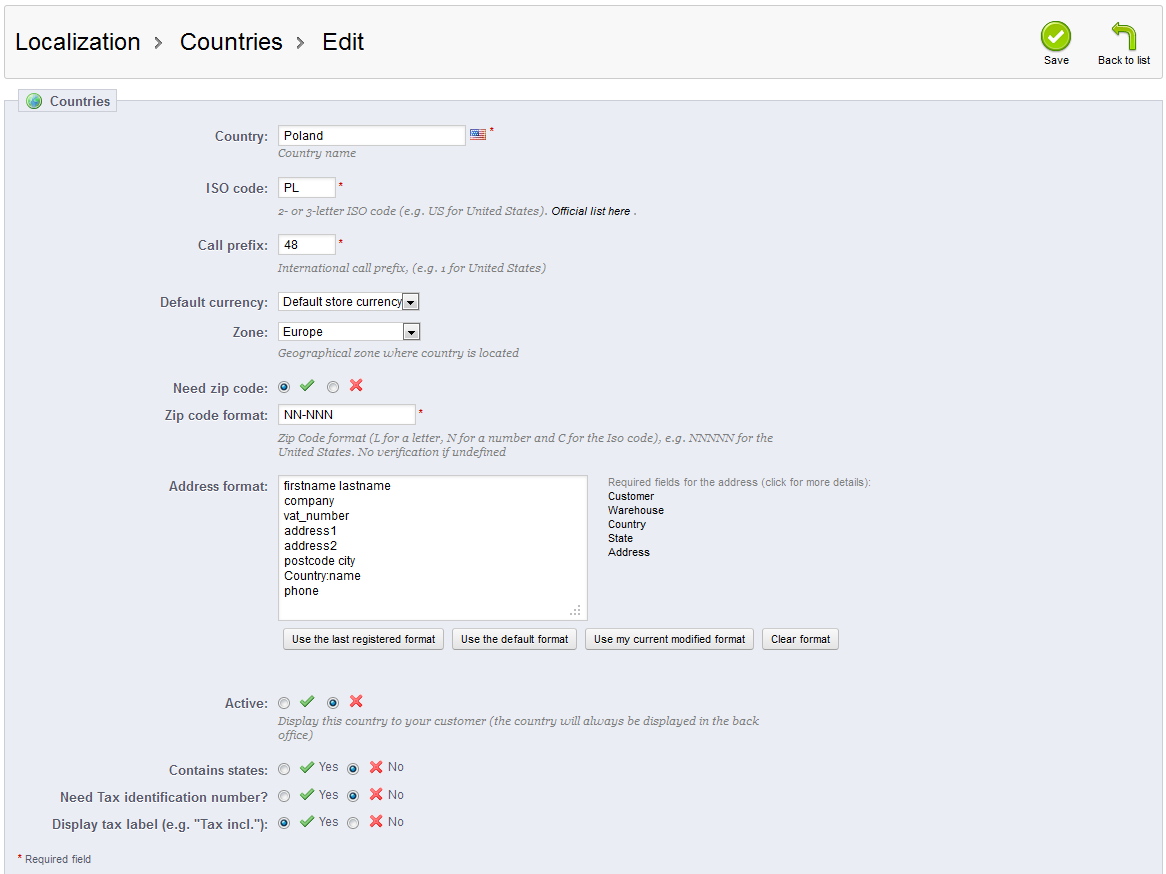
When you add a country, there are more fields than were defined earlier in the table. Here is a complete list of those fields :
Country Country name ISO code International Standards Organization 2 or 3 letter code for country Call prefix International Call Prefix Default Currency Default Store currency for country you're defining Zone Zone that country is part of for shipping Need Zip Code Does country require zip code Zip Code Format Defined number format for the zip code Address Format Address format for addresses in country Active Determines if country is active for store or not Contains States Determines if country contains states Need Tax ID Number Determines if Tax ID is required Display Tax label (e.g. "Tax included") Sets tax label to be displayed
Go to How to Add Countries in PrestaShop 1.5 for more specific detail on this topic. - Fill in the required fields: Country name, ISO Code, call prefix, and Zip code format. These fields must be filled in order to save the country.
- Click on SAVE in the top right-hand corner in order to save your entries.
Defining countries for your PrestaShop store is important, especially when you cover multiple regions and languages. It provides the information required for support of your product sales and shipping. Make sure to carefully review this information for correctness whenever you add countries to your list.
Did you find this article helpful?
Tweet
Help Center Login
Setting up Shipping in PrestaShop 1.5
Related Questions
Here are a few questions related to this article that our customers have asked:
Ooops! It looks like there are no questions about this page.
Would you like to ask a question about this page? If so, click the button below!

We value your feedback!
There is a step or detail missing from the instructions.
The information is incorrect or out-of-date.
It does not resolve the question/problem I have.
new! - Enter your name and email address above and we will post your feedback in the comments on this page!