Explaining the Visits and Visitors Stats in PrestaShop 1.5
The first of the stats pages is the VISITS AND VISITORS page. Each report includes a description and an interpretation of the data. The following tutorial shows how to access the Visits and Visitors details in the NAVIGATION section of the STATS page in PrestaShop 1.5.
Understanding Visits and Visitors in PrestaShop 1.5
- Log in to the PrestaShop Admin Dashboard as an Administrator
- Hover over the end of the menu bar to the right where it is labeled "STATS". Click on STATS when it appears in the drop-down menu.
- When you get to the main STATS DASHBOARD, look at the following:
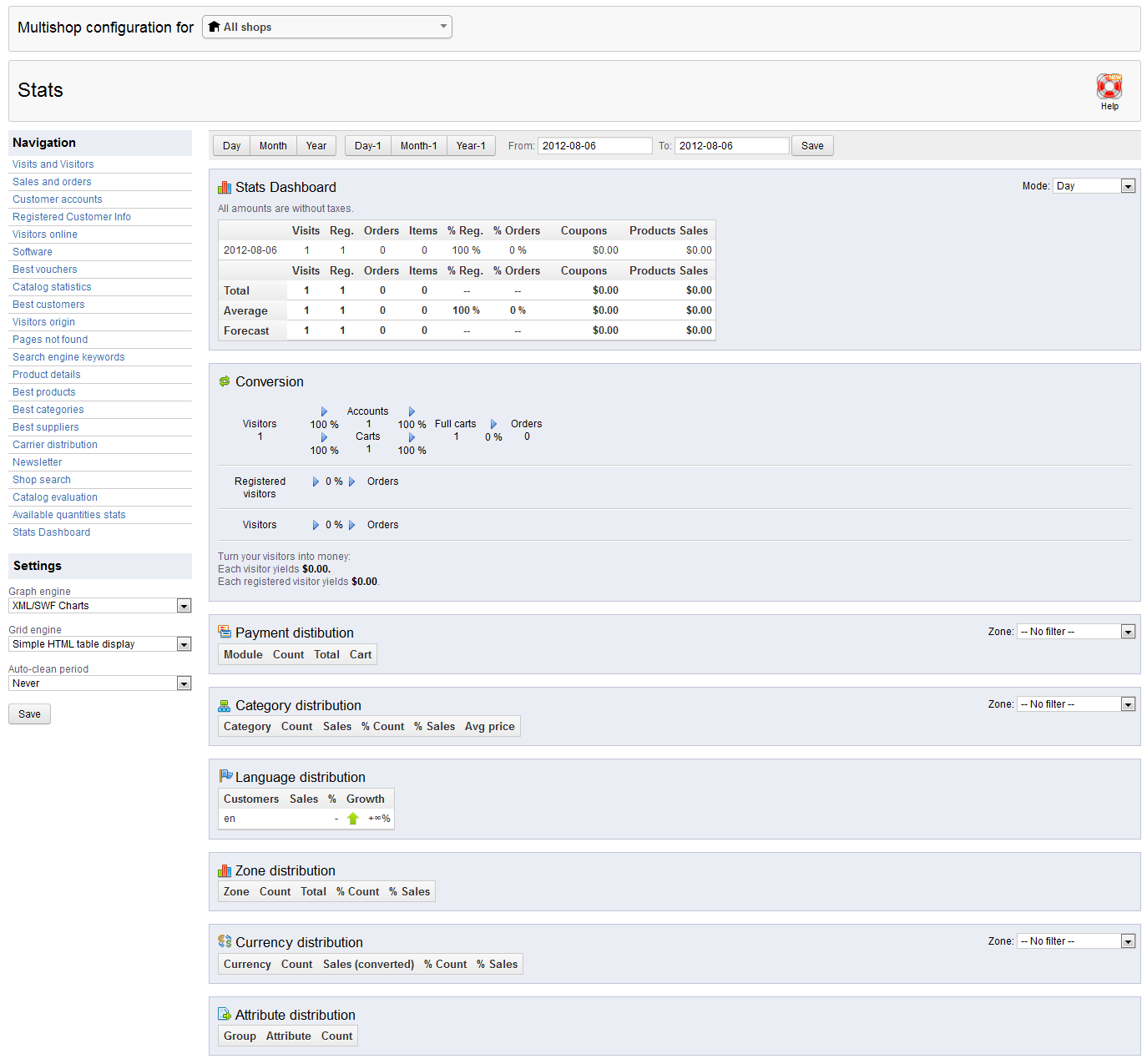
On the left under NAVIGATION, click on VISITS AND VISITORS. You will see the following screen: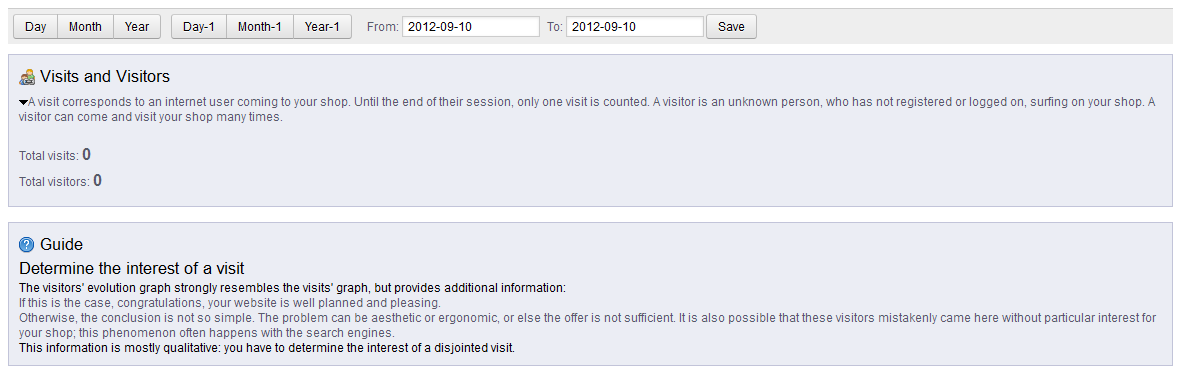
As per the description above, the data forms a graph. And it states that the information is mostly qualitative, meaning that you have must interpret a singular or "disjointed" visit. These types of visits will not help as much as consecutive or repeated visits from a repeat customer. - If you're setting a period for a report, then click on SAVE in order to save your settings.
Visits and Visitors can help determine how people are interested in your website. You have to gather a substantial amount of visits to really have a good representation of your visitor's opinion of the website.
Did you find this article helpful?
Tweet
Category
Stats and Logs in PrestaShop 1.5
Help Center Login
Stats and Logs in PrestaShop 1.5
Related Questions
Here are a few questions related to this article that our customers have asked:
Ooops! It looks like there are no questions about this page.
Would you like to ask a question about this page? If so, click the button below!

We value your feedback!
There is a step or detail missing from the instructions.
The information is incorrect or out-of-date.
It does not resolve the question/problem I have.
new! - Enter your name and email address above and we will post your feedback in the comments on this page!