How to set up a Google Webmaster Tools Account
Google provides a free set of tools called Google Webmaster Tools that your can use to to analyze site traffic, set Google's view of your site and even share information about your site with Google.
While Web Hosting Hub is not affiliated with Google, we are happy to provide some basic documentation. Please keep in mind that we are unable to provide specific support for Google Webmaster Tools, but Google does have extensive documentation and a support forum:
http://www.google.com/support/webmasters/
http://www.google.com/support/forum/p/Webmasters
Signing Up for Google Webmaster Tools
- Go to the Google Webmaster Tools site: http://www.google.com/webmasters/tools/
- If you already have a Google account, sign in with your Google Account email and password. If not, click the link in the upper right corner of the screen and register for a Google Account.
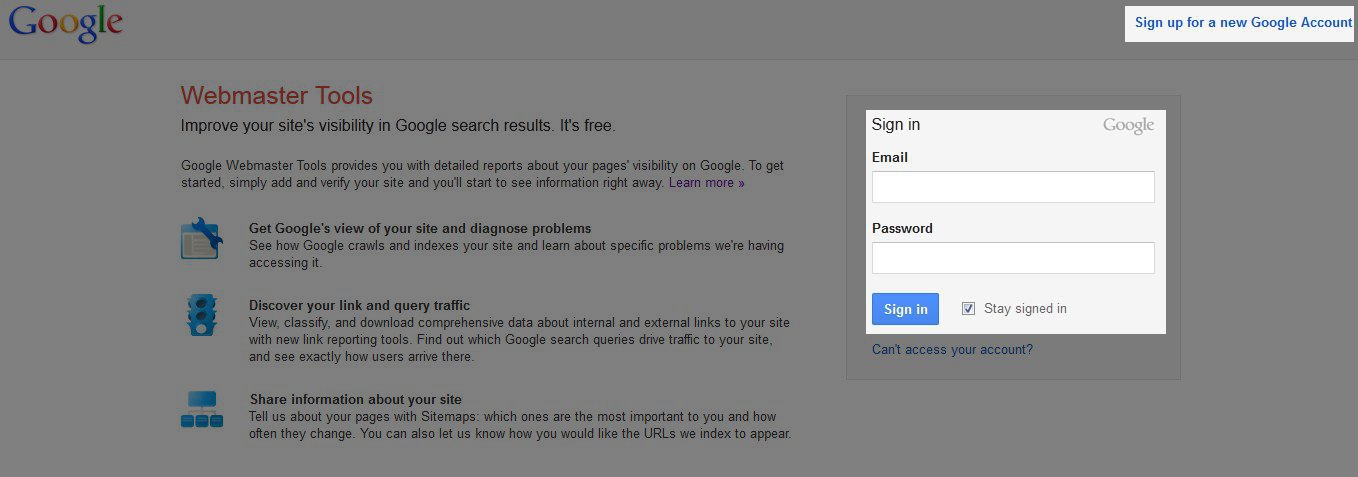
- Once you are logged in to Google Webmaster Tools, click on the "Add a site to get started" link or the "ADD A SITE" button.
- Enter in your site's domain name in the text field provided and click the "Continue" button.
- Next, you will be presented with options to verify your site with Google Webmaster Tools. If you have an existing Google Analytics account, you can use that account to verify site ownership. Otherwise, you can choose from one of the other three options:
- Downloading a verification file and uploading that file to your site's document root. This is generally considered the easiest and most preferred method of verification. You can simply download the HTML file from Google to your local computer and then upload it to your site's document root using either the cPanel File Manager or an FTP program.
- Adding a meta tag to your site's home page. This option will require you to edit your site's HTML code.
- Adding a DNS record to your domain. This option requires an addition to your DNS records and could take 4-24 hours to update which would delay verification.
- Once you've verified your site ownership, it may take a few days for data for your newly added site to be shown in the dashboard. Feel free to begin exploring and familiarizing yourself with the dashboard while waiting for your data to populate:
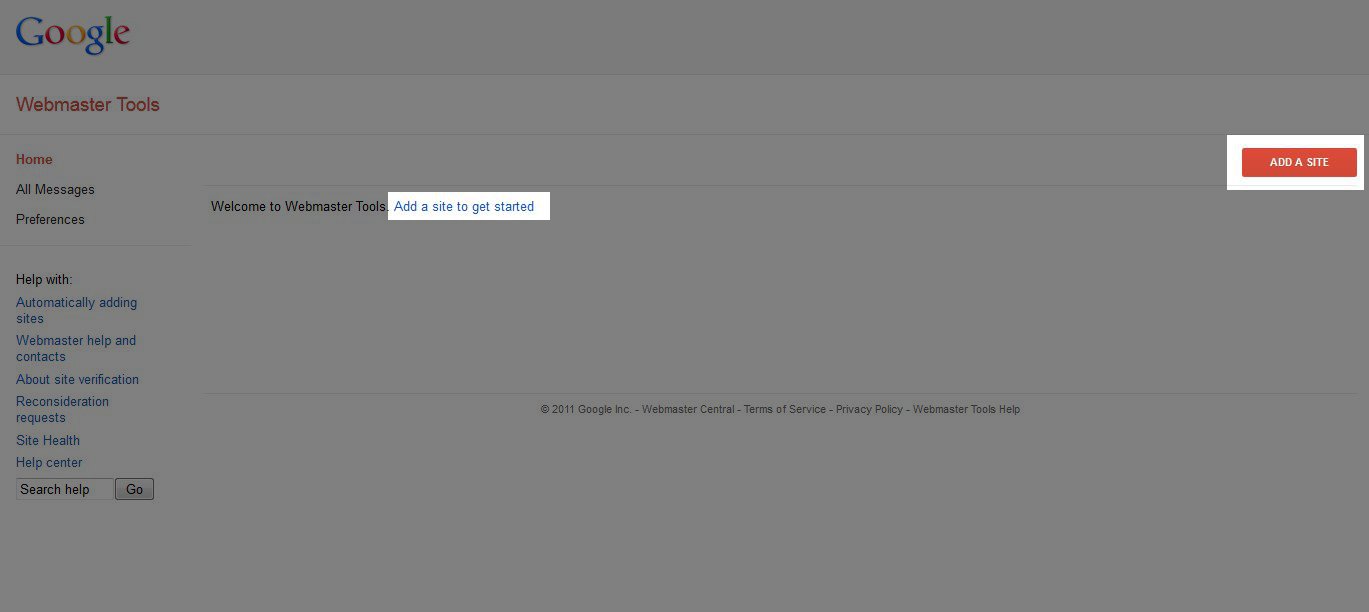
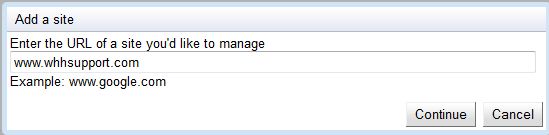
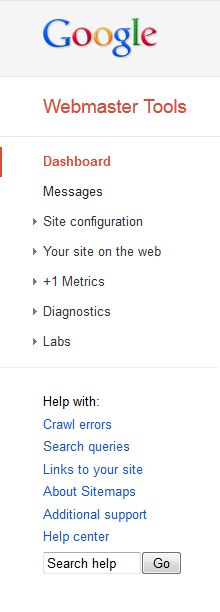
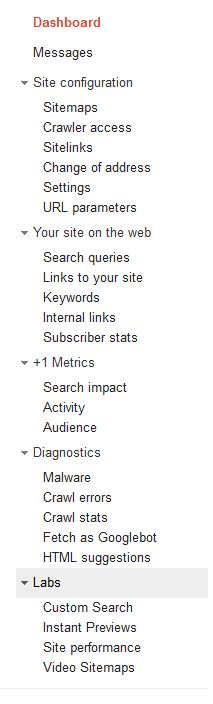
If you have any questions about setting up a Google Webmaster Tools account, please feel free to submit a question in our Support Center.
Did you find this article helpful?
Tweet
Category
Google Tools
Help Center Login
Related Questions
Here are a few questions related to this article that our customers have asked:
Ooops! It looks like there are no questions about this page.
Would you like to ask a question about this page? If so, click the button below!

We value your feedback!
There is a step or detail missing from the instructions.
The information is incorrect or out-of-date.
It does not resolve the question/problem I have.
new! - Enter your name and email address above and we will post your feedback in the comments on this page!