Deleting pages from your site using the Premium Website Builder
When building your site via the Premium Website builder, you may find instances where you have pages you want to remove. This quick guide shows you how to remove pages from your site in the Premium Website Builder tool.
How to remove pages from your website structure
- Log into your Premium Website Buildertool.
 Look to the menu bar in the upper right corner and select Step 3 -Pages.
Look to the menu bar in the upper right corner and select Step 3 -Pages.
 This brings you to the Pages screen. The far right columns is named Your site structure and lists all pages on your site. To remove particular pages, simply check the checkbox next to each page you want to remove. In our sample, we are removing three pages (Contact Me, Resume, and My Family)
This brings you to the Pages screen. The far right columns is named Your site structure and lists all pages on your site. To remove particular pages, simply check the checkbox next to each page you want to remove. In our sample, we are removing three pages (Contact Me, Resume, and My Family)
- Once you have selected the pages you want to remove, click on the < button. This removes the pages from the right hand list. It also removes any data on those pages, so be sure to only delete pages you no longer want on your site. This site structure will be the same in Step 4- Edit. Below is our sample site structure from Step 3 both before and after the removal of the pages.
Before After 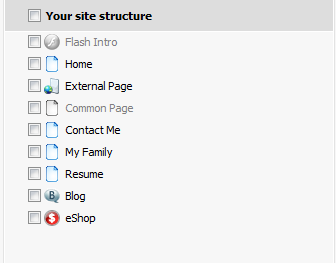
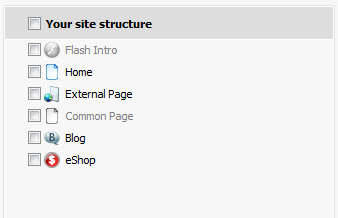
Did you find this article helpful?
Tweet
Help Center Login
Related Questions
Here are a few questions related to this article that our customers have asked:
Ooops! It looks like there are no questions about this page.
Would you like to ask a question about this page? If so, click the button below!

We value your feedback!
There is a step or detail missing from the instructions.
The information is incorrect or out-of-date.
It does not resolve the question/problem I have.
new! - Enter your name and email address above and we will post your feedback in the comments on this page!