Edit the Successful Checkout page in Zen Cart
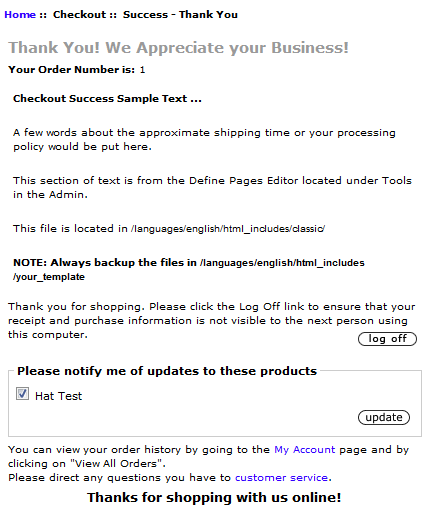 After a customer has completed a purchase in your Zen Cart Online store, they will see a message display such as ""Checkout Success," along with some additional information regarding the order.
After a customer has completed a purchase in your Zen Cart Online store, they will see a message display such as ""Checkout Success," along with some additional information regarding the order.
In this tutorial we will show you how to personalize this message to your store.
Editing the Successful Checkout Page:
- Login to the Zen Cart Admin Panel.
- In the menu, roll your mouse over the Tools option, then click Define Pages Editor.

- Click the drop-down box labeled Select a file to edit ..., and click the define_checkout_success.php option.
The text of the page will be editable. Update it as needed, you can use basic HTML in this box.
Click the save button below to record your changes.
Now customers will see your updated page after making a purchase:
Congratulations, now you know how to edit the successful checkout page in your Zen Cart powered eshop!
Did you find this article helpful?
Tweet
Help Center Login
Advanced Zen Cart Tutorials
| 1. | Putting Your Zen Cart Site in Maintenance Mode |
| 2. | Setting Up Your Store Information in Zen Cart |
| 3. | Adding a Language in Zen Cart |
| 4. | Edit the Successful Checkout page in Zen Cart |
Related Questions
Here are a few questions related to this article that our customers have asked:
Ooops! It looks like there are no questions about this page.
Would you like to ask a question about this page? If so, click the button below!

We value your feedback!
There is a step or detail missing from the instructions.
The information is incorrect or out-of-date.
It does not resolve the question/problem I have.
new! - Enter your name and email address above and we will post your feedback in the comments on this page!