Adding the Google Plus button to Contao Pages
Like other major social networks, Google Plus has a button that needs to go on each web page where you want the network to be accessed. The Contao extension allows for operation of the button, but the actual implementation of the button occurs when the button is added to the web page. The following article explains how to add the buttons to a page within the Contao front end. If you have not already loaded the Contao extension for Google Plus, please go to Setting Up Google Plus for Contao.
Setting up Google Plus Buttons on Contao Web Pages
- Login to the Contao Back end.
- In the left-hand column labeled Back end modules, scroll down until you find SITE STRUCTURE in the Layout section. Click on Site Structure.
 Find a page that you wish to use for the Google Plus button. Click on the icon at the far right - when you hover over the icon, the icon will display a pop up menu that reads "Edit the articles of page ID#".
Find a page that you wish to use for the Google Plus button. Click on the icon at the far right - when you hover over the icon, the icon will display a pop up menu that reads "Edit the articles of page ID#".
 You will see the ARTICLESview of the page. Click on the pencil icon in order to edit the first item UNDER the title of the page. In the case of the sample at right, the first item being edited is "the academy".
You will see the ARTICLESview of the page. Click on the pencil icon in order to edit the first item UNDER the title of the page. In the case of the sample at right, the first item being edited is "the academy".
 Click on the first article of content. The following screenshot shows where to go for the next step. Click on the Element Type drop-down. Scroll down until you see the options for Google Plus. Select the Google +1 Button.
Click on the first article of content. The following screenshot shows where to go for the next step. Click on the Element Type drop-down. Scroll down until you see the options for Google Plus. Select the Google +1 Button.
- Click on any of the SAVE options at the bottom of the screen in order to save your entries.
When you have completed the change, you will immediately see the entry of the Google +1 button in the Articles. Here's what it will appear like in the Back end: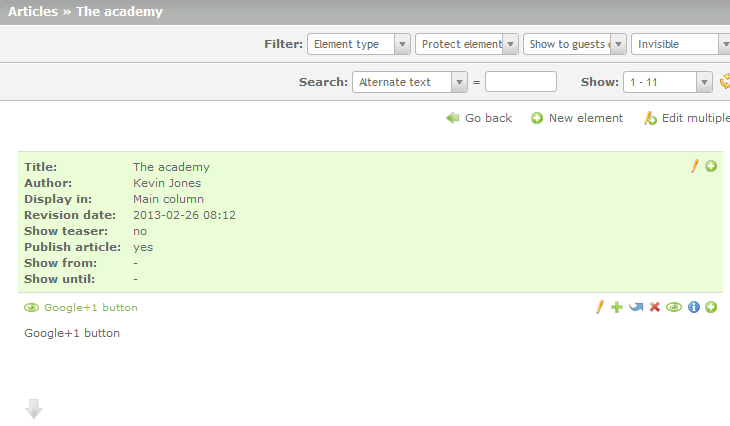
The public will see the change in the front end, and that entry will appear like this: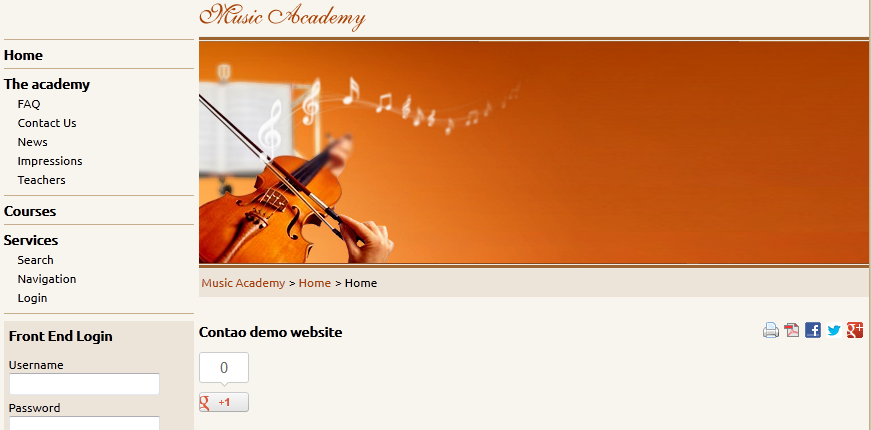
Did you find this article helpful?
Tweet
Category
Backoffice Management
Help Center Login
Backoffice Management
Related Questions
Here are a few questions related to this article that our customers have asked:
Ooops! It looks like there are no questions about this page.
Would you like to ask a question about this page? If so, click the button below!

We value your feedback!
There is a step or detail missing from the instructions.
The information is incorrect or out-of-date.
It does not resolve the question/problem I have.
new! - Enter your name and email address above and we will post your feedback in the comments on this page!