Fighting Spam with Spam Filters
Spam Filters, the new cPanel interface for Apache SpamAssassin, is a free tool that helps block spam from reaching your inbox. It's disabled by default but can be enabled in cPanel in only a few steps.
How does Spam Filters Work?
Spam Filters labels spam before the email even reaches your inbox. Spam Filters has 10 levels of strength to adjust as needed. Keep in mind that with Spam Filters the lower the number the more messages will likely be labeled as Spam, as the number refers to the number of "flags" that need to be thrown in order to be considered spam. So, a setting of 4 means only 4 flags need to be thrown for a message to be considered spam, while a setting of 5 means 5 flags would need to be thrown for a message to be considered spam. If you need to change the Spam Filters level, it's best to do that in increments of one to lessen the chance of blocking emails that aren't acutally spam.
How can I Enable Spam Filters?
- Log into cPanel. Under "Mail", select Spam Filters.
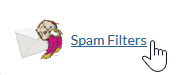
- On the new page, select Process New Emails and Mark them as Spam. The slider to the left will turn blue.
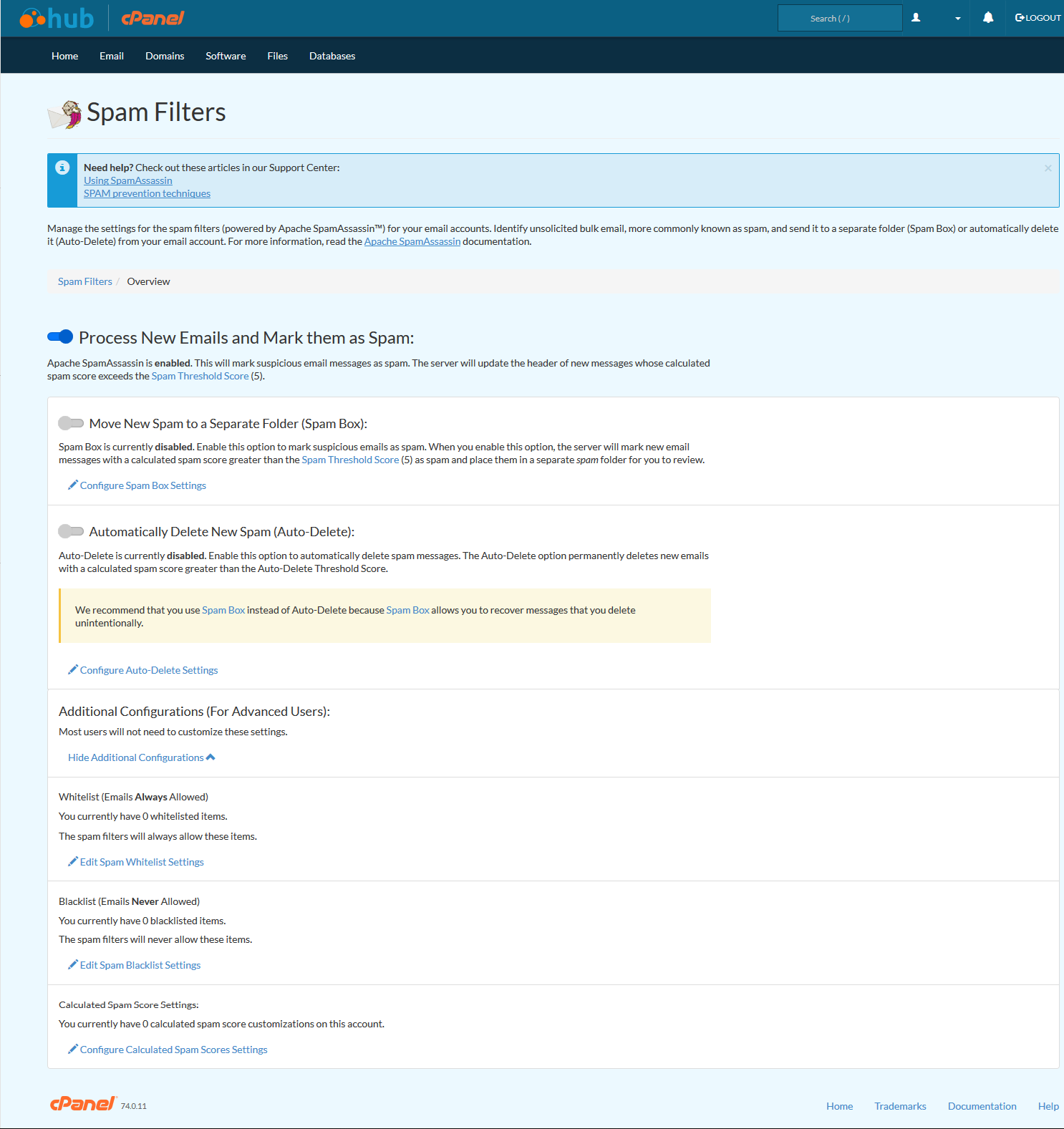
- Select Configure Auto-Delete Settings to set the strength. We recommend only changing the number if necessary later. Spam Filters settings can be changed any time.
We recommend you Move New Spam to a Seperate Folder (Spam Box) as well.
Should I Use Auto-Delete Spam?
We do not recommend enabling Automatically Delete New Spam (Auto-Delete) within Spam Filters. When enabled, all email labeled as spam will be automatically deleted. Even if an email is mislabeled as spam it would be deleted from the server and you would have to request that the sender re-send the message to you again.
What is Spam Box
Enabling Move New Spam to a Seperate Folder (Spam Box) moves emails marked as spam automatically. This is similar to email filters but automated for spam emails.
For more information, please see our article on Checking the Spam Folder.
How Do I Configure Spam Filters?
With Spam Filters options you can setup an email blacklist and whitelist to further customize your options. Any email messages from addresses you enter into the blacklist will be automatically labeled as spam. Conversely, any messages from addresses you enter into the whitelist will automatically be skipped by the Spam Filters tests.

We value your feedback!
There is a step or detail missing from the instructions.
The information is incorrect or out-of-date.
It does not resolve the question/problem I have.
new! - Enter your name and email address above and we will post your feedback in the comments on this page!