How to Optimize your Database in MODX Revolution
MODX provides a tool that can help improve database performance and therefore the overall website performance. This tool is available in the System Info section of MODX and is called OPTIMIZE DATABASE. The following article shows how to find and use the OPTIMIZE DATABASE option.
Optimizing Your MODX Database
- Login to the Modx Administrator Dashboard.
- Hover over the menu bar at the top of the screen where you see REPORTS. Click on SYSTEM INFO when the drop-down menu appears.
 You will see three tabs in the interface. Click on DATABASE TABLES to continue.
You will see three tabs in the interface. Click on DATABASE TABLES to continue.- The screen that you will see shows all of the tables (and sizes of each table) within MODX. This information can help you to determine how large the database is getting. Click on the OPTIMIZE DATABASE button to proceed.
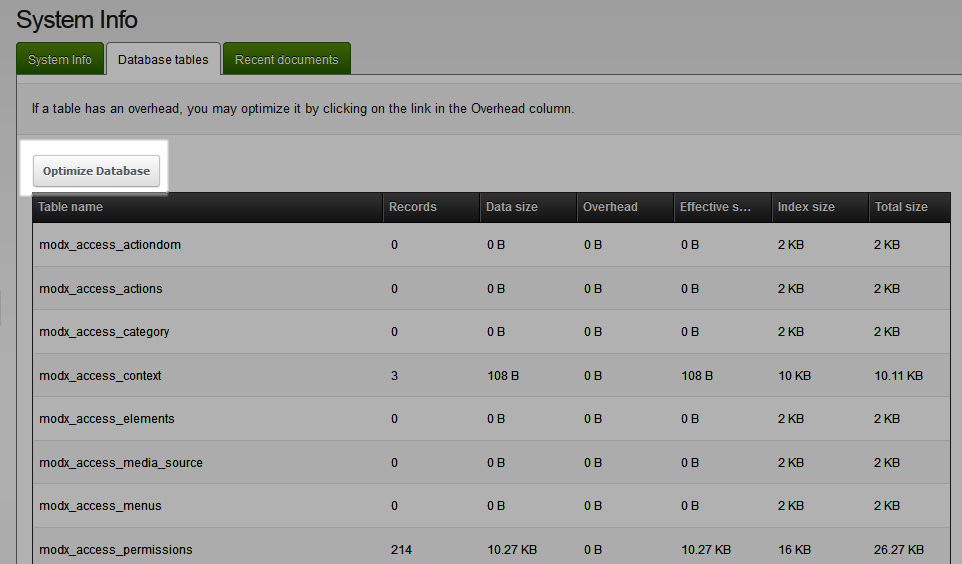
- There will be no indicator of completion. If you have a lot of data in your database, then the optimization make take a few minutes. Otherwise, it will only be a few seconds.
Use the optimization option if you have a large database and performance appears to have declined. Use this option on a regular basis and it will help keep your MODX installation running smoothly.
Did you find this article helpful?
Tweet
Category
Managing Modx
Help Center Login
Managing Modx
Related Questions
Here are a few questions related to this article that our customers have asked:
Ooops! It looks like there are no questions about this page.
Would you like to ask a question about this page? If so, click the button below!

We value your feedback!
There is a step or detail missing from the instructions.
The information is incorrect or out-of-date.
It does not resolve the question/problem I have.
new! - Enter your name and email address above and we will post your feedback in the comments on this page!