Replacing the Modx Editor with TinyMCE
One of the most popular additions to the Modx interface is the installation of the TinyMCE editor. This application is open source and can be quickly loaded into the back end interface for Modx. The following article walks you through using the Package Manager within Modx. The TinyMCE is an invaluable tool in that it allows anyone to be able to enter text and media into the website without having to know actual code - TinyMCE editor will make that change for you. Additionally, you can switch to the HTML to edit the code directly. The following tutorial will walk you through loading the latest version of TinyMCE into the Modx dashboard.
Loading the TinyMCE Editor into the Modx Interface
- Login to the Modx Dashboard as an Administrator.
- Go to the menu bar in the top left of the screen and hover over SYSTEM. Click on Package Management when it appears (first on the list).
- When the Package Management screen appears, you will see a button that is labeled with words DOWNLOAD EXTRAS. Please click on this button. You will see something similar to following:
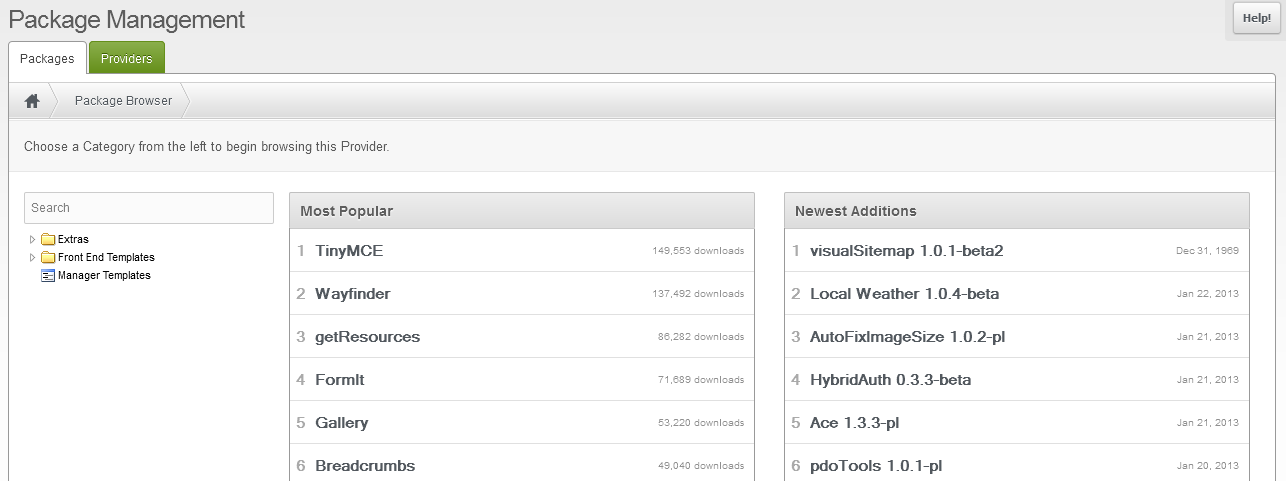
Note that TinyMCE is the most popular item on the list. Click on it to select it. - In the next menu, click on the DOWNLOAD button. This will retrieve the installation files but it will not install the application.
- After it completes, return back to the DOWNLOAD EXTRAS by clicking on the button at the top of the screen that is labeled Return to Download Extras.
- The install screen for TinyMCE will appear like this:

Click on INSTALL in order to install it. You will see the Changelog, README, and License options. - Click on the CONTINUE button in the bottom right hand corner to proceed.
- A console window will appear giving you any error messages or completed installation details. When it finishes, it should look something like this:

Click on OK in order to proceed. - The installation is now complete and the screen will then look similar to this:

With the completion of the installation of the TinyMCE editor, you can now edit your document resource pages and add formatting, pictures, links, etc. without having to know HTML. The editor will add the coding for you. To see the editor in action, simply go back to your HOME page (by clicking HOME document in the Resource Tree on the left-hand side). You should see a screen similar to the following:
The new toolbar that you see at the top is the interface for the newly installed TinyMCE editor. To learn more about using the editor go to Adding Text and Graphics with the TinyMCE Editor in Modx.

We value your feedback!
There is a step or detail missing from the instructions.
The information is incorrect or out-of-date.
It does not resolve the question/problem I have.
new! - Enter your name and email address above and we will post your feedback in the comments on this page!