Adding Return Statuses in OpenCart1.5
Opencart is flexible with its return system in that it allows you to expand the choices that can be selected for return statuses, actions and reasons. By default, return Statuses include awaiting products, complete, and pending. If you need to add a different status - such as "in transit" - it is easily added. The following article explains how to add return statuses, actions and reasons in the OpenCart 1.5 Administrator dashboard.
Managing Return Options in OpenCart 1.5
- Login to the Administrator Dashboard
- Click on the menu bar where it shows SYSTEM. Scroll down the drop-down menu until you find Localisation, follow the menu to the right and then hover over RETURNS. Another menu will shoot out to the right. The operation for making changes to the Return options involve three items: Statuses, Actions and Reasons. Click on Return Statuses and you will see the following:
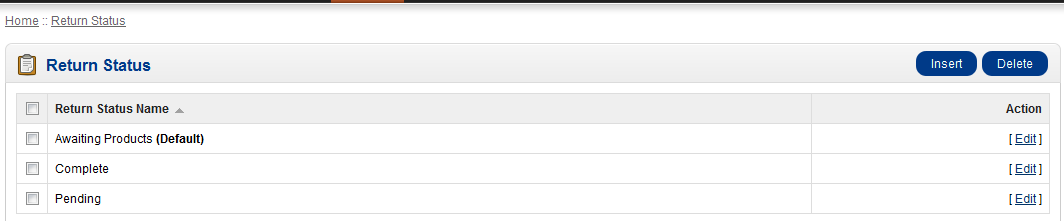
The operations for each of these items are the same. So, if you want to make changes to the Return Actions and Return Reasons, you will be using the same procedures. - In order to edit or delete an existing option, click on the check box at left to select the Return Status you wish to change then select EDIT. Or click directly on EDIT at the far right in order to edit the existing definition. If you're trying to delete a Return Option, simply click on DELETE in the top right hand corner. This will delete the Return Options that have been selected. Here are some screens from the ke:
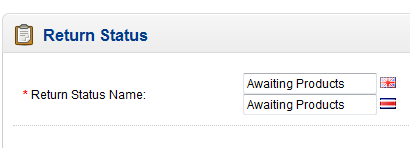
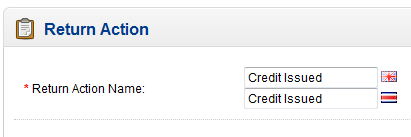
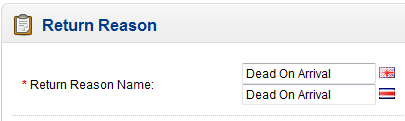
For each Return Option, edit the definition by clicking in the field and making the change. As per the screenshots above, there may be multi-lingual needs for these definitions. Make sure to change these labels to reflect the language needs of your storefront or customers. Click on SAVE in the top right hand corner to save entries. When the save is complete the screen will return you to the main list of statuses with a green check mark. - In order to ADD a new Return Option click on INSERT in the top right hand corner and you will see the following (or Return Action or Return Reason - depending on which you have selected):
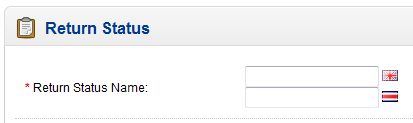
Click in the empty field(s) and define the Return Status. Bear in mind that you will have multiple fields only if you have multiple languages loaded into the system. - Click on SAVE in the top right hand corner in order to SAVE your entries.
The RETURN OPTIONS let's you determine how you wish to define the different points of your return process for products returning to your store or warehouse. Make sure to carefuly identify your return processes and the stages that returning products will take. This will help you accurately identify your different return statuses, actions and reasons.
The customer sees a history of the RETURN by logging into their account. The Returns interface allows the customer to see the following: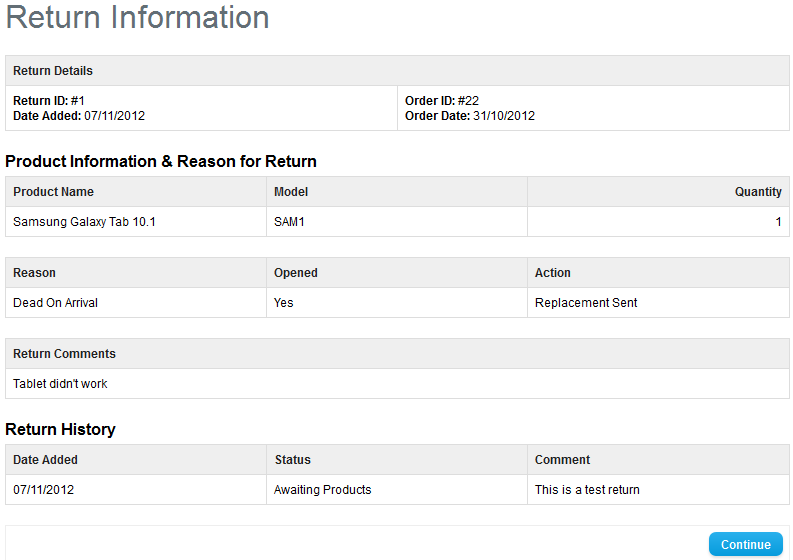

We value your feedback!
There is a step or detail missing from the instructions.
The information is incorrect or out-of-date.
It does not resolve the question/problem I have.
new! - Enter your name and email address above and we will post your feedback in the comments on this page!