How to Use Product Feeds in OpenCart 1.5
Opencart provides two ways that help categorize and make it easier for Google to find your products: Google Base and Google SiteMap. The following tutorial will teach how to setup each product feed within the OpenCart 1.5 interface.
How to Use the Product Feeds within OpenCart 1.5
- Login to the Administration Dashboard as an Administrator
- Go to the menu at the top of the screen and then hover over the word EXTENSIONS with your mouse pointer. Select PRODUCT FEEDS from the drop-down menu, and you will see the following screen:

- By default Google Base and Google Sitemap are installed in OpenCart. These options indicate that they are optimizing for the Google Search engine. Select INSTALL to install the option or options you want to use. Once you have completed installing it, select ENABLE to enable the option.
- Both feed types will require that you have an account with Google. You will need the login to an account with Google Webmaster Tools in Google and setup your store in the Google Merchant Center. The following entries give you a quick rundown of the steps to complete that process. Login or Setup an account with Google Webmaster Tools. Once you have logged in to Google Webmaster Tools, you should see the following screen:
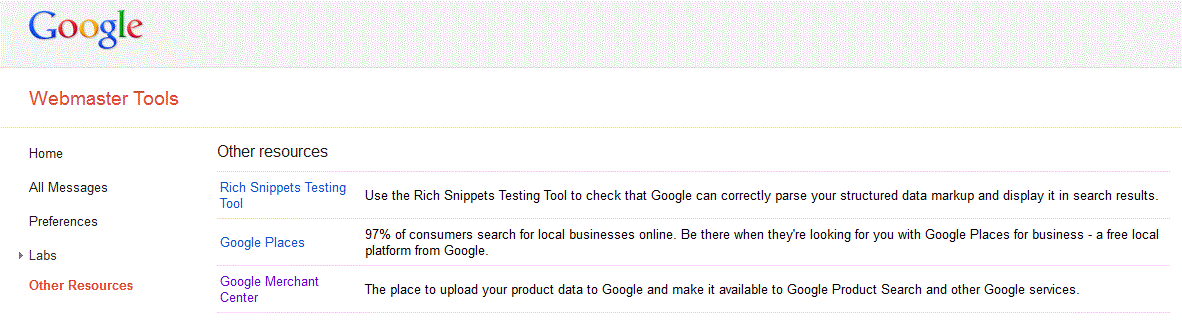
- Select OTHER RESOURCES, then go to Google MERCHANT CENTER, you will first be required to setup the General settings for your store starting with your URL. This URL is provided in OPENCART when you select Google Base or Google Sitemap in Product Feeds. Here's what the screen will look like:
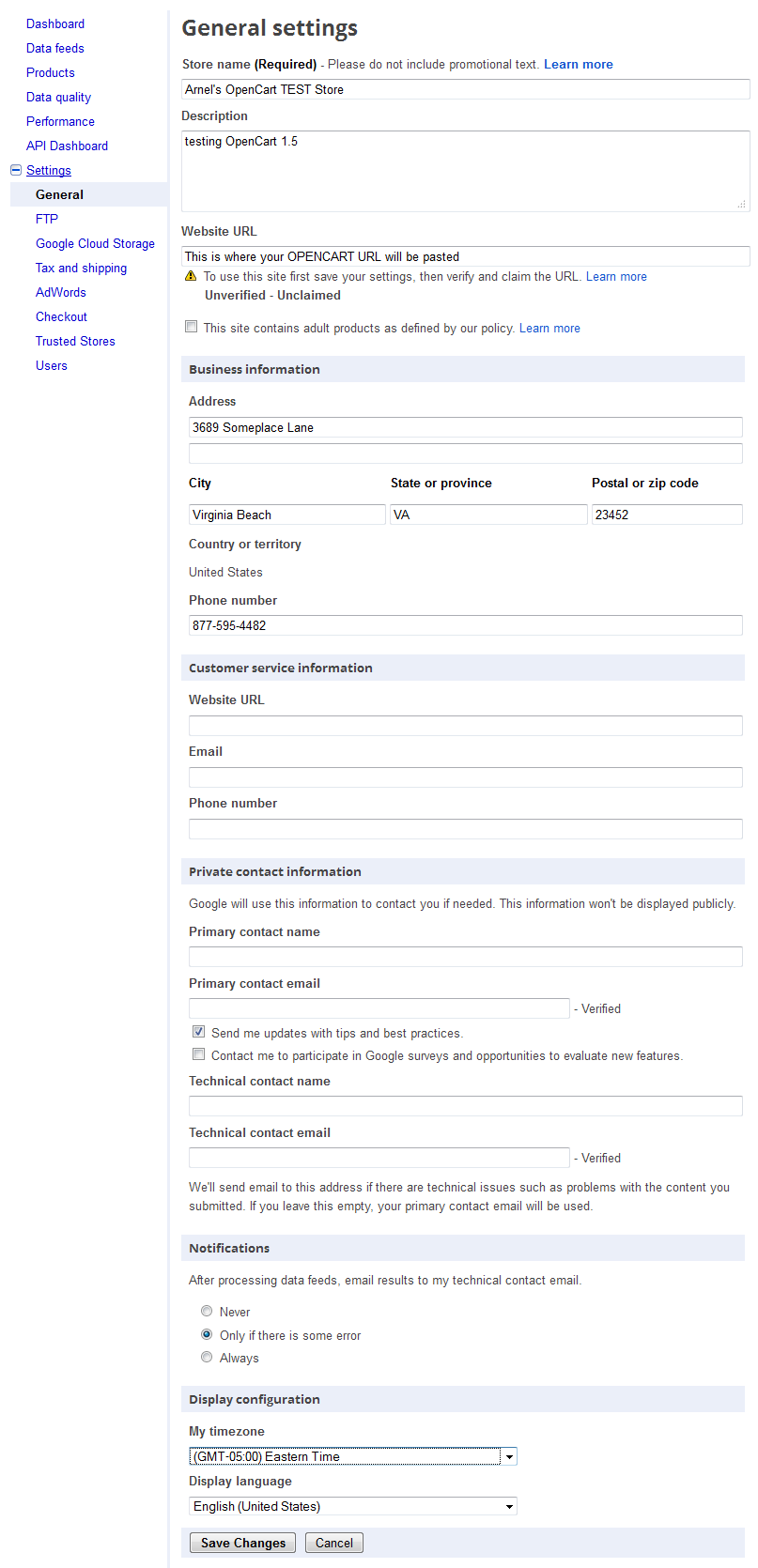
After this is done Google will ask you to verify your changes, and then give you the following screen: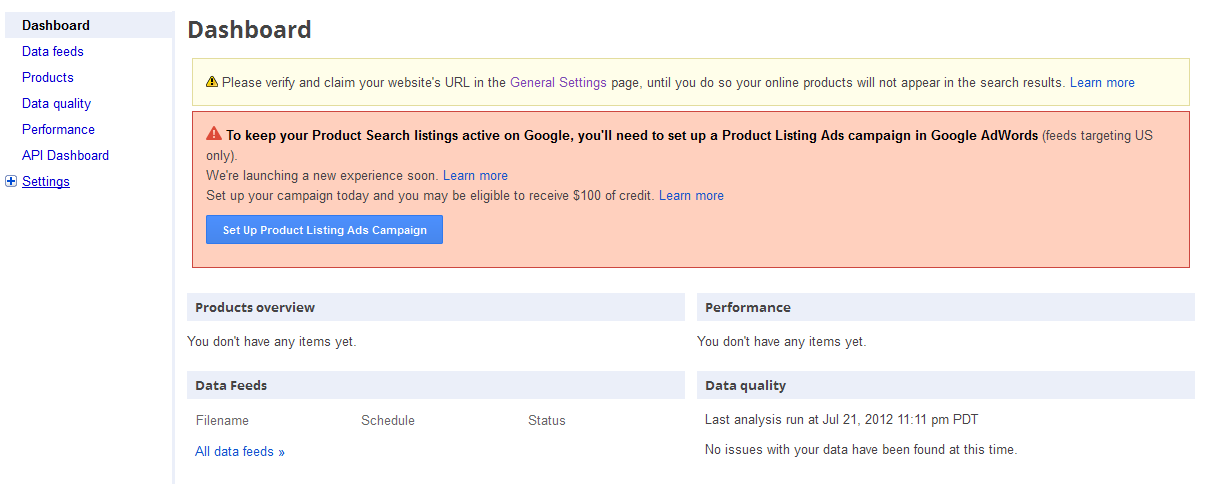
You must verify and claim your store with Google before the products will appear within Google search. - After the installations are complete, make sure you select save in the Google menu to save your settings.
The result of adding both the Google Base and Google Sitemap in the Google Webmaster tools will be a better and quicker search result within the Google Search engine. Please see Google's FAQ for Google Shopping within the U.S.
Did you find this article helpful?
Tweet
Category
OpenCart Search Engine Optimization
Comments
|
n/a Points
|
2014-08-12 2:00 pm
Can anyone help me install a product feed that i have in xml?
Our website is www.cisco-shop.eu |

Staff 2,342 Points
|
2014-08-13 6:27 pm
Could you clarify the specific issue you are having?
|
Help Center Login
OpenCart Search Engine Optimization
Related Questions
Here are a few questions related to this article that our customers have asked:
Ooops! It looks like there are no questions about this page.
Would you like to ask a question about this page? If so, click the button below!

We value your feedback!
There is a step or detail missing from the instructions.
The information is incorrect or out-of-date.
It does not resolve the question/problem I have.
new! - Enter your name and email address above and we will post your feedback in the comments on this page!