Editing Affiliate Information in OpenCart 1.5
The entries for affiliates in OpenCart include general information, payment details, and transaction details. This information can be edited by both the Administrator and the affiliates themselves. The following OpenCart 1.5 tutorial will show how to modify existing affiliate information in both the administrator dashboard and the storefront interface from the customer's point of view.
How to Change Affiliate Information in OpenCart 1.5
- Login as an Administrator into the Dashboard
- Hover over SALES in the menu bar, then click on AFFLIATES as it appears in the drop-down menu. You will only see a list of affiliates listed if they have been previously added. If you have not created an affiliate yet, then you will need to add one by selecting INSERT. For more details on adding Affiliates, see Adding Affiliates in OpenCart 1.5. A list of existing affiliates will look similar to this screenshot:
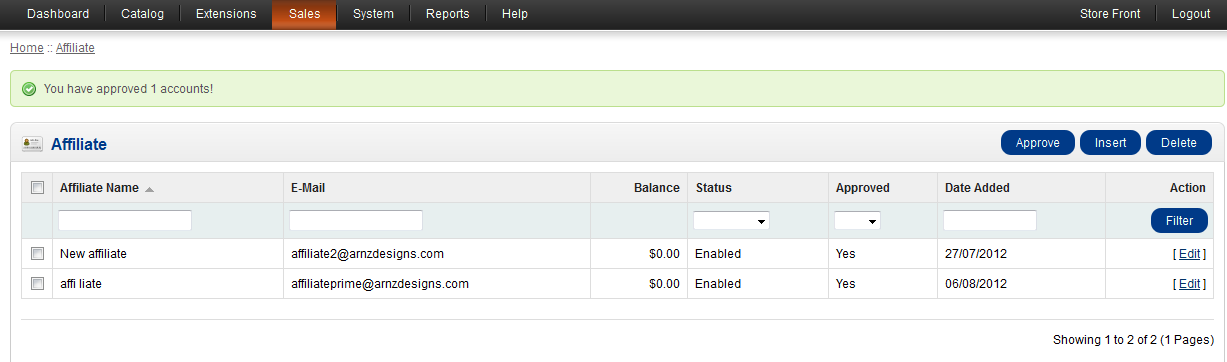
Select an affiliate to edit by clicking on the check box next to the affiliate name in the list above. Then go to the right side of the screen and select EDIT. - Editing an existing affiliate uses a screen such as the following:
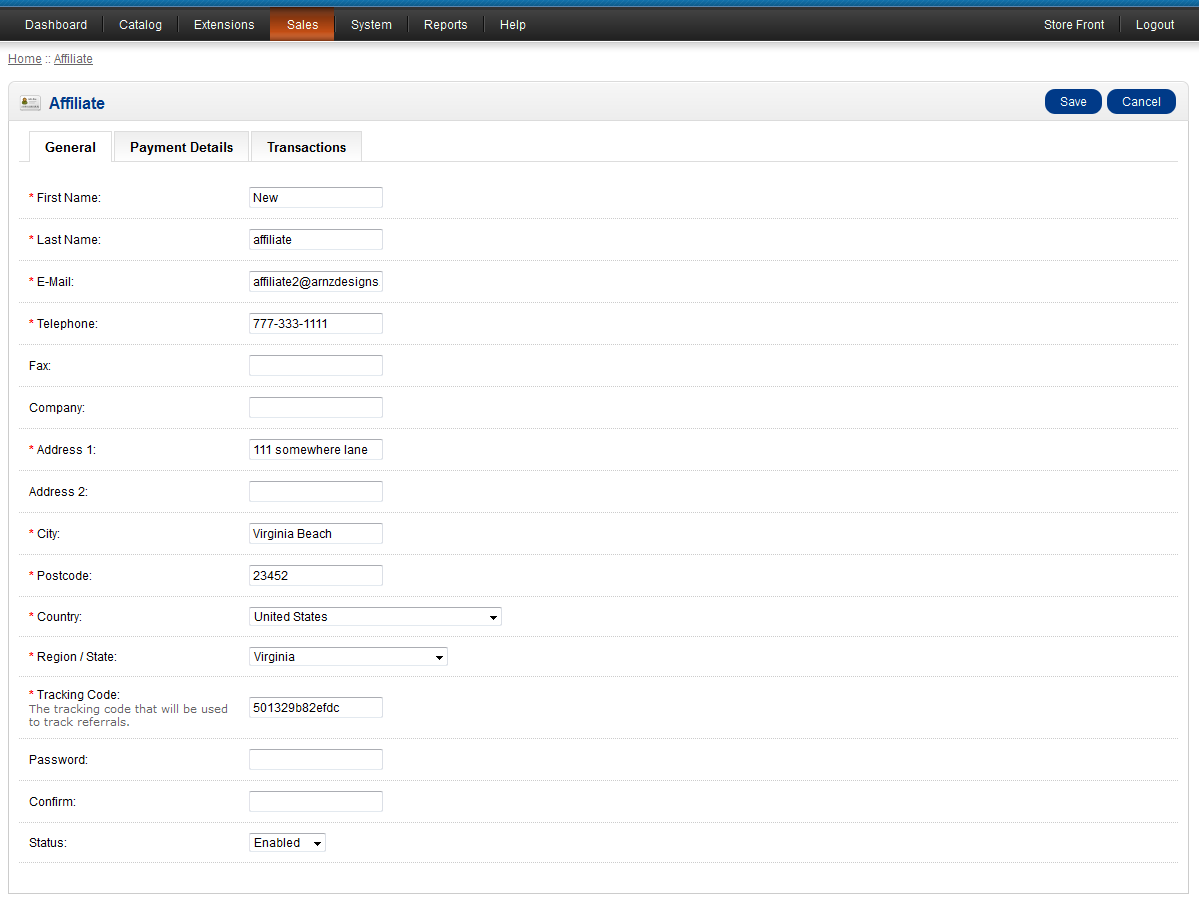
Note the three tabs across the top - GENERAL, PAYMENT DETAILS, and TRANSACTIONS. Here's a summary of the fields in the GENERAL tab:
First Name First name of the affiliate Last Name Last name of the affiliate E-Mail Email address of the affiliate Telephone Telephone number of the affiliate Fax Fax number of the affiliate Company Company name of the affiliate Address 1 Address of the affiliate Address 2 Address of the affiliate CIty City of the affiliate Postcode Zip or Post code of the affiliate Country Country of the affiliate Region/State Region or state of the affiliate Tracking Code Unique code for the affiliate to generate sales links.
This code is used to track sales referrals.Password password for the affiliate Confirm confirmation of the password for the affiliate Status Enable/Disable to allow affiliate access to the store
Modify the information as needed. Remember that selecting the status as DISABLED will prevent the affiliate from logging into the store. Additionally, the Tracking Code is used in the store URL to track referrals. The format used by OpenCart is as follows:
http://*store URL*/test?tracking=trackingcode
example: http://mystore.com/test?tracking=502437153fa09 - Click on the PAYMENT DETAILS tab and you will see the following:
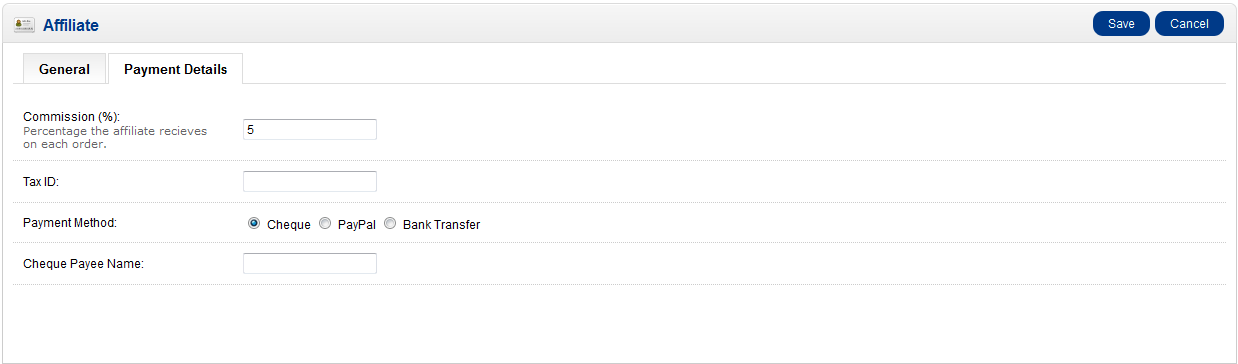
The PAYMENT DETAILS include the commission percentage assigned to the affiliate that they receive per sales referral. If needed, a TAX ID can be filled to help with sending business tax information. There is also a PAYMENT METHOD that changes the field below it per the methods of payment that they select. The payment method is used to pay commissions generated by the affiliates sales referrals. The three methods include: Cheque (Check), Paypal, and Bank Transfer. Change the information in PAYMENT DETAILS as needed, then click on TRANSACTIONS. - Clicking TRANSACTIONS will show sales referral commissions earned and transactions for the payment of those commissions. As an administrator, if you need to make a payment for an earned commission, then you would go here to make those payments. See Managing Affiliates Transactions in OpenCart 1.5 for further information.
- Click on SAVE in the top right hand corner in order to save your changes
Affiliates can also access their information by logging into the storefront as an affiliate. Here's a screenshot indicating where this can be done:
- Selecting affiliates brings up the following screen:
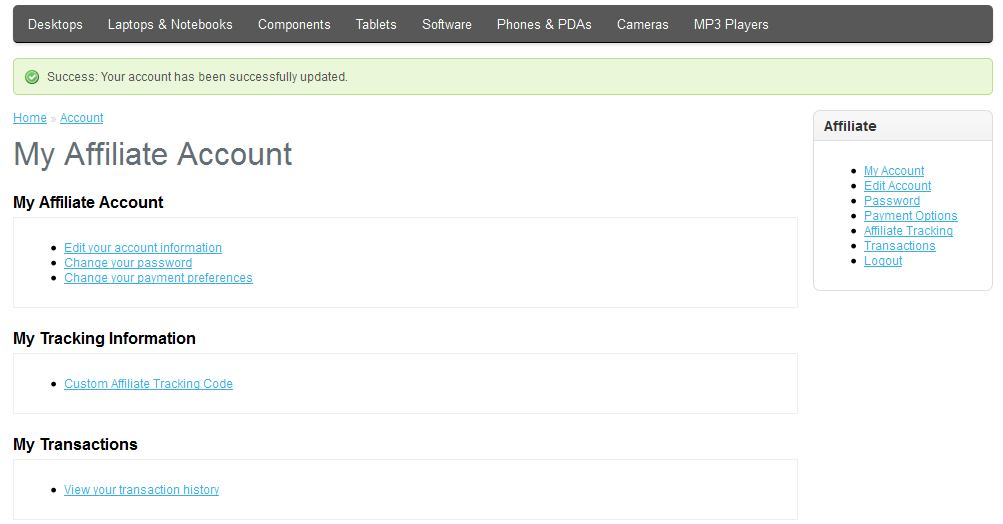
- Click on EDIT YOUR ACCOUNT INFORMATION and you will see the current information as illustrated below:
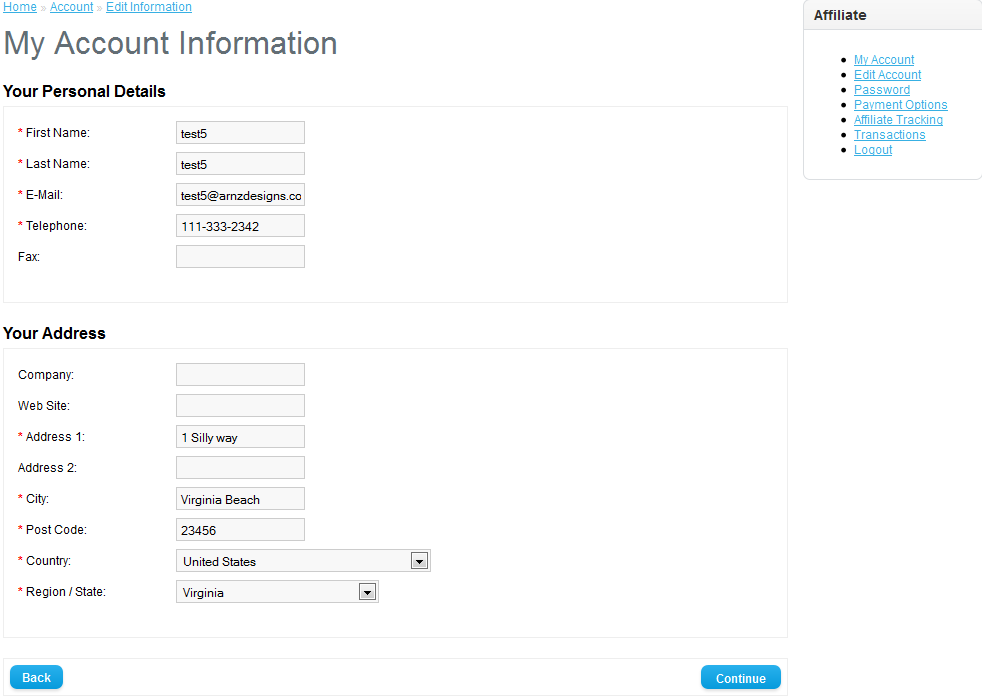
- To change your PASSWORD, select CHANGE YOUR PASSWORD
- Select PAYMENT OPTIONS in the Affiliate Menu to adjust preferred method to receive commissions. Adjust the payment options as necessary. Once you finish making changes, select CONTINUE to save your changes.
- The rest of the information includes the option to create the tracking code. This is actually an improvement from the Administrator interface because the URL is created for you. Here's a screenshot of the interface that they provide:
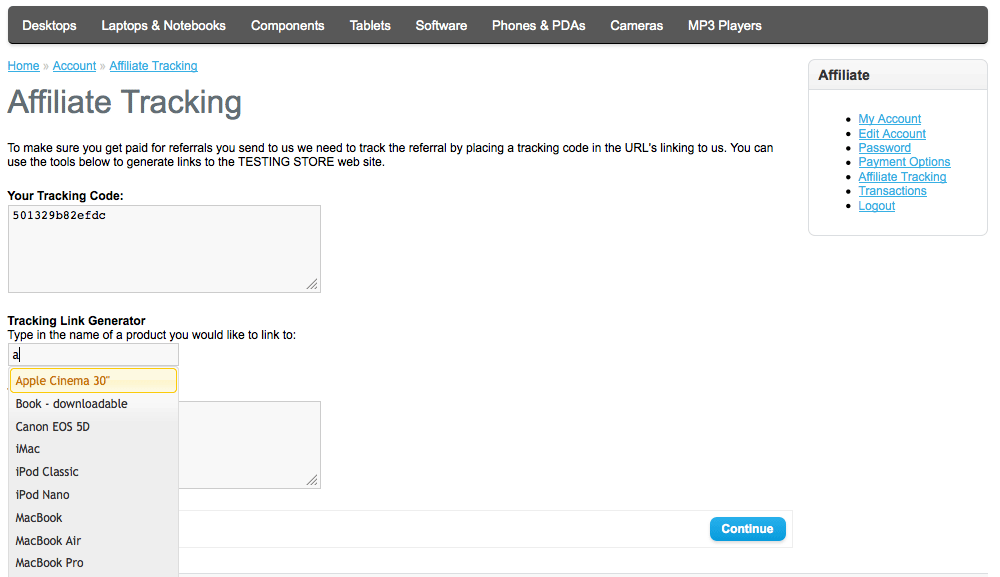
This interface works by auto-completing the available product names in your store. When the product is chosen, then the referral URL will be created. - Click CONTINUE to return to the My Affiliate Account menu
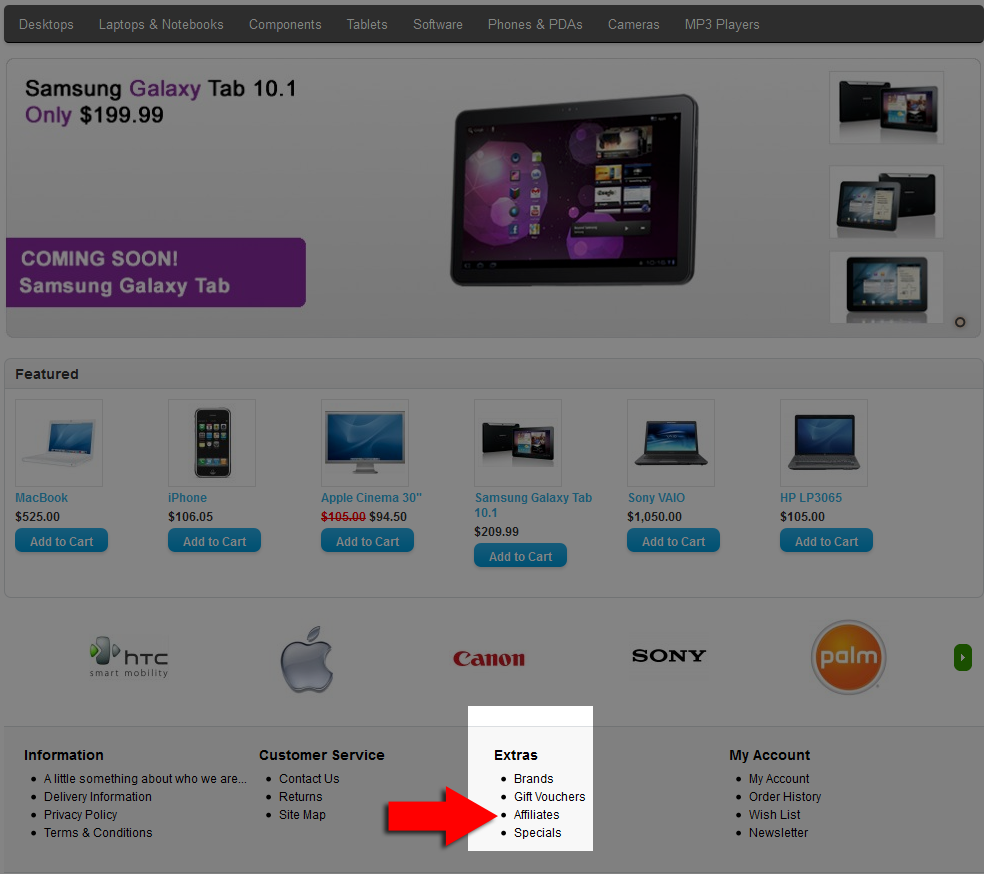
To edit the affiliate information, click on AFFILIATES (as per the arrow above). The steps below illustrate how the affiliate can edit their own information.
All of this information is virtually identical to the information fields described in STEP 3. The main difference here is that the AFFILIATE cannot change status (nor see their status). Affiliate status remains UNAPPROVED until approved by the administrator in the administration interface (see Approving Affiliates in OpenCart 1.5 for further information). Click on CONTINUE in the bottom right hand corner when complete with editing.
Editing the Affiliate information to keep it up-to-date is important. Both the administrator and the affiliate can monitor or change the contact information with the main difference in functionality being approval and payment options that only the Administrator can utilize.

We value your feedback!
There is a step or detail missing from the instructions.
The information is incorrect or out-of-date.
It does not resolve the question/problem I have.
new! - Enter your name and email address above and we will post your feedback in the comments on this page!