Setting up the Welcome Module in OpenCart 1.5
One of the modules that is quite frequently used by OpenCart users is the Welcome module. Like many parts of the website, extension modules control the appearance of specific parts of the site. The Welcome module used to greet new account holders when viewing their accounts in Store Front. The following article explains how to install and use the Welcome module in OpenCart 1.5.
Installing and Modifying the Welcome Module in OpenCart 1.5
- Login to the OpenCart Administrator Dashboard
- Hover over the menu bar where it is labeled EXTENSIONS. Click on MODULES when it appears in the drop-down menu. You will see a screen similar to the following:
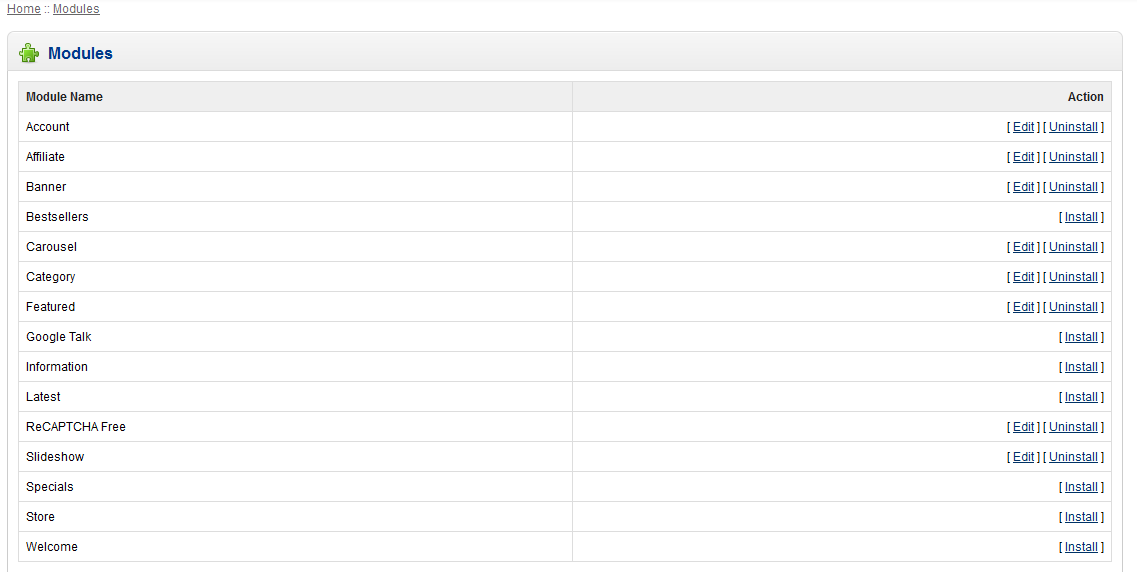
At the bottom of the list you will see the WELCOME module. Click on INSTALL at the far right. - When the WELCOME module has completed installing, you will need to click on one of the new action options in order to configure it. Click on EDIT in order to add your welcome message. The editor for the WELCOME module will look like this:
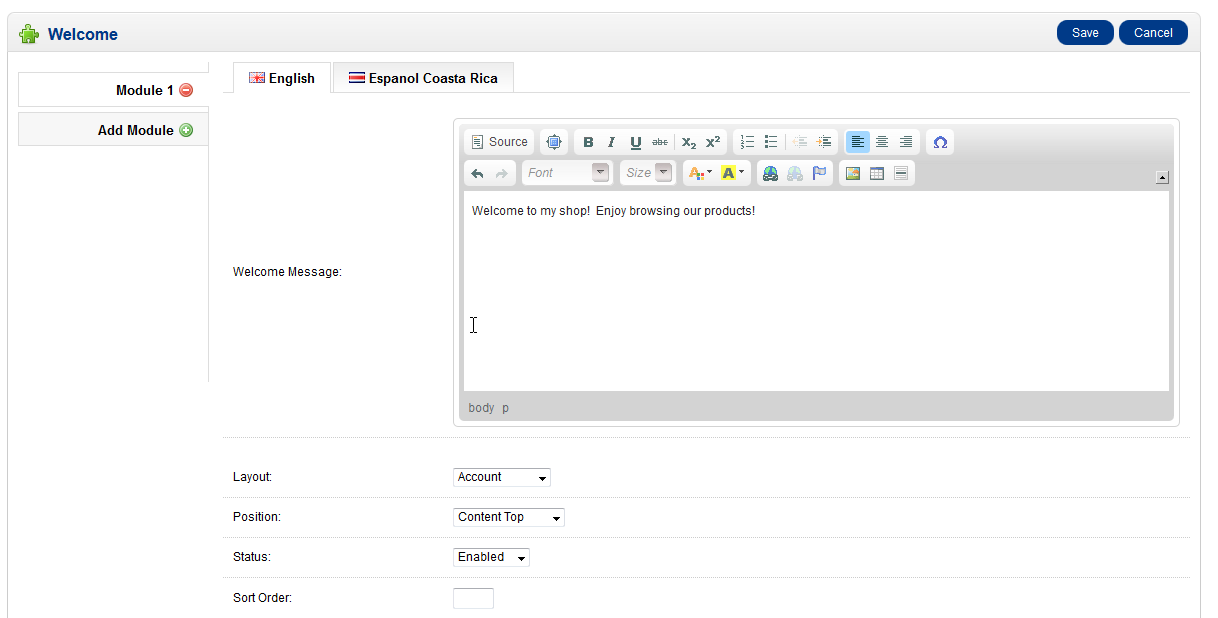
Make sure to use the editor to make the message look good for your customers. This will be the message that you deliver directly to your customers. - Click on the blue SAVE button in the top right corner to save your entry.
The WELCOME message is an important part of the Ecommerce site as it greets your customer with a positive message that can help you accomplish. Here's a screenshot of how the Welcome screen appears in a test account.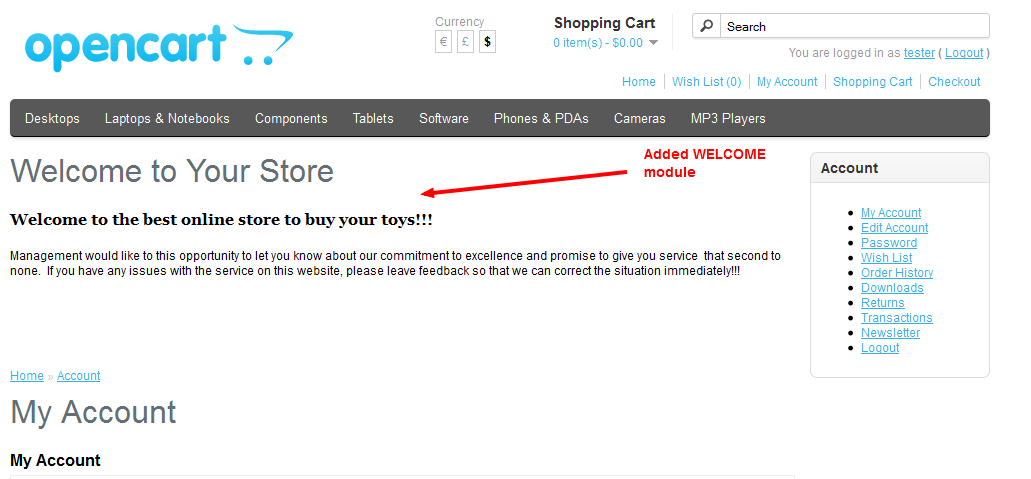
Did you find this article helpful?
Tweet
Category
Working with OpenCart Modules
Help Center Login
Working with OpenCart Modules
Related Questions
Here are a few questions related to this article that our customers have asked:
Ooops! It looks like there are no questions about this page.
Would you like to ask a question about this page? If so, click the button below!

We value your feedback!
There is a step or detail missing from the instructions.
The information is incorrect or out-of-date.
It does not resolve the question/problem I have.
new! - Enter your name and email address above and we will post your feedback in the comments on this page!