Understanding Modules in OpenCart 1.5
Modules are basically information blocks which help your customers when they are trying to purchase an item from your store. Depending on the function of these blocks, modules may have a different purpose. They are also called extensions and may have different configuration and installation needs. Some of these modules come with the OpenCart installation but are NOT active until installed and configured. The following tutorial explains how to setup and use modules in OpenCart 1.5.
How to Setup Modules in OpenCart 1.5
- Login to the administrator
- Hover over the menu bar where it is labeled EXTENSIONS, then click on MODULES when it appears in the drop-down menu. You will a screen similar to the following:
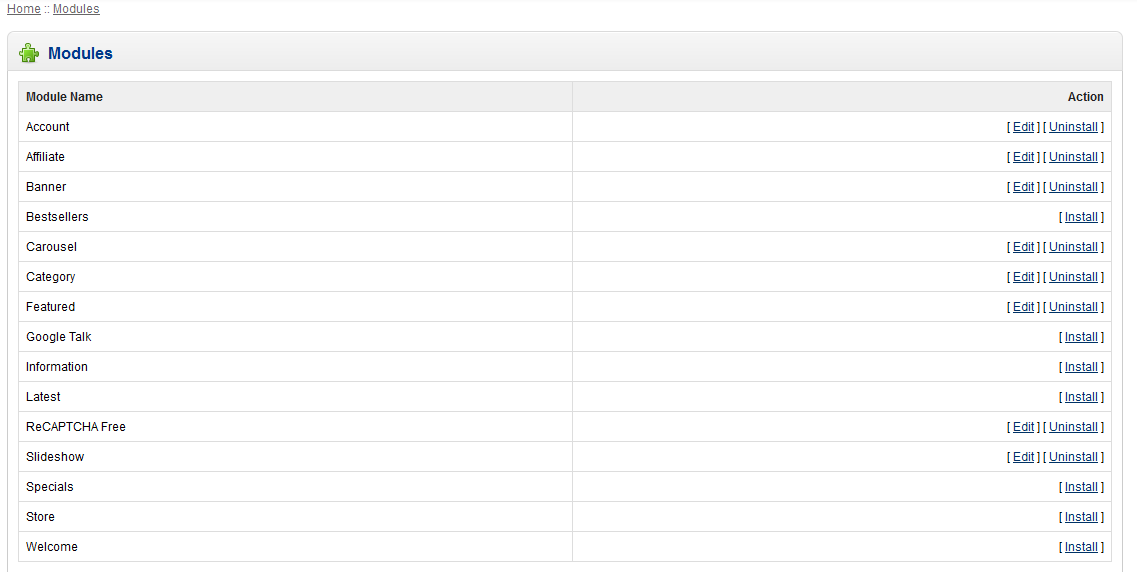
The screenshot above contains modules which may differ in setup and function. Notice that there are only two
columns, the name of the module and the action column which will include the option to install. - Select a module that needs to be installed or configured. In the ACTION column click on INSTALL or EDIT in order to setup or configure an existing module. If there is a module that requires removal, you can also select UNINSTALL in order to unload it from the OpenCart interface. Here's an example of the FEATURE module that has been loaded and requires some configuration. Note again, that each installation and configuration will widely vary depending on the functionality and need of the module:
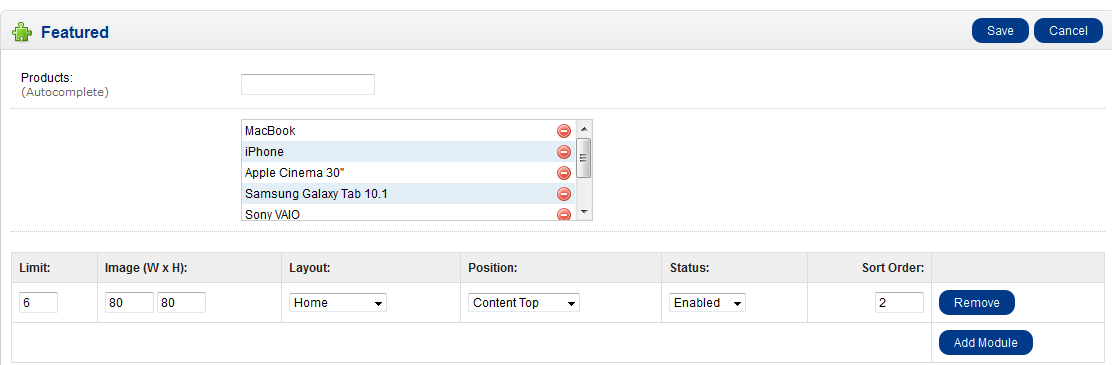
Typical modules will have layout, position, status and sort order as fields that can be adjusted. Note these options in the screenshot above. - If you are trying to load a NEW modules (also known as EXTENSIONS) into the OpenCart 1.5 installation, you need to follow the installation instructions supplied with the module that you have obtained. Typically, you can get you new extensions directly from Opencart - some of which are free, but most do have some associated cost. Here's a screenshot of the Google Checkout:
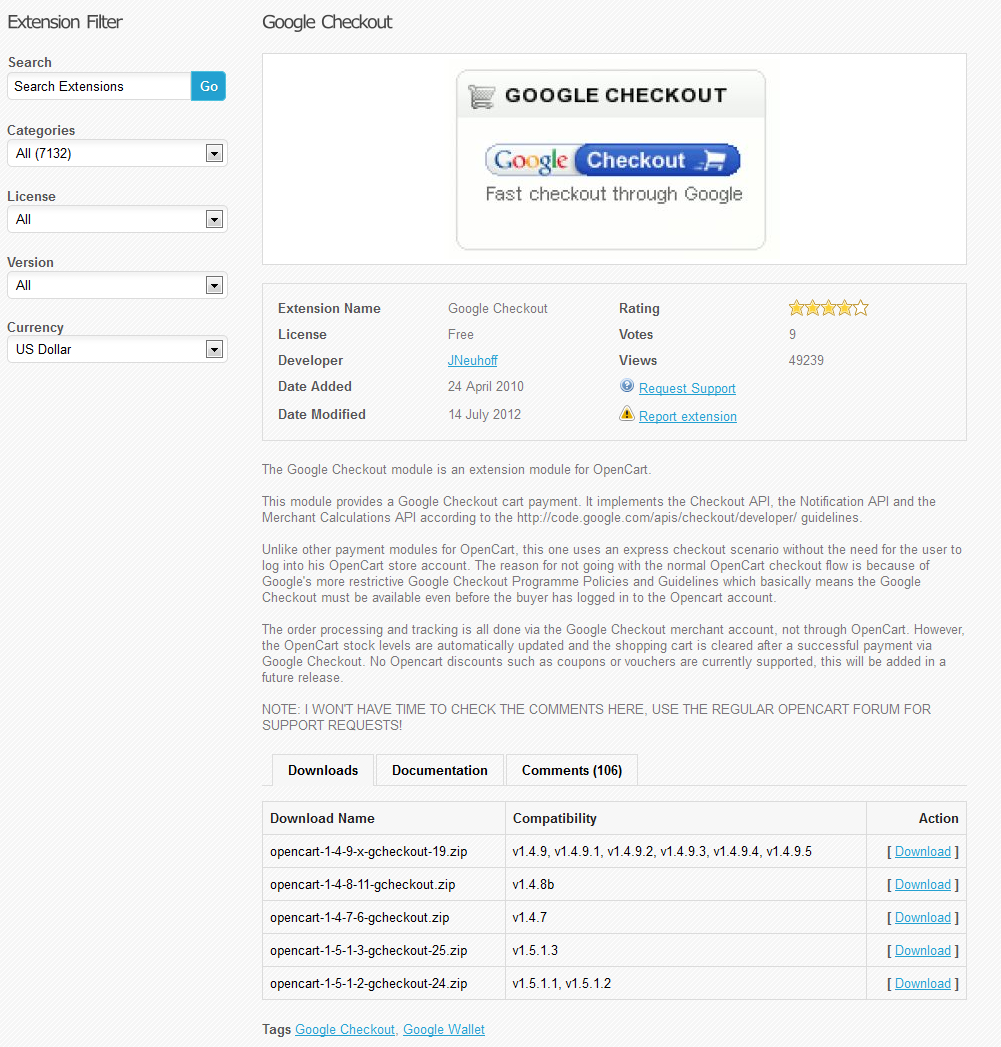
The typical URL for obtaining these extensions directly from OpenCart is: OpenCart Extensions
Remember that these extensions must MATCH the version of Opencart that you are running on your server. The instructions for installation of these extensions is provided per the extension. Also note that many of these extensions may be free, but have no support. You would need to use OpenCart's forum for specific support for some of these extensions. Otherwise review the developer's notes for further information.
The use of extensions within the OpenCart 1.5 Dashboard can have a wide effect on the installation depending on the functionality you are trying to setup. These functionalities can include shipping setup, checkout systems, information presentation, etc. The MODULES provide an area to link custom requested user functionality, while providing an interface that allows the ease of installation and removal. Please use extensions carefully as they can provide you the functionality you may require, or cause problems when improperly implemented.

We value your feedback!
There is a step or detail missing from the instructions.
The information is incorrect or out-of-date.
It does not resolve the question/problem I have.
new! - Enter your name and email address above and we will post your feedback in the comments on this page!