Updating Your jQuery Version for osCommerce
 After installing the Theme Switcher Add-On in osCommerce, you may see errors regarding your jQuery version. In this tutorial we will show you how to update your jQuery version for osCommerce.
After installing the Theme Switcher Add-On in osCommerce, you may see errors regarding your jQuery version. In this tutorial we will show you how to update your jQuery version for osCommerce.
This tutorial is only for people using the default osCommerce theme, since some theme's folder locations vary.
How to Update Your jQuery Version:
- Install the Theme Switcher Add-On in osCommerce.
- Download the latest jQuery version here:
http://jquery.com/download/
At the time this was written the latest version was: 1.9.1 - Upload the file to the directory:
/ext/jquery/ - Navigate to the jQuery UI file download page here:
http://jqueryui.com/download/
At the time this was written the latest version was: 1.10.1
Scroll down to the bottom of the download page, and under the Theme section, select Redmond from the drop-down box. Then in the Theme Folder Name field enter:
redmond
Then click the Download button.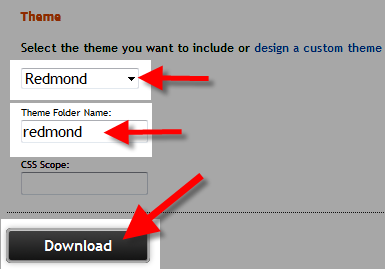
- Extract the compresssed file, and in the /js/ folder locate the jQuery file similar to: jquery-ui-X.XX.X.custom.min.js (At the time this article was written the file is titled: jquery-ui-1.10.1.custom.min.js)
Upload the downloaded file to:
/catalog/ext/jquery/ui - In the file you extracted, locate the /development-bundle/themes/redmond folder and open it, then locate the file named:
jquery-ui.css
Rename this file to:
jquery-ui-X.X.X.css (Replace the X's with the ui version in step 4. At the time this article was written I renamed the file: jquery-ui-1.10.1.css) - Upload the full /redmond directory in step 5 to:
/catalog/ext/jquery/ui (Overwrite the existing folders if you get a notification that it already exists.) - Login to the Admin Panel for osCommerce.
- Click the Modules, then Header Tags link in the navigation menu.
- Click the Theme Switcher option, then the Edit button to the right.
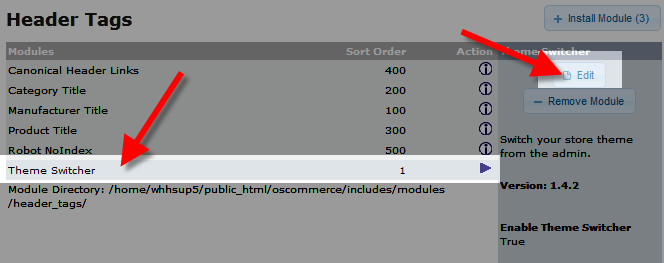
Update the jQuery Version, and the jQuery UI Version, then click the Save button. You will now see the green check marks confirming the jQuery files are up-todate.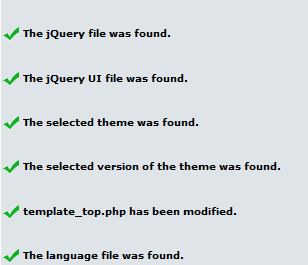
Congratulations, now you know how to update the jQuery version in osCommerce!
Did you find this article helpful?
Tweet
Help Center Login
Modifying the Look and Style in osCommerce
| 1. | Changing Your Store Logo in osCommerce |
| 2. | Working with Banners in osCommerce |
| 3. | Installing the Theme Switcher Add-On in OsCommerce |
| 4. | Updating Your jQuery Version for osCommerce |
Related Questions
Here are a few questions related to this article that our customers have asked:
Ooops! It looks like there are no questions about this page.
Would you like to ask a question about this page? If so, click the button below!

We value your feedback!
There is a step or detail missing from the instructions.
The information is incorrect or out-of-date.
It does not resolve the question/problem I have.
new! - Enter your name and email address above and we will post your feedback in the comments on this page!