Viewing Orders in PrestaShop 1.5
PrestaShop allows the administrator or employees with backoffice access to display summarized store orders through the administrator interface. This can be done for each store individually or for all stores at once. The following tutorial shows you how to view the orders using the PrestaShop 1.5.
Viewing Orders to PrestaShop 1.5
- Login to the Administrator Dashboard as an Administrator
- Go to the menu bar and hover over ORDERS, then click on the first item that appears in the drop-down menu (it should be ORDERS). You will see the following screen:

- When orders are taken, they are listed on this first page that appears for ORDERS. Note however, that with the new multishop options, there is a different option that appears when you select a specific shop . The screenshot below shows the multishop option and the resulting Order list and options:
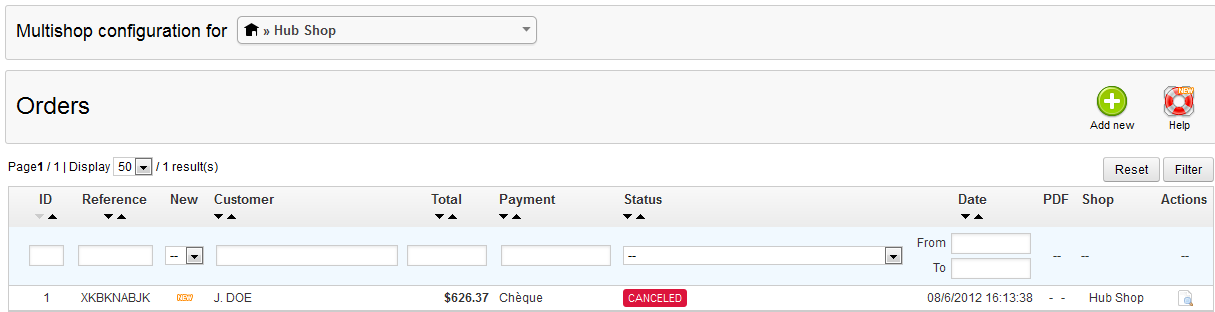
The main differences with the individual store listing is that you are looking at only the store's sales (not overall), and also there is an option to use the ADD NEW order option. This was not present when ALL of the store sales were being listed. The following is a quick summary of the eleven different fields that give information about the order. Here's a list and a short description of each field term: - Each SALE can also be viewed individually for greater detail. As per the screenshot below click on the magnifying glass icon in order to see the individual sales report:
- When you click on the VIEW icon, you will see a detailed report for the order. Since this is a fairly large page of information we will break it down section by section:

The top portion of the order report details the order number, the code and the person to who the order belongs to. Additionally, you will see the date of the order, status of messages sent to the customer, the number of products involved and the total amount for the order. When you look to the right you will see some other information and some possible actions that you can take:
No invoice - if you see it crossed out with a red slash (as per above), then no invoice has been created for the sale.
No delivery slip - the delivery slip has also not been completed
PRINT ORDER - Print order lets you print out the pages involved with the order
ADD A PRODUCT - option that lets you add more product from the store
Back to the List - Return the list of orders
Help - help option
The next section deals with Payment type/status. Summarizes billing information and gives the options (in the drop-down menu) that an administrator can set for the payment using the ADD button above. Here's a summary list of the drop-down menu options for this portion of the report:Awaiting cheque payment awaiting a payment by check Awaiting PayPal payment waiting on completion of PayPal payment Canceled Ordered terminated with no delivery of product Delivered Product transported to customer On backorder Product not available; awaiting arrival of product from supplier Payment accepted Payment accepted (product may not have shipped) Payment error Error in payment Payment remotely accepted Payment received through means other than tracked by computer Preparation in progress Product being prepared Refund Payment returned to customer Shipped Product delivered to customer
Customer information is the next block going down. This section includes email address, account registration date, number of valid orders the customers has made, and total amount spent.
To the right of the Customer information you will see the following:
The option above the documents box is button that will let you go to a previous order by that customer (PREV button). The DOCUMENTS section allows you to view previous invoices or generate one if necessary for that order.
The PAYMENT option lets you see see a summary of the payments previously made and the method used. It also lets you ADD payments. Payment options will vary based on the PrestaShop options available.
SHIPPING details products that have shipped to a customer. It indicates date, type (overnight, freight, 2-day etc.), carrier, weight, shipping cost, tracking number and if it used recycled packaging or gift wrapping.
The ADDRESSES section allows you to see both the invoice and shipping address summaries. Additionally, you can use Google Maps to determine where product may have been delivered. Each address section allows you to select the EDIT icon to change the existing address, or use the CHANGE button to change the address to something else entirely.
The PRODUCTS section allows you to see the products that have been purchased on the order. It also allows you to do four distinct actions with the order:
ADD A PRODUCT - Add a product to the order
EDIT THE PRICING - Under Action, click on the EDIT icon to edit the price with and without tax
DELETE the product from the order - allows you to remove product(s) that are on the order
ADD A DISCOUNT - allows you to add a coupon or other discount type to the order
The final section deals with MESSAGES to your customer.
Messaging allows you to send custom notes to your customers, or even select a pre-defined message. The messages section summarizes all of the messages that have been sent, when they were sent, and from who they were sent. - When you have completed editing or viewing the orders report, please click on BACK TO LIST at the bottom lefthand corner of the page, or at the top right hand corner of the page.
| ID | a number that identifies the transaction. The screenshot above shows one sale, and the ID is set to 1. |
| Reference | unique auto-generated ID produced by PrestaShop for each order |
| New | Indicates if the order is new or a first order from the customer |
| Customer | Identify the customer by name |
| Total | total of the sale order |
| Payment | payment type being used |
| Status | Stauts of the sale |
| Date | date of the sale |
| Invoice generated in PDF format | |
| Shop | Shop in which the order originated |
| Actions | Actions take with the order |
The ORDER interface is an important Administrator interface in that it allows you view a summary of orders, and also interact with them as necessary. It also allows you to work with customers directly so that you can create or edit orders that may be in progress.


We value your feedback!
There is a step or detail missing from the instructions.
The information is incorrect or out-of-date.
It does not resolve the question/problem I have.
new! - Enter your name and email address above and we will post your feedback in the comments on this page!