How to create a search engine friendly URL in Prestashop 1.5
Creating SEO (Search Engine Optimized) friendly URLs -also called Search Engine Friendly URLs- is an integrated part of the Prestashop 1.5 Administration Panel. Using these friendly URLs allows you to avoid pages with URLs that often look like a long sequence of coded numbers and letters. Using SEFs/SEO friendly URLs allows your user to have a better user-friendly experience when using your website. The following tutorial will show you how to add a SEO friendly URL through the Prestashop 1.5 Administration Panel.
How to create a search engine friendly URL in Prestasthop
- Login to the Administration Panel as an Administrator
- Hover over the menu bar where it says PREFERENCES, and then click on SEO & URLS in the drop down menu. You will see existing list of URLs.
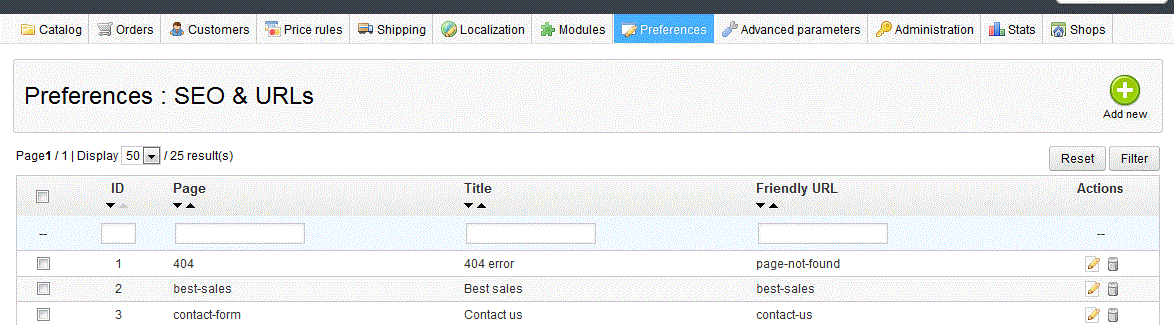
- Click on the green ADD NEW button in the top right hand portion of the screen to add a new URL.

- Note that the section overall is called "META TAGS". Typically, this means that it means that the information added here will affect search engines - which it does. Start the new entry you are creating by selecting the PAGE. This selection is required as it must be associated with an existing page.
- The item is PAGE TITLE - use a simple title to properly and easily identify that page that you are describing
- META DESCRIPTION and META KEYWORDS are the next items to be filled - the word "META" means that it will affect the search engine. The META DESCRIPTION is a short description that will appear on the search engine if the page is directly searched with a search engine. The description should be no longer than 150 words.
- The META KEYWORDS are the keywords that will be associated with the page in a search. The screenshot below gives you an example of meta tags:
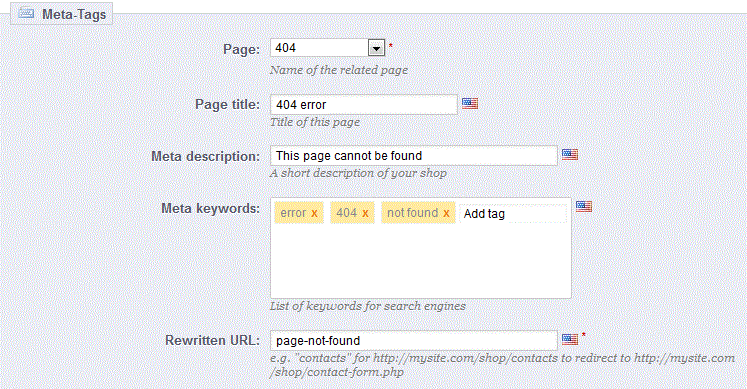
- The final item is the REWRITTEN URL - arguably, the most important portion of the SEF URL, because it literally is what will compose of the URL. As per the example above:
The original URL might have been: 404error.html
To make this friendlier, you have a description of the page: page-not-found
This URL makes it much easier for your users to identify the page. The additional meta information also helps with Search Engine Optimization. As per the example, use a dash to separate the words that make up your SEO friendly URL - Once you have completed editing the information for the SEF URL, select the green SAVE button in the top right hand corner of the page to save your entries
Creating Search Engine Friendly URLs is important because it helps your customers and it also helps clarify your pages for the search engines. Clarify your pages with SEF URLs and you'll see better descriptions of your pages, and provide a much more user-friendly environment which can only help your store.

We value your feedback!
There is a step or detail missing from the instructions.
The information is incorrect or out-of-date.
It does not resolve the question/problem I have.
new! - Enter your name and email address above and we will post your feedback in the comments on this page!