Deleting Products in PrestaShop
As your store evolves and changes, you may no longer offer certain products and would like to remove them from your PrestaShop store. The full installation of PrestaShop includes sample products that you will want to remove as well.
- Begin by logging into your PrestaShop office.
- Select the Catalogs tab.
- Select the category that contains the product you want to delete. (If the products are in the Home category, simply scroll down the page without selecting a category.)
- Scroll down until you see Products in this category near the bottom of the page.
- To delete a single product, select the trash can icon for that product.
- Select OK on the confirmation pop-up.
- To delete multiple products, select the check box beside each product and click the Delete selection button.
- Select OK on the confirmation pop-up.
If there are more products in other categories you want to delete, go into each category and repeat these steps until you have removed all of the unwanted products.
Did you find this article helpful?
Tweet
Comments

Staff 16,266 Points
|
2014-06-26 4:03 pm
Hello vijendra,
Prestashop uses many tables for product data, so it is more than just the ps_product table. Kindest Regards, Scott M |
Help Center Login
Managing Products and Categories in PrestaShop
Related Questions
Here are a few questions related to this article that our customers have asked:
Ooops! It looks like there are no questions about this page.
Would you like to ask a question about this page? If so, click the button below!
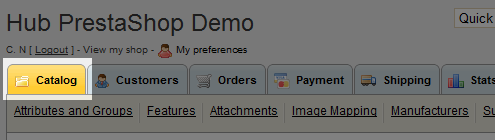







We value your feedback!
There is a step or detail missing from the instructions.
The information is incorrect or out-of-date.
It does not resolve the question/problem I have.
new! - Enter your name and email address above and we will post your feedback in the comments on this page!