Changing the Our Stores Image in PrestaShop
If your store uses the store locator in PrestaShop, you may want to change the default image shown under the Our Stores block on your website. This is easily modified under the Stores block module in the PrestaShop back office.
- Begin by logging into your PrestaShop back office.
- Click on the Modules tab to display your store's installed modules.
- Click the plus sign beside Front Office Features to view the list of Front Office modules.
- The module we want to work in is the Stores block module. Click the Configure link under this module.
- In the Store block configuration page, click the Browse button to upload a new image. The image will be displayed on your website at 174 x 115 pixels. PrestaShop will resize images to fit those dimensions, so you may work with your image size on your local computer before uploading it so it isn't stretched either vertically or horizontally in PrestaShop. If found it easiest to make a copy of my original image and set the width of that copy at 115 pixels.
- Click the Save button to save your image change.
You can now view your updated image under the Our Stores block on your PrestaShop website.
Did you find this article helpful?
Tweet
Help Center Login
Managing the PrestaShop Store Locator
| 1. | Setting Up the PrestaShop Store Locator |
| 2. | Changing the Our Stores Image in PrestaShop |
| 3. | Removing Our Stores Links in PrestasShop |
Related Questions
Here are a few questions related to this article that our customers have asked:
Ooops! It looks like there are no questions about this page.
Would you like to ask a question about this page? If so, click the button below!


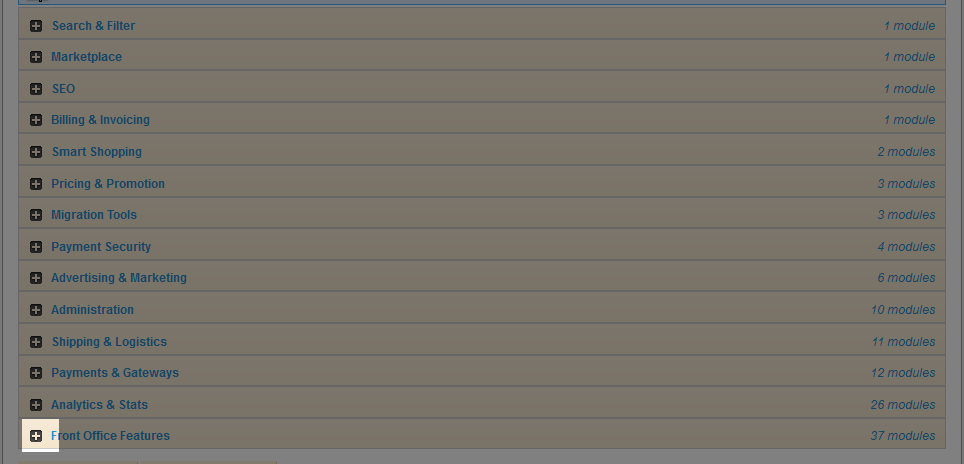




We value your feedback!
There is a step or detail missing from the instructions.
The information is incorrect or out-of-date.
It does not resolve the question/problem I have.
new! - Enter your name and email address above and we will post your feedback in the comments on this page!