How to Request a CSR in AMP when Purchasing a third party SSL
A dedicated SSL can be ordered directly through Web Hosting Hub or alternatively through a third party SSL vendor. This article is specifically for customers who wish to purchase their SSL from a different vendor. If you would like information on ordering an SSL through Web Hosting Hub, please see our article on How do I purchase and install an SSL Certificate?
You can request your CSR through your Account Management Panel(AMP) following the steps below:
- Log into AMP
 In the list of icons under your hosting plan, find and click on the Simple CSR Request for 3rd party SSL icon.
In the list of icons under your hosting plan, find and click on the Simple CSR Request for 3rd party SSL icon. This page helps you to determine if you really need a CSR. If you do, continue by clicking on the Request a CSR button.
This page helps you to determine if you really need a CSR. If you do, continue by clicking on the Request a CSR button. This page begins the steps to create and receive your CSR. You must enter the specific name you will use for your SSL. Typically this is just the domain name (ex: example.com) You can also be more specific and use a subdomain name for your store such as store.example.com, cart.example.com, secure.example.com. Click on the Continue button to go to the next step.
This page begins the steps to create and receive your CSR. You must enter the specific name you will use for your SSL. Typically this is just the domain name (ex: example.com) You can also be more specific and use a subdomain name for your store such as store.example.com, cart.example.com, secure.example.com. Click on the Continue button to go to the next step. Next you will need to fill out the business information for your SSL. Be sure that this information is all correct. Click on the Continue button to go to the next step.
Next you will need to fill out the business information for your SSL. Be sure that this information is all correct. Click on the Continue button to go to the next step.
Email Address Your contact email address. Certificate Name The SSL domain name for which you want the CSR. City Your city location for your business. State State in which your business is located. Country Use the two character abbreviation for your country. Company Name The official name of your company. Division Name of your company division. Leave blank if not applicable.  The CSR is now created and presented to you. It uses the information you entered in the previous step. Copy and paste the CSR in its entirety into an email to send to your SSL Provider. Once you have received the SSL files from the provider, click Continue to move to the final step.
The CSR is now created and presented to you. It uses the information you entered in the previous step. Copy and paste the CSR in its entirety into an email to send to your SSL Provider. Once you have received the SSL files from the provider, click Continue to move to the final step. Now that you have the SSL files, you can upload them here. Also, fill out the billing information so our team can install the new SSL onto your site.
Now that you have the SSL files, you can upload them here. Also, fill out the billing information so our team can install the new SSL onto your site.
NOTE:
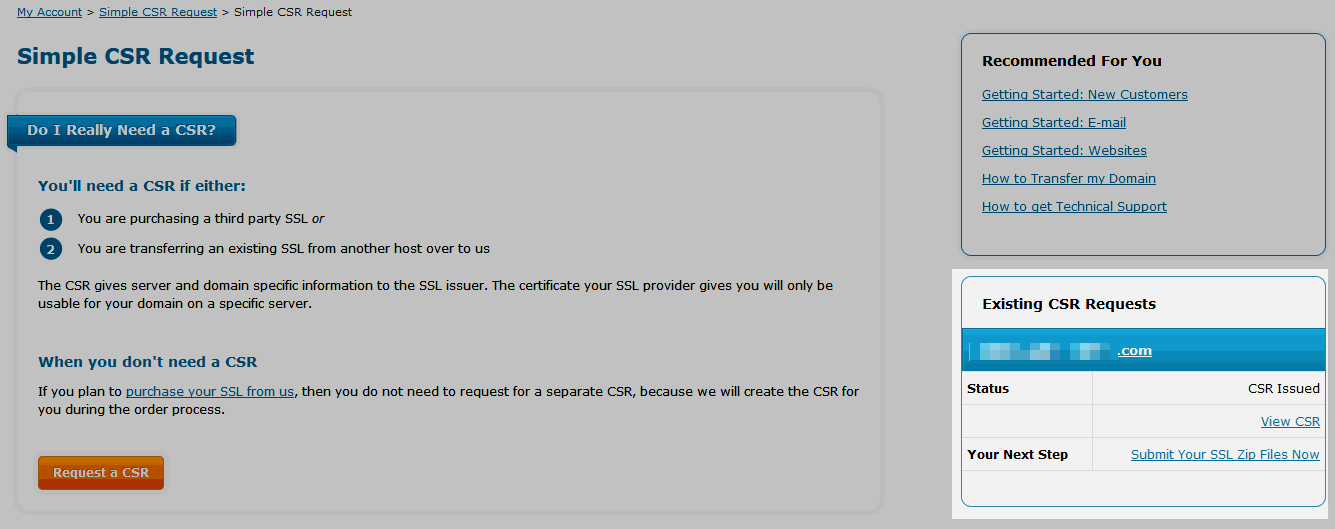 If you have left the CSR process wizard before receiving the SSL files from the SSL provider, you can return to that point by clicking on the Simple CSR Request for 3rd party SSL icon in the cPanel (Step 1 and Step 2 above) and you will see your existing CSR information on the right hand sidebar. Click on Submit Your SSL Zip Files Now. This will take you immediately to Step 7 above.
If you have left the CSR process wizard before receiving the SSL files from the SSL provider, you can return to that point by clicking on the Simple CSR Request for 3rd party SSL icon in the cPanel (Step 1 and Step 2 above) and you will see your existing CSR information on the right hand sidebar. Click on Submit Your SSL Zip Files Now. This will take you immediately to Step 7 above.
Did you find this article helpful?
Tweet
Comments
Help Center Login
Related Questions
Here are a few questions related to this article that our customers have asked:
Ooops! It looks like there are no questions about this page.
Would you like to ask a question about this page? If so, click the button below!

We value your feedback!
There is a step or detail missing from the instructions.
The information is incorrect or out-of-date.
It does not resolve the question/problem I have.
new! - Enter your name and email address above and we will post your feedback in the comments on this page!