Working with Advanced Public Registration Options in Concrete5
 We just showed you how to allow visitors to register on your Concrete5 website. In this informative guide we will cover the advanced public registration options available on Concrete5, which provide a further level of control of how and who can register.
We just showed you how to allow visitors to register on your Concrete5 website. In this informative guide we will cover the advanced public registration options available on Concrete5, which provide a further level of control of how and who can register.
How to Work with the Advanced Public Registration Options:
- Login to your Concrete5 Dashboard.
- Roll your mouse over the Dashboard button and choose System & Settings.
- Under the Login & Registration section choose Public Registration.
You will see an Options section and several choices:
Did you find this article helpful?
Tweet
Help Center Login
Working with Groups and Permissions in Concrete5
Related Questions
Here are a few questions related to this article that our customers have asked:
Ooops! It looks like there are no questions about this page.
Would you like to ask a question about this page? If so, click the button below!
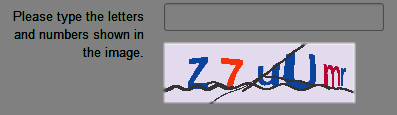
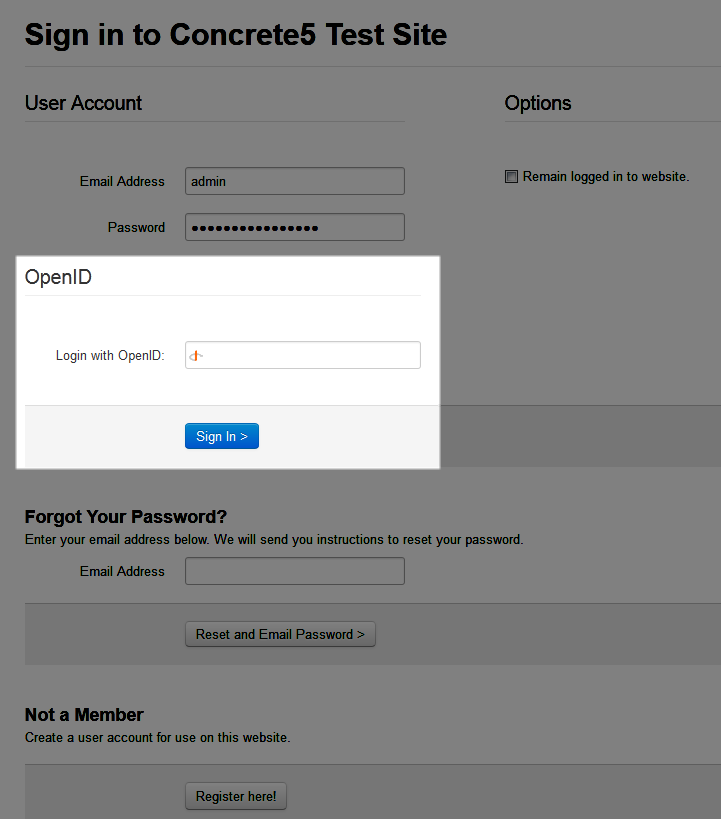

We value your feedback!
There is a step or detail missing from the instructions.
The information is incorrect or out-of-date.
It does not resolve the question/problem I have.
new! - Enter your name and email address above and we will post your feedback in the comments on this page!