Recovering Member and Non-Administrator Passwords in the Contao CMS
One of the most common issues that you will see as an administrator is the need to recover or change a password. If you need help recovering the Administrator's password, please go to Recovering the Admin Password for Contao. Recovering the member and non-administrator password may require further information or time, but ultimately, it will fall to the Administrator to reset the password if it cannot be done by the user or member. The following article explains how this will be done using the Contao interfaces, both in the front end and in the back end interfaces.
Resetting the Member and Non-Administrator User Passwords
Recovering the Password through the Front End interface
- Contao members are front-end users who can access the website from the Contao CMS. Here's a sample of a typical front end interface.
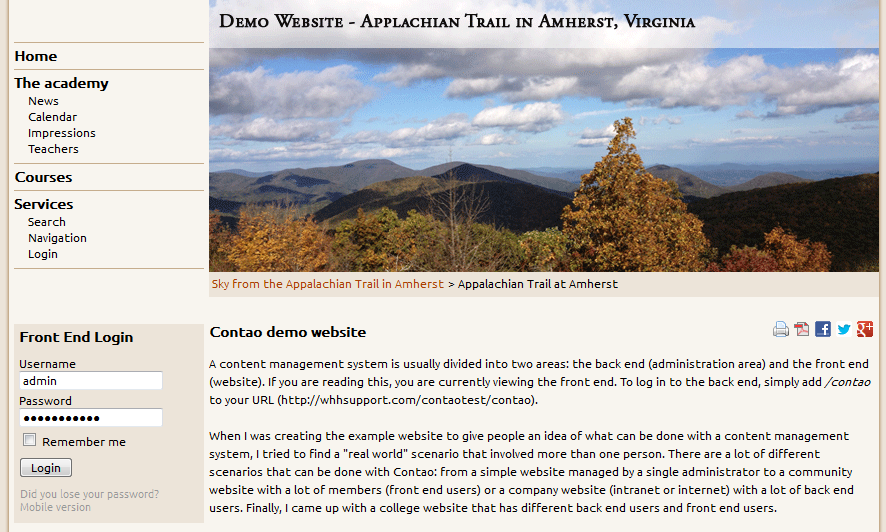
Note that in the FRONT END LOGIN, there is a very faint link that says DID YOU LOSE YOUR PASSWORD? Click on this link to begin password recovery for the Member. - Clicking on the link will immediately begin the password recovery process starting with the lost password module/page. Note that the process for recovering a password can be handled differently depending on how the Administrator has setup the pages. For example, there is a page called Request New Password, that can be set up in addition to the lost password link. The Request New Password sends a NEW password back to the user through email (the same as the Lost password option).
Recovering the password through the Back End Interface
- Login to the Contao Back End interface.
- Scroll down Back End Modules section until the Members or Users section is found. Click on one or the other. Recovery of the password is similar to both. Note that if the User does not have access they will need to contact an Administrator to change the password. The member cannot access the back end interface.
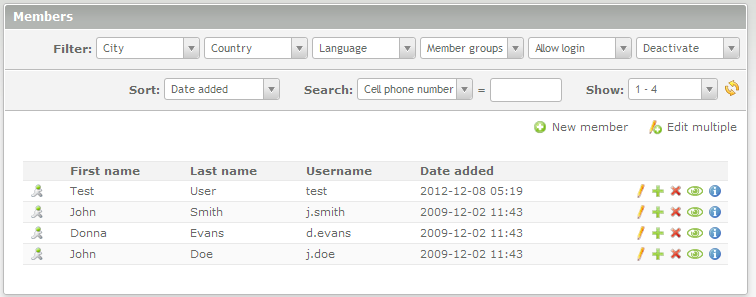
Note that the member list is similar to the USERS list. The main icon to be concerned about for changing the password is the EDIT icon - the icon that resembles a pencil. Click on the edit icon for one of the users as per the screenshot above. - This will bring up the member form screen - which is a fairly long entry area for data on the member. However, the main concern is the password. Scroll down the form until you get to the LOGIN DETAILS. This will show the following:
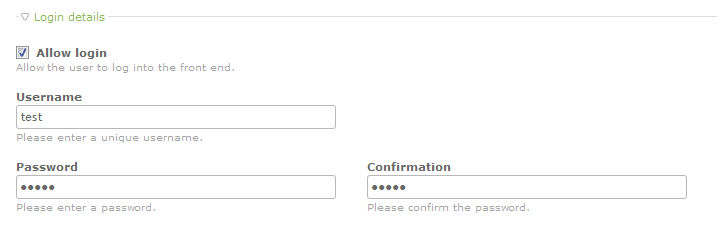
- Click on the Password field and change the password, then type in the same password in the Confirmation screen.
- Scroll to the bottom and you will see several SAVE options. Select one of them to save your changes.
Recovering a password is relatively simple within Contao, though the Members have only way to change the passwords, depending on the interface has been setup for their particular website. Users and Admins will be able to login to the Contao Back end and change their passwords. Note that if you wish to restrict access to the Login Details for the USERS then you can definitely remove the rights to do it. Note that ALL Administrators will have the same full access privileges for the CMS.

We value your feedback!
There is a step or detail missing from the instructions.
The information is incorrect or out-of-date.
It does not resolve the question/problem I have.
new! - Enter your name and email address above and we will post your feedback in the comments on this page!