How to Create a Signature in RoundCube
The free webmail client RoundCube also allows you to set up a signature for outgoing messages.
- First, click on "Settings" at the top right side of the page:
- On the Settings page, click on the "Identities" Tab, then click on the identity that you wish to edit. If you have no identities established, there will only be the default identity that you can select. You may also create a new identity by clicking on the plus symbol at the bottom of the identities list.
- When you click on the identity, you will see the identity edit screen appear to the right.
- Click Save and now all outgoing emails will have your signature!
If you wish to use HTML in your signature, simply click the HTML Signature checkbox. This will cause the Signature field to display as shown below, allowing for special formatting.
HTML Signature Box:
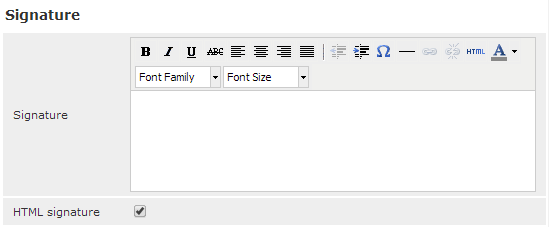
Click here for the updated article on Using HTML signatures in Roundcube
Did you find this article helpful?
Tweet
Category
RoundCube Webmail
Help Center Login
Related Questions
Here are a few questions related to this article that our customers have asked:
Ooops! It looks like there are no questions about this page.
Would you like to ask a question about this page? If so, click the button below!
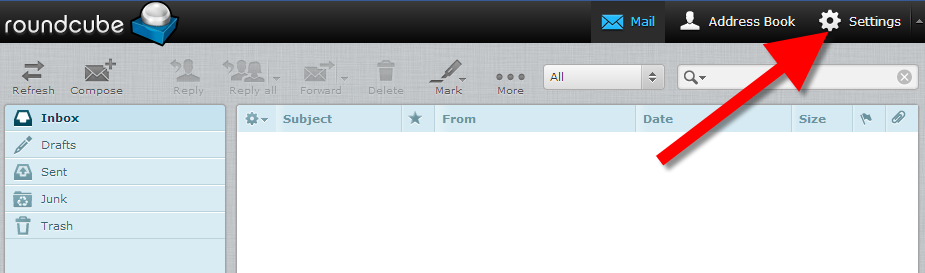
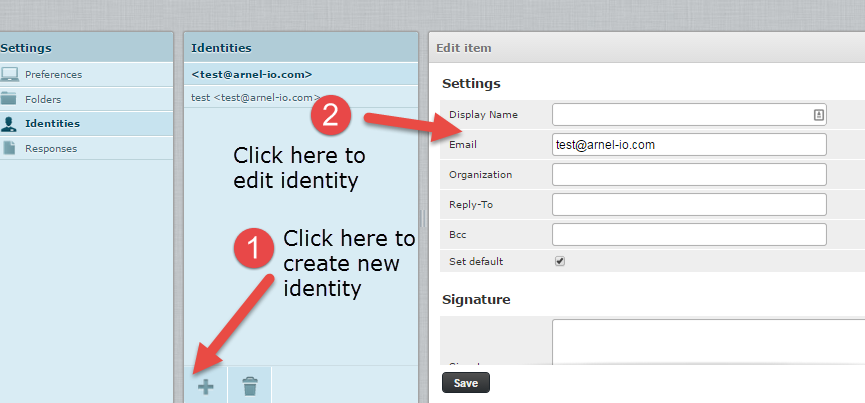
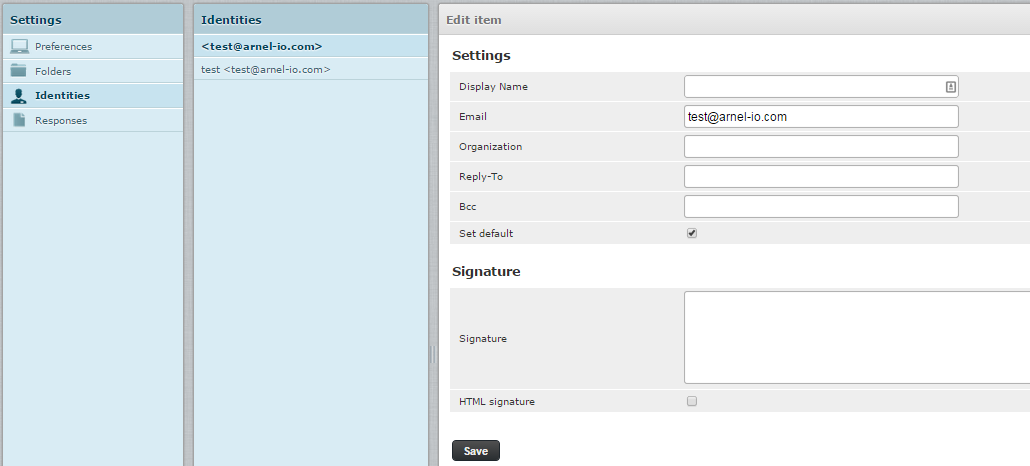

We value your feedback!
There is a step or detail missing from the instructions.
The information is incorrect or out-of-date.
It does not resolve the question/problem I have.
new! - Enter your name and email address above and we will post your feedback in the comments on this page!