Adding Downloadable Products in OpenCart 1.5
Downloadable products may often be a requirement for some ecommerce installations. In order to manage the availability of downloadable products, OpenCart provides an interface which allows you to set both the downloadable file and limitations for its download. The following OpenCart 1.5 tutorial will show you how to add downloadable products within the Administration dashboard.
Managing Downloadable Products in OpenCart 1.5
- Login to the Administration Dashboard as an Administrator
- Hover over the word CATALOG in the menu bar and select DOWNLOADS when the drop-down menu appears. You will see the following screen:
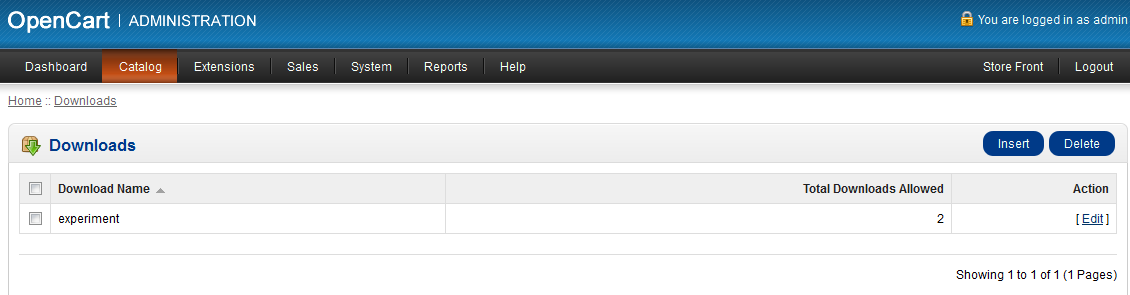
If any DOWNLOADS previously defined, then you will see the files listed. Select the file by clicking in the checkbox and then selecting EDIT in the far right corner. If you wish to create a new download, move to the next step. - To create a new Downloadable product for your store, select INSERT. You will see the following screen:
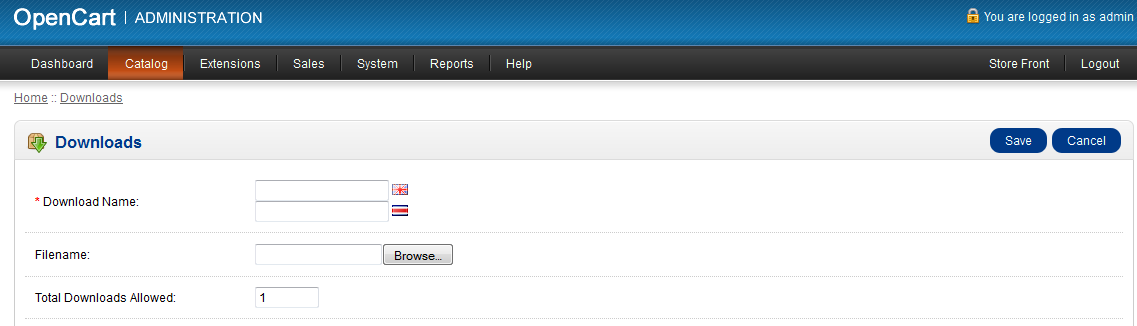
Note that the installation used for the screenshot above has two languages loaded. Your Download Name will need to be defined for each language loaded. The Download Name is required and needs to be filled in before the product can be saved. - Set the Total Downloads Allowed by entering the number of times that you will allow the file to be downloaded per order. Note that multiple orders increase the number of times that the file can be downloaded cumulatively. For example: If the Total Downloads Allowed per order is 2, then 2 orders will allow the customer to download the product a total of 4 times.
- Select SAVE in order to save your entries. Creating the DOWNLOADS, provides the files that can be assigned to a product; but you still must go into CATALOG and set the downloadable file by going to the links section and checking off the file that you have determined will be assigned to that product. To find more information on this process, see our guide on Adding Product Links in OpenCart 1.5.
When the process is completed, customers will be able to login to your store, add the product to their cart, then pay for it and download the file or files. Note that the downloadable file will not be available until AFTER the purchase is complete. Here is a screenshot of what the customer will see when they are able to download a purchased file: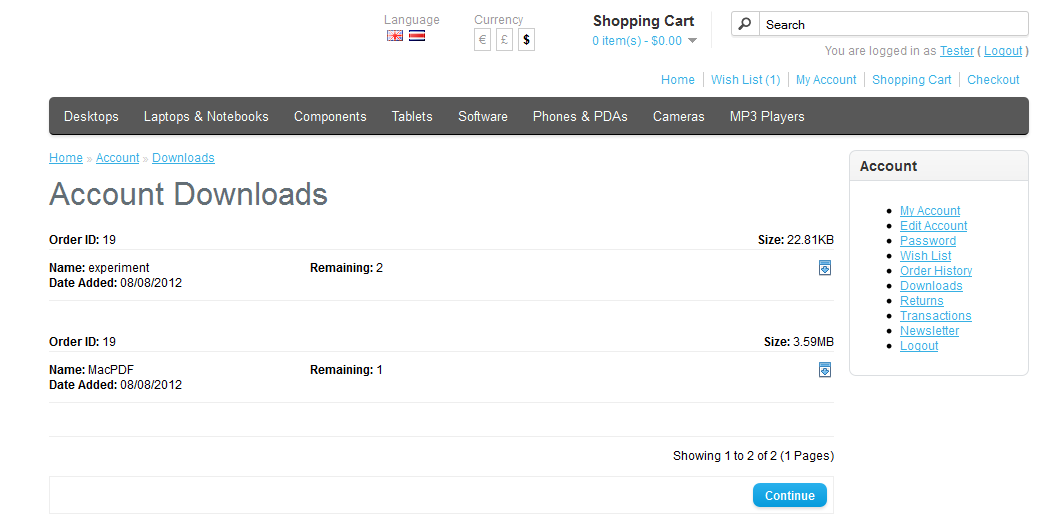
Did you find this article helpful?
Tweet
Category
Adding Products in OpenCart
Help Center Login
Adding Products in OpenCart
Related Questions
Here are a few questions related to this article that our customers have asked:
Ooops! It looks like there are no questions about this page.
Would you like to ask a question about this page? If so, click the button below!

We value your feedback!
There is a step or detail missing from the instructions.
The information is incorrect or out-of-date.
It does not resolve the question/problem I have.
new! - Enter your name and email address above and we will post your feedback in the comments on this page!