How to Create or Edit Product Reviews in OpenCart 1.5
OpenCart allows customers to write a product review that can be viewed by other customers. This provides a feedback system that will help your customers trust your store and help you to focus on what products you may or may not wish to sell. The following tutorial will show how to enable, moderate, and delete reviews within OpenCart 1.5.
How to Manage Product Reviews in OpenCart 1.5
- Login to the Administration Dashboard as an Administrator
- Place your mouse over CATALOG in the menu bar. Click on REVIEWS when the drop-down menu appears. To edit or moderate a REVIEW from your list to EDIT the review. The screenshot below shows the review list without any reviews listed:

- If you have no REVIEWS listed, then use INSERT to create a new review. To DELETE a review, select it in the list, the select DELETE to remove it. The screenshot below shows the interface that users will see when creating a new review:
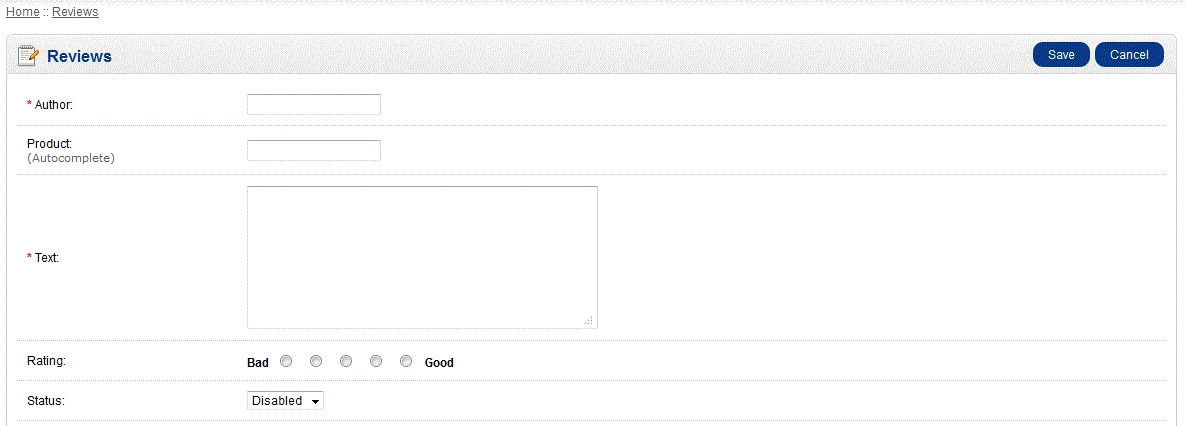
- Click on AUTHOR and type in the name of the person writing the review. This is required before the review can be saved.
- Select the next line, which is the PRODUCT that will be the subject of the review
- The next field, called TEXT, is the body of the review. There must be some text here in order for the review to be saved.
- Click on the RATING in order to set a rating for the review
- The final option is for the STATUS of the review. This enables the administrator to disable a review if required.
- When the modifications have been completed, select SAVE in the top right hand side of the screen to save all changes
Reviews are an important portion of the store in that they allow the store owner and/or the customer to have a voice about the products that are being sold in the store. The following screenshot shows where the REVIEW option is present: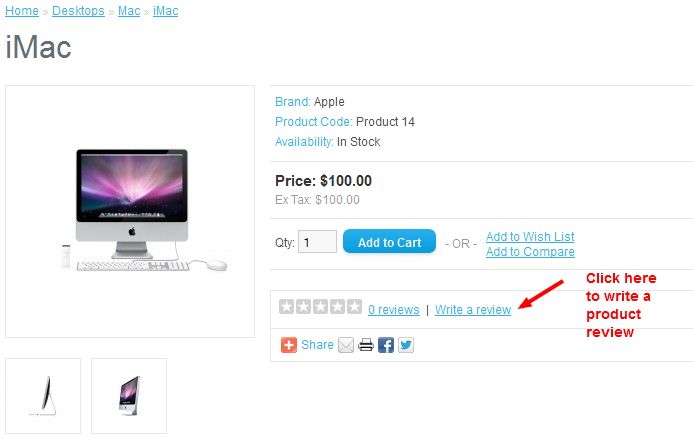
Did you find this article helpful?
Tweet
Category
Other OpenCart 1.5 capabilities
Help Center Login
Other OpenCart 1.5 capabilities
Related Questions
Here are a few questions related to this article that our customers have asked:
Ooops! It looks like there are no questions about this page.
Would you like to ask a question about this page? If so, click the button below!

We value your feedback!
There is a step or detail missing from the instructions.
The information is incorrect or out-of-date.
It does not resolve the question/problem I have.
new! - Enter your name and email address above and we will post your feedback in the comments on this page!