Catalog Features in PrestaShop 1.5
The Catalog Features of a product can relate to physical dimensions or other characteristics that may describe the product. Prestashop uses the term ATTRIBUTES and FEATURES to describe options and characteristics of a product. ATTRIBUTES may generally have multiple options that are selectable via a menu. FEATURES are generally dimensional differences (height, width, depth, etc.) or other characteristics for which ATTRIBUTES can be applied. The following PrestaShop 1.5 tutorial will explain Catalog Features and their use with the products of your shop.
Managing Catalog Features in PrestaShop 1.5
- Login as the administrator in the Administration Dashboard
- Hover over CATALOG and then click on FEATURES when the drop-down menu appears. You will see the following screen:

A close look at the screenshot above will show that there are two add buttons: ADD NEW FEATURE and ADD NEW FEATURE VALUE. If there are values already defined (as there are above), then you will see a list. To the far right of the screen each feature has an option to EDIT, DELETE and a PLUS sign which if selected shows all of the currently assigned values for that feature. The next two screen shots show this option:
The screenshot below illustrates the screen that appears when you click on the plus sign for the feature. Values for the feature are displayed: - If you need to add a feature, click on the green button that says ADD A NEW FEATURE BUTTON. Remember that a FEATURE is generally a dimension or option for the product to which an ATTRIBUTE can be added. Here's an example that illustrates the difference between FEATURE and ATTRIBUTE:
Feature: Laptop Screen Size = 11"
Laptop Screen Size = 13"
Laptop Screen Size = 15"
For each of these features you can apply the following attributes:
1.5 GHz processor
2.0 GHz processor
3.0 GHz processor
This example illustrates the feature as a measurement of the screen which is the typical laptop size determining factor. The processor options are attributes that can be applied to the selected size screen. Basically, the interaction of FEATURE and ATTRIBUTE allows for more flexible products that can be tailored to fit different customers. The screenshots below show the option to add a new feature or a new feature value. Select the option which fits your needs.
Selecting the ADD A NEW FEATURE BUTTON:
Note that in both options there are required fields. In the ADD NEW FEATURE, the name is required before it can be saved. In the ADD NEW FEATURE VALUE, the VALUE and the FEATURE to it applies are required.
Selecting the ADD A NEW FEATURE VALUE:
- Once you have all of your values set, select the green SAVE button in the top right corner in order to save your entries
Adding a new feature or feature value for the products in your catalog are important options. They allow for flexibility in the products you offer to your customers. They also automatically allow PrestaShop to make changes to costs based on the features or attributes that you have selected. The following screenshot shows an example of a feature that may be selected in the shop front: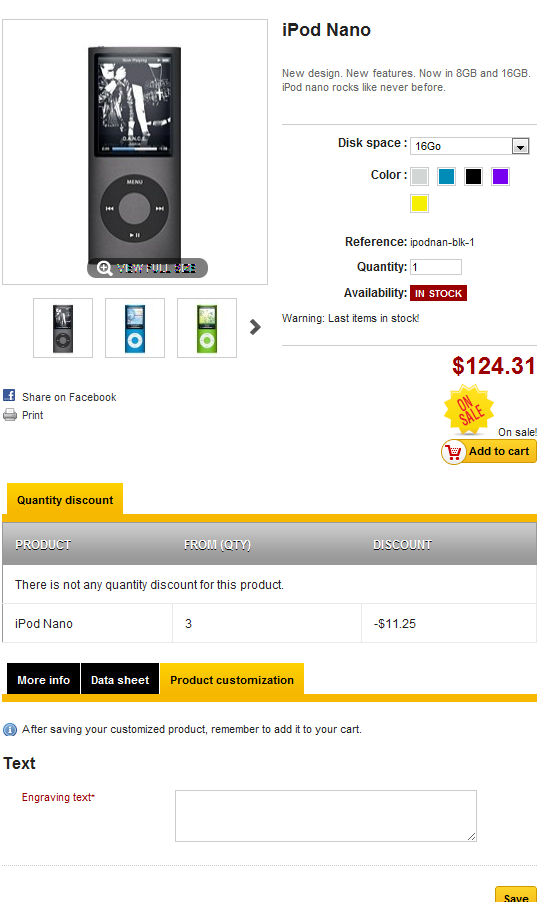


We value your feedback!
There is a step or detail missing from the instructions.
The information is incorrect or out-of-date.
It does not resolve the question/problem I have.
new! - Enter your name and email address above and we will post your feedback in the comments on this page!