How to edit Search Engine Friendly URLs in Prestashop 1.5
Editing Search Friendly URLs (SEFs) allows you to make sure that the URL you have chosen is something that both your users and the search engines accessing your site will appreciate. SEFs or SEO friendly URLs are simply re-worded URLs that represent the original URL with something easy to read. The following tutorial will show a user how to edit an existing URL in Prestashop 1.5.
How to edit a search engine friendly URL in Prestasthop
- Login to the Administration Panel as an Administrator
- Hover over the menu bar where it says PREFERENCES, and then click on SEO & URLS in the drop down menu. You will see existing list of URLs. If you are creating SEFs for the first time, please go to How to create search engine friendly URLs in Prestashop
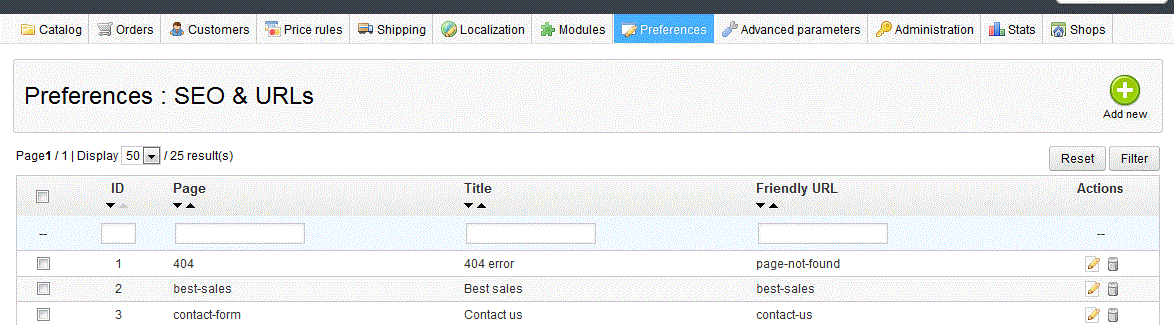
- Select the existing URL you wish to edit by clickinging on the selection at left and selecting EDIT at the right portion of the screen
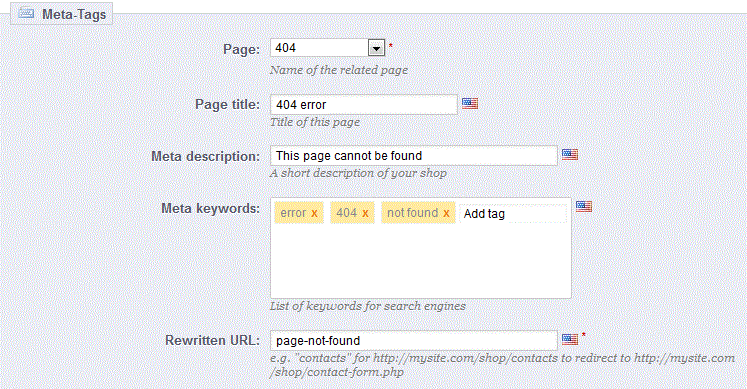
- Make sure you have selected the correct PAGE that you wish to EDIT, then change the information as needed in PAGE TITLE, META DESCRIPTION, META KEYWORDS, and the RE-WRITTEN URL. Remember that the REWRITTEN URL, META DESCRIPTION and META KEYWORDS are used by the search engines, and therefore must be related to the content of the page
- Once you have completed editing the information for the SEF URL, select the green SAVE button in the top right hand corner of the page to save your entries
When your website pages are updated modified, it is very important to remember the updates to your SEF URLs. Ignoring this part of your store can cost you page ranking within search engines. Incorrect or pages that are linked to the wrong area will normally result in a placement drop for any search engine. Make sure to account for all modified pages and correctly set any SEO-friendly URL so as avoid penalties in page rank from your favoriate search engine.

We value your feedback!
There is a step or detail missing from the instructions.
The information is incorrect or out-of-date.
It does not resolve the question/problem I have.
new! - Enter your name and email address above and we will post your feedback in the comments on this page!