Understanding the Customer Accounts Stats in PrestaShop 1.5
Understanding your customers is a key factor in making your store a success. Short of personally talking with each of your customers, the customer accounts report shows you if your marketing is working, and if your customers are purchasing or not. The following tutorial explains how the customer accounts report works in PrestaShop 1.5.
Viewing the Customer Accounts Statistics Report in PrestaShop 1.5
- Log in to the PrestaShop Admin Dashboard as an Administrator
- Hover over the end of the menu bar to the right where it is labeled "STATS". Click on STATS when it appears in the drop-down menu.
- When you get to the main STATS DASHBOARD, go to the left-hand column labeled NAVIGATION, then click on CUSTOMER ACCOUNTS:
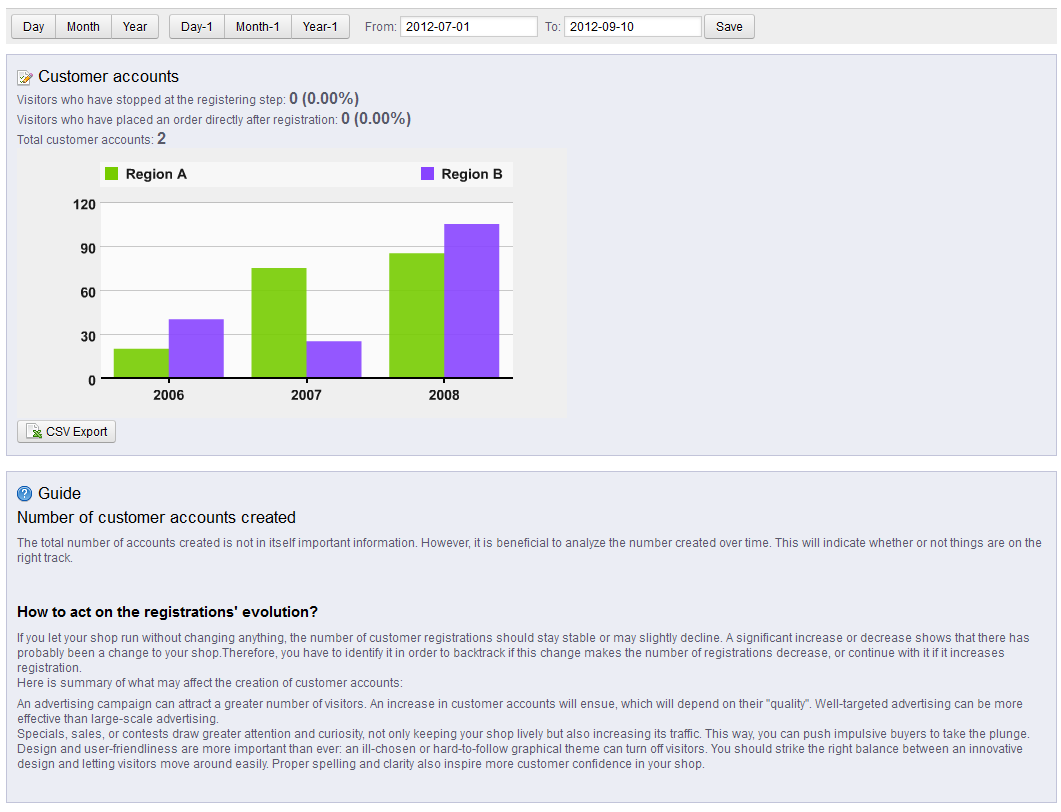
The only functional items on this STATS screen are the date items at the top and the CSV Export button underneath the graph. The Guide information below the graph, gives great advice on reacting to the growth and development of your user base. This information is provided by PrestaShop and their experience in providing ecommerce solutions. - If you have set a value for the date at the top of the report, click on SAVE in order to save your entry.
Understanding your customer's behaviors help you to determine your actions in promoting or offering options for you PrestaShop solution. Carefully review this information and use it to make the appropriate actions to help your store succeed.
Did you find this article helpful?
Tweet
Help Center Login
Managing your Customers in PrestaShop 1.5
Related Questions
Here are a few questions related to this article that our customers have asked:
Ooops! It looks like there are no questions about this page.
Would you like to ask a question about this page? If so, click the button below!

We value your feedback!
There is a step or detail missing from the instructions.
The information is incorrect or out-of-date.
It does not resolve the question/problem I have.
new! - Enter your name and email address above and we will post your feedback in the comments on this page!