Adding and Removing Featured Products in PrestaShop
The featured products area appears just below the Homepage Text area on your PrestaShop home page. This area is a great place to display products you have on sale or want to promote. Through your PrestaShop back office, you can easily manage these products.
By default, products that are assigned to the Home category in PrestaShop will appear in the Featured Products area on your PrestaShop home page. This is built-in functionality in PrestaShop, but unless you've used PrestaShop before, it's not obvious at first that this is how you control the Featured Products. This tutorial will guide you through removing and adding products in the Featured Products block.
Removing Featured Products in PrestaShop
- Begin by logging into your PrestaShop back office.
- Select the Catalog tab.
- This page shows you the Home category of your PrestaShop store. Scroll down until you see Products in this category. Each of the products you see listed are products that appear in the Featured Products block on your PrestaShop home page.
- To remove any of these products from the Featured Products block, we will edit the product to remove it from the Home categories. Select the edit icon for the product you want to remove from the Home category.
- On the product page, scroll down until you see the Categories area and deselect the Home category.
- Scroll to the bottom of the page and click the Save button.
That's all that's needed to remove a product from the Featured Prodcuts block of your PrestaShop home page.
Adding Featured Products in PrestaShop
- In the PrestaShop back office, start by clicking on the Catalog tab.
- Navigate to the category that contains the product(s) you want to add to the Featured Products block.
- In the category page, scroll down until you see Products in this category.
- Select the edit icon for the product you want to add to the Featured Products block.
- On the product page, scroll down until you see the list of categories and select the box next to the Home category.
- Scroll to the bottom of the page and click the Save button.
Repeat the steps above for each product you want to add to your Featured Products block on the PrestaShop home page.
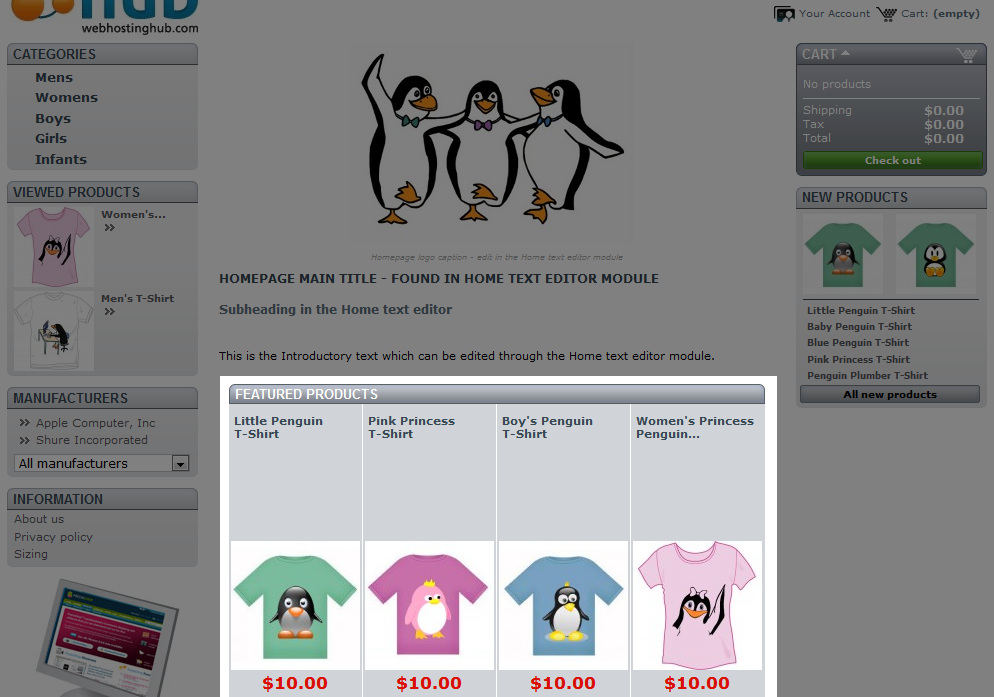
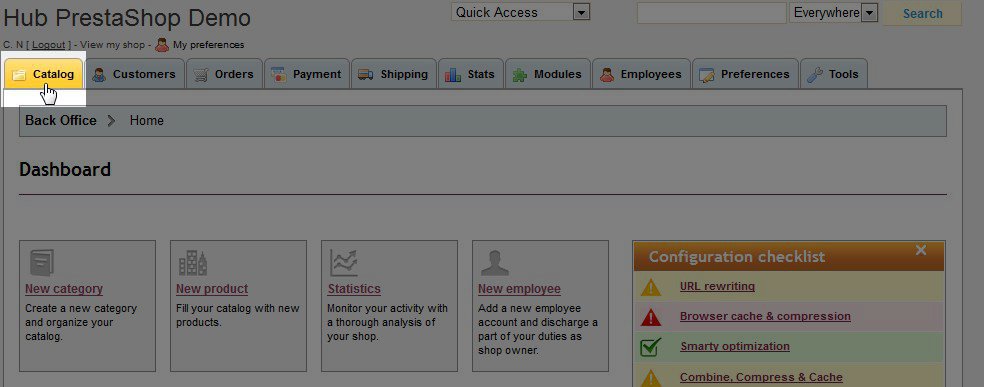

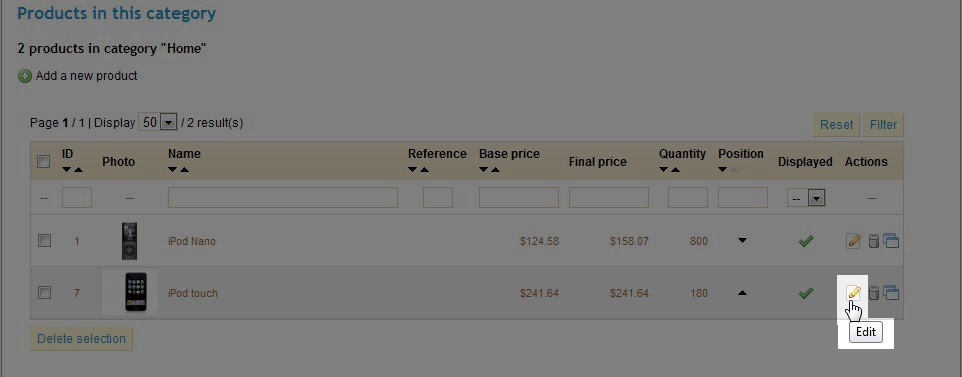
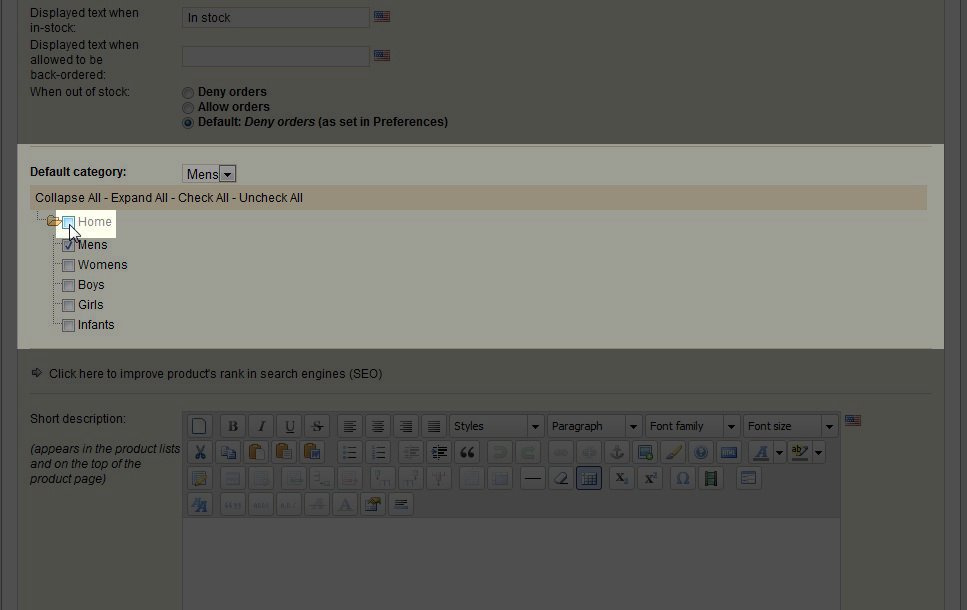
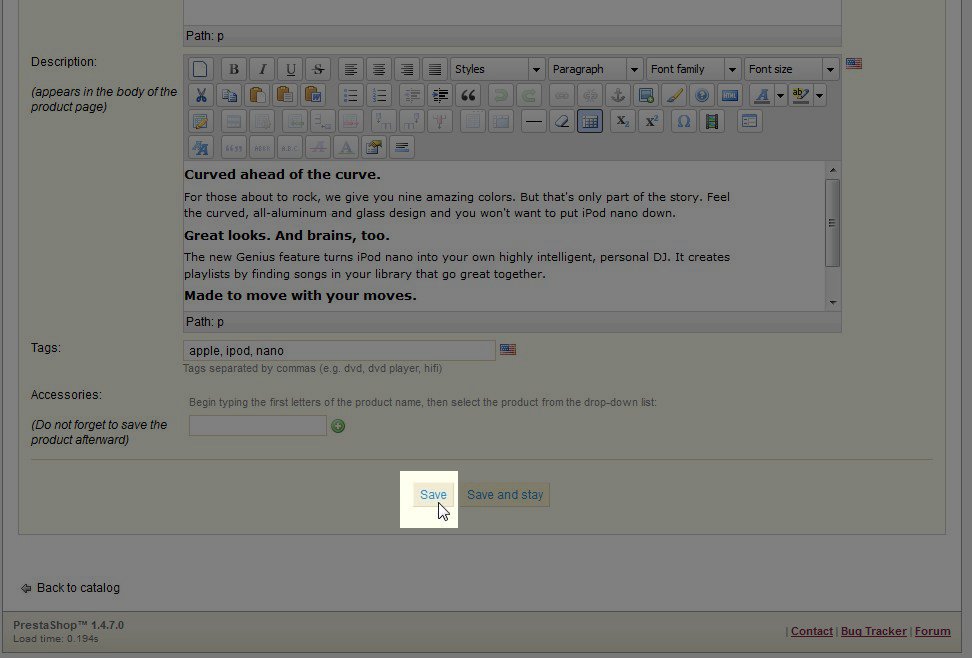


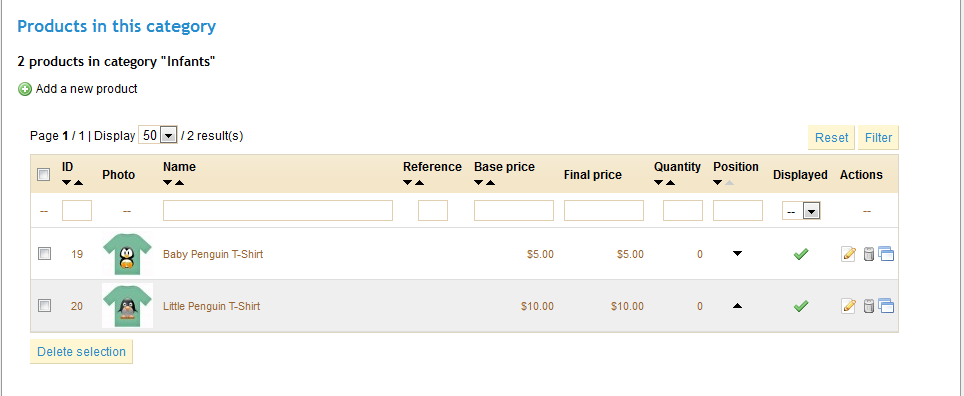
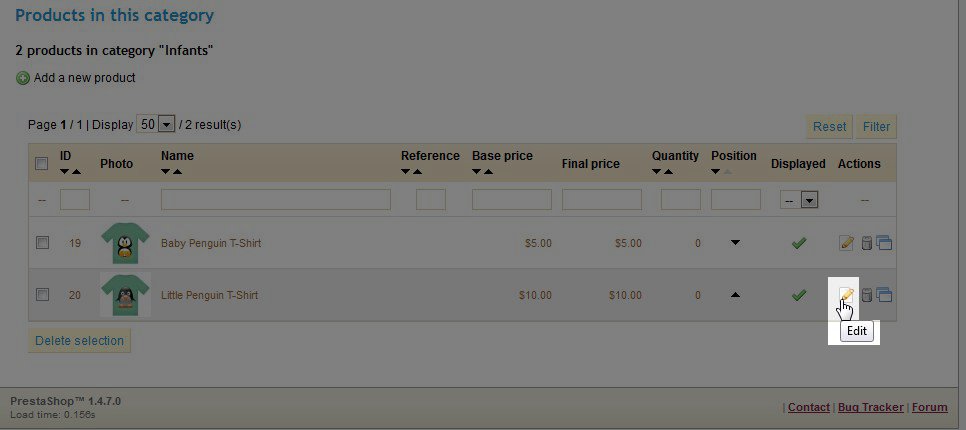
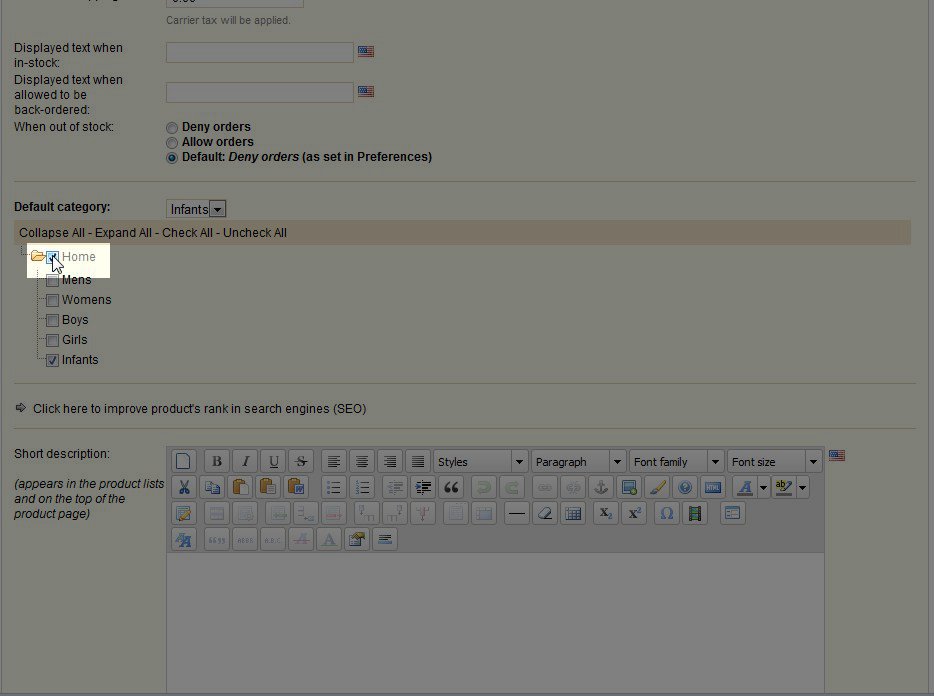
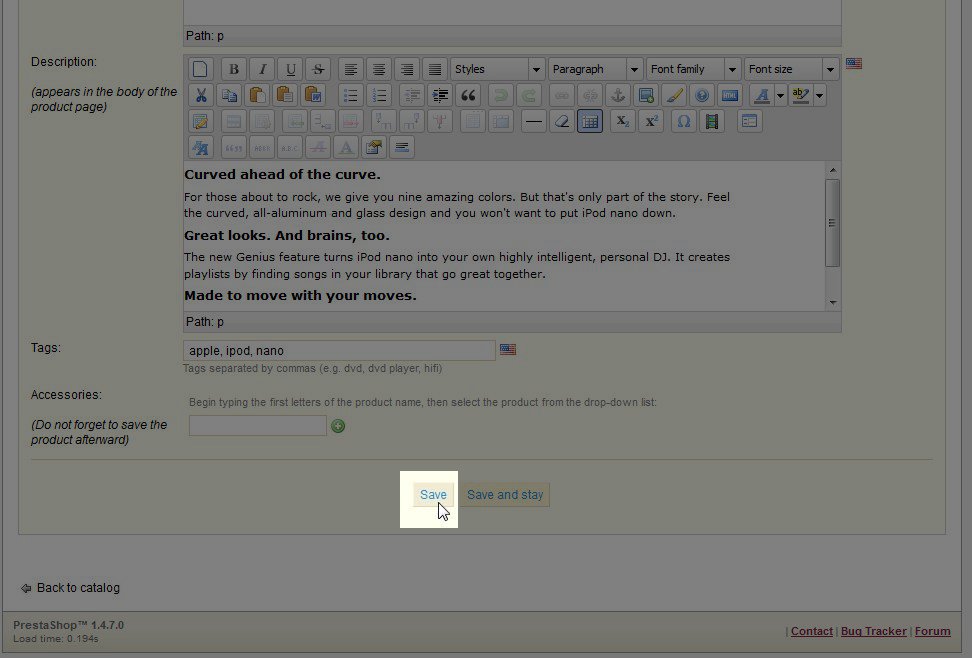

We value your feedback!
There is a step or detail missing from the instructions.
The information is incorrect or out-of-date.
It does not resolve the question/problem I have.
new! - Enter your name and email address above and we will post your feedback in the comments on this page!