Managing the Display of Featured Products in PrestaShop
The Featured Products block is shown below the Homepage Text on your PrestaShop home page. You can control both the number of products that are displayed and the order of your featured products through the PrestaShop back office.
Changing the number of Featured Products in PrestaShop
The Featured Products on the homepage module allows you to set the default number of products you wish to display.
- Begin by logging into your PrestaShop back office.
- Click on the Modules tab.
- In the module search box, begin typing "featured" (without the quotes). Click on the Featured Products on the homepage module that appears just under the search box.
- Next, click on the Configure link under the Featured Products on the homepage module.
- In the field provided, enter in the number of products you want to be displayed in the Featured Products block on your PrestaShop home page and click Save. The number of products per row will always be 4, so if possible, it's best to keep this number in increments of four.
The number of products shown in your Featured Products block on your PrestaShop home page is now updated.
Changing the order of Featured Products in PrestaShop
The order of your featured products can be managed through the Home category in PrestaShop.
- In the PrestaShop back office, select the Catalog tab.
- Scroll down until you see Products in this category.
- The list of products is in the same order as they will appear in the Featured Products block. To change the order of products, click the black arrows and drag the product either up or down in the list.
The order of your featured products is now updated in the Featurd Products block on your PrestaShop home page.
Did you find this article helpful?
Tweet
Next »
PrestaShop Mobile Store
Category
Customizing PrestaShop
Help Center Login
Customizing PrestaShop
Related Questions
Here are a few questions related to this article that our customers have asked:
Ooops! It looks like there are no questions about this page.
Would you like to ask a question about this page? If so, click the button below!

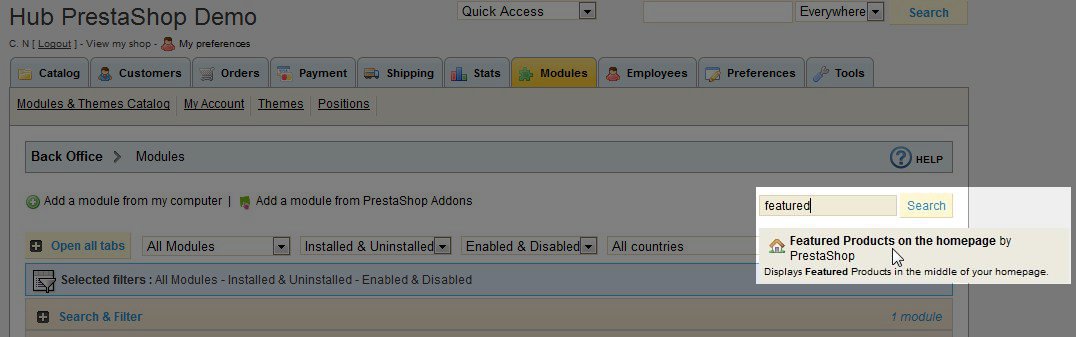
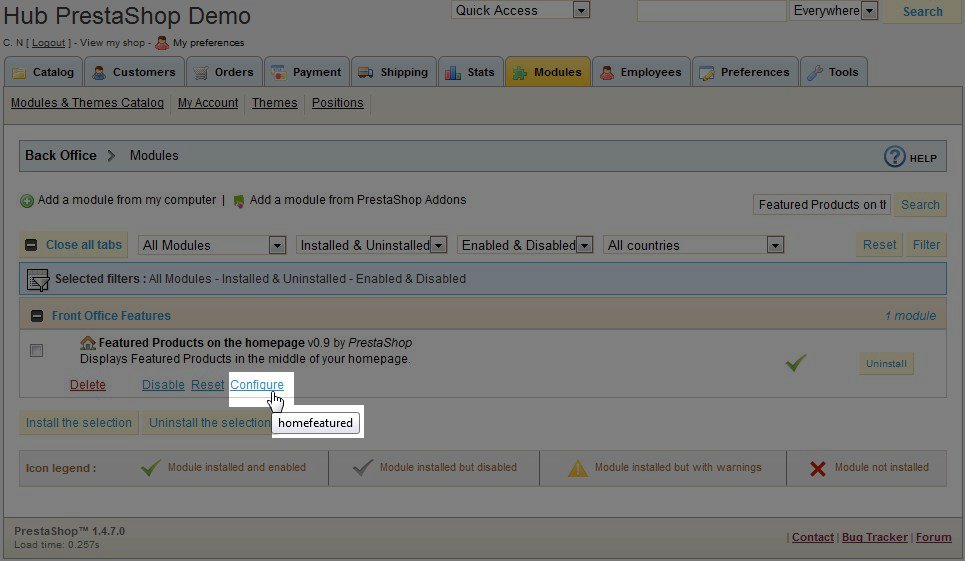
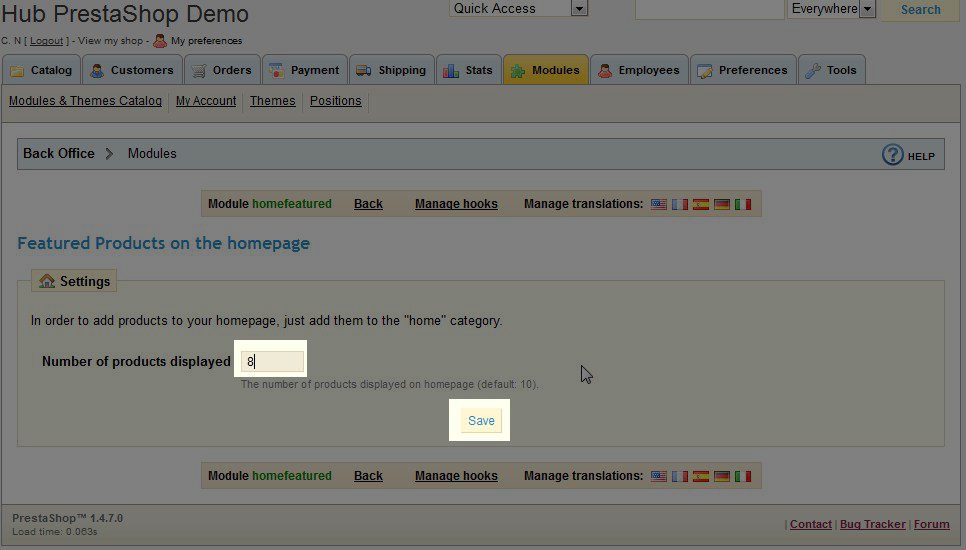

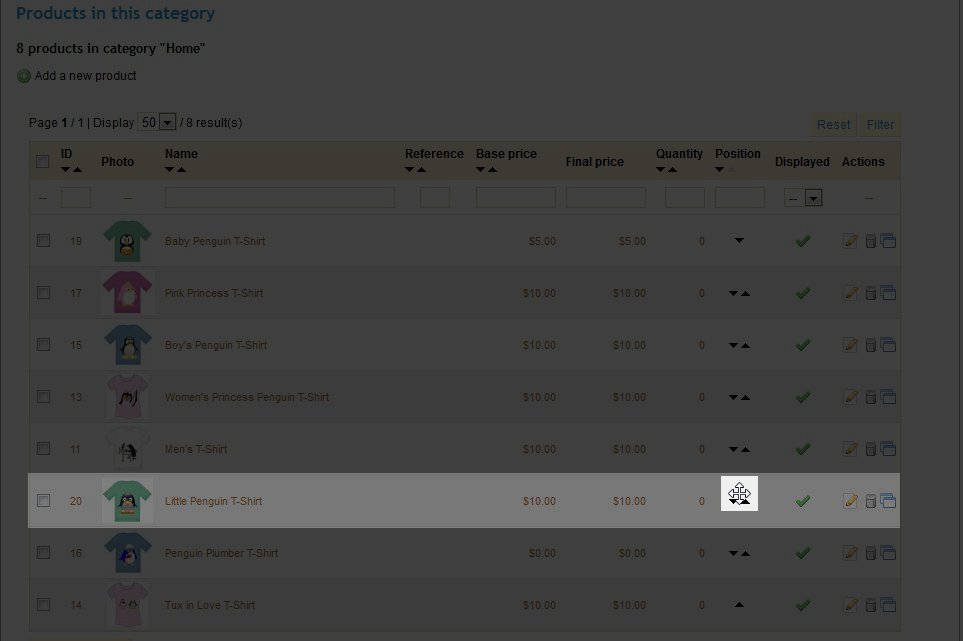
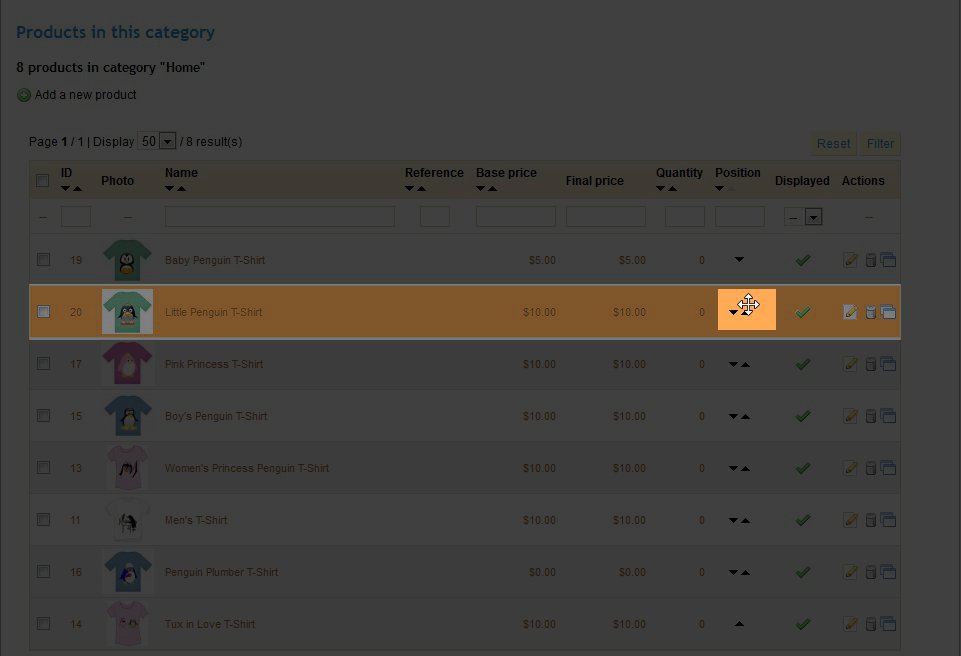

We value your feedback!
There is a step or detail missing from the instructions.
The information is incorrect or out-of-date.
It does not resolve the question/problem I have.
new! - Enter your name and email address above and we will post your feedback in the comments on this page!