Send a MailChimp Newsletter from PrestaShop
In previous tutorials, we installed the MailChimp for PrestaShop module, configured the MailChimp module, and managed MailChimp users from within the PrestaShop back office. Now we move on to the most exciting part of using MailChimp with PrestaShop, sending a newsletter to our subscribers. While the actual newsletter (or other email campaign) will need to be created and designed from within your MailChimp account, when you're ready to send it out to your subscribers, you can easily do this from within PrestaShop.
- Begin by logging into your PrestaShop back office.
- Click on the Modules tab.
- Select the MailChimp link under that tab.
- Scroll down the page to the Send Campaign area.
- From the Select a campaign drop down menu, choose the campaign you wish to send.
- It's best practice to send a test email first, so click the Send test campaign button.
- Once you've reviewed the test email and made any changes (if needed) in MailChimp, select your campaign again and this time click the Send campaign button.
Congratulations, you've sent out your MailChimp newsletter from PrestaShop. Simply follow the steps above anytime you want to send out Newsletters or promotional emails to your subscribers.
Did you find this article helpful?
Tweet
Help Center Login
Sending PrestaShop Newsletters with MailChimp
Related Questions
Here are a few questions related to this article that our customers have asked:
Ooops! It looks like there are no questions about this page.
Would you like to ask a question about this page? If so, click the button below!

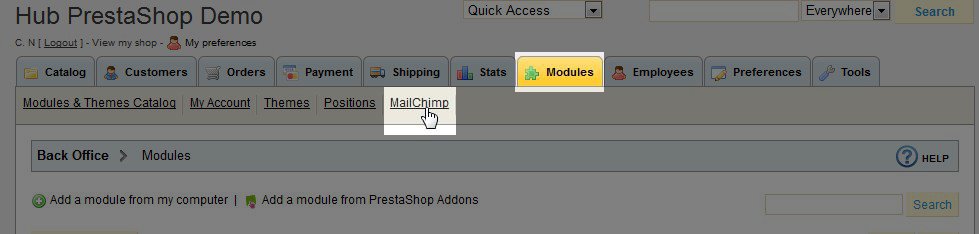





We value your feedback!
There is a step or detail missing from the instructions.
The information is incorrect or out-of-date.
It does not resolve the question/problem I have.
new! - Enter your name and email address above and we will post your feedback in the comments on this page!